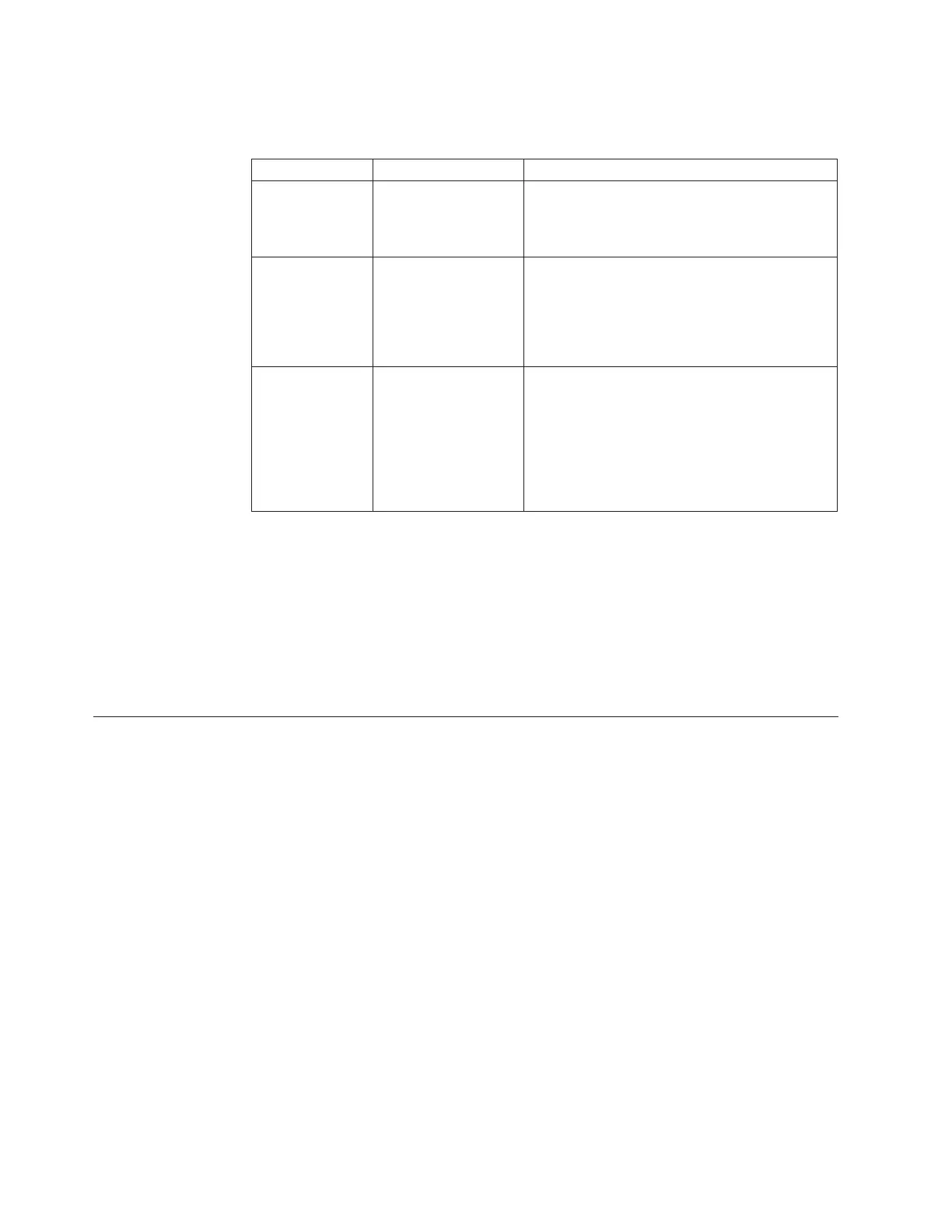Drive cleaning errors
Examine the following table to find a possible solution to drive cleaning errors.
Problem Reason Solution
A brand new
tape is used and
a drive cleaning
icon is displayed.
Debris from the tape
manufacturing
process was deposited
on the drive head.
v Clean the drive using the drive cleaning
procedure in “Cleaning the drive” on page 25.
v If the icon is displayed again within a short
amount of time, replace the cleaning tape.
An older,
frequently used
tape is loaded
and a drive
cleaning icon is
displayed.
Dust from frequent
tape loads and
unloads has built up
on the tape and
deposited on the
drive head
v Clean the outside of the tape cartridge using
a damp cloth
v Clean the drive using the drive cleaning
procedure in “Cleaning the drive” on page 25.
An older,
frequently used
tape causes the
cleaning icon to
be displayed for
the second time
after a short
period.
The cleaning cartridge
needs to be replaced
or the tape might be
damaged. (can result
in unnecessary use of
the cleaning
cartridge.)
v Verify the tape is readable by clearing the
error message and reading the tape again.
v If the data tape can be read, back up the data
from the damaged tape to another tape, and
then discard the damaged tape. See
“Damaged tapes”.
v Replace the cleaning tape.
Damaged tapes
Repeated drive failures might indicate defective tapes. Tapes need to be inspected
and replaced if they have been dropped, damaged, or used with a failed drive.
Follow these instructions to determine if tapes have been damaged.
v Inspect the tape for broken, unseated, or misaligned tape headers.
v Shake the tape to verify that no internal parts rattle.
v Replace tapes if instructed to do so.
Using magazines
The tapes in the library can be accessed using the following features:
v Magazine access
v Mailslot access (see “Mailslot access” on page 28)
Magazine access
From the Magazine Access menu, select one of the following options:
1. Unlock Door
2. Unlock All Doors
Press + or - to choose your selection. Unlocking only the required door, as
opposed to unlocking all doors, will reduce the time required for the library to
check inventory.
3. If the door is key-locked, unlock the door with the key. Pull the unlocked
door(s) out to access the tape magazines and tapes.
26 LTO Library: User’s Guide
