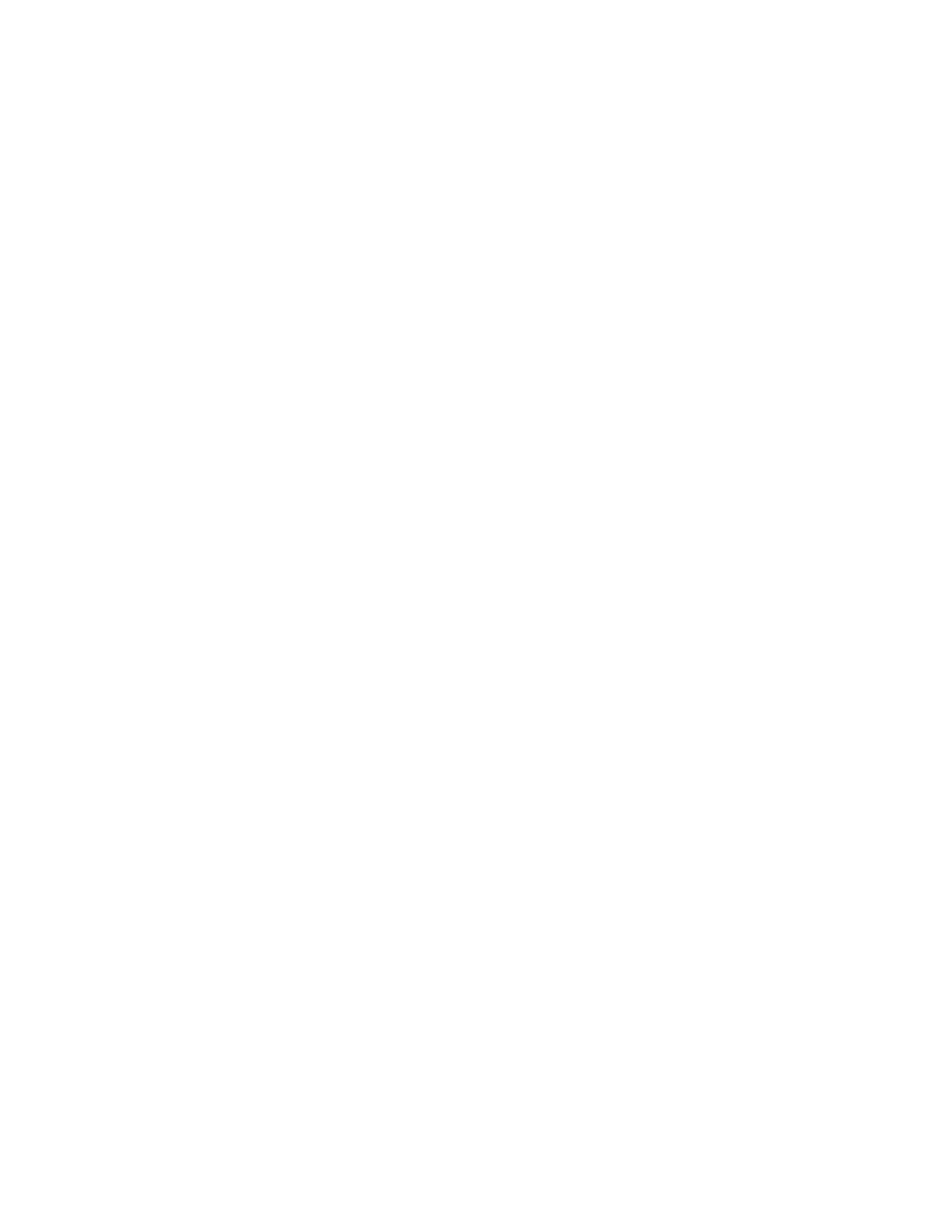2. On the library’s back panel, verify that the link LED on the remote
management card is green. If the LED is not green, a link has not been
established with the local network. Ensure the network port is active by
checking with the system administrator.
3. Select Main-->Administration-->Change Configuration-->Network Access.
4. If you would like to use DHCP/BOOTP to configure your remote management
care, select Yes. A message will display to confirm your configuration through
DHCP/BOOTP or alert you if DHCP/BOOTP failed. If successful, note the IP
address, and skip to step 9.
If DHCP/BOOTP was not successful, or if you do not want to use
DHCP/BOOTP, contact the system administrator to obtain an IP address,
subnet mask, and gateway address, and continue with step 5.
Note: The MAC address is unique to each remote management card and is
used for identification. This address cannot be configured. To
successfully use BOOTP from the library, the system administrator must
first configure the BOOTP server using the MAC address.
5. Enter the IP address. Use the + key to change the number. Use the -> key to
move to the next number. Use the Down key to move to the next address.
6. Enter the subnet mask using the same procedure.
7. Enter the gateway address.
8. Press Ok when complete to save the changes, or press Quit to exit the menu
and not save the changes.
A message will display to confirm the changes you have entered, or alert you if
the changes have not been saved.
9. Enter the designated IP address into the web browser to launch the Web-based
library administrator pages.
v Example 1: All modes (manual, DHCP, or BOOTP)
– IP address = 15.28.33.12
– http://15.28.33.12
v Example 2: Manual and BOOTP only
– Device name = library1
– http://library1
Note: To use a device name, the system administrator must add the device name
you select to the domain name server. (DNS)
Note: Instructions and help screens describing remote management are available
from the Web-based Library Administrator Web pages by selecting the ?
button in the right corner of any page.
Using the remote management card
The remote management card enables Web management and monitoring of your
library through a network connection. This interface enables you to monitor your
library from anywhere on the network through comprehensive and user-friendly
Web pages.
The Web-based library administrator pages include the following:
v Status information for drives, tapes, and the library
v Library configuration information and operations
v Drive media log
16 LTO Library: User’s Guide
