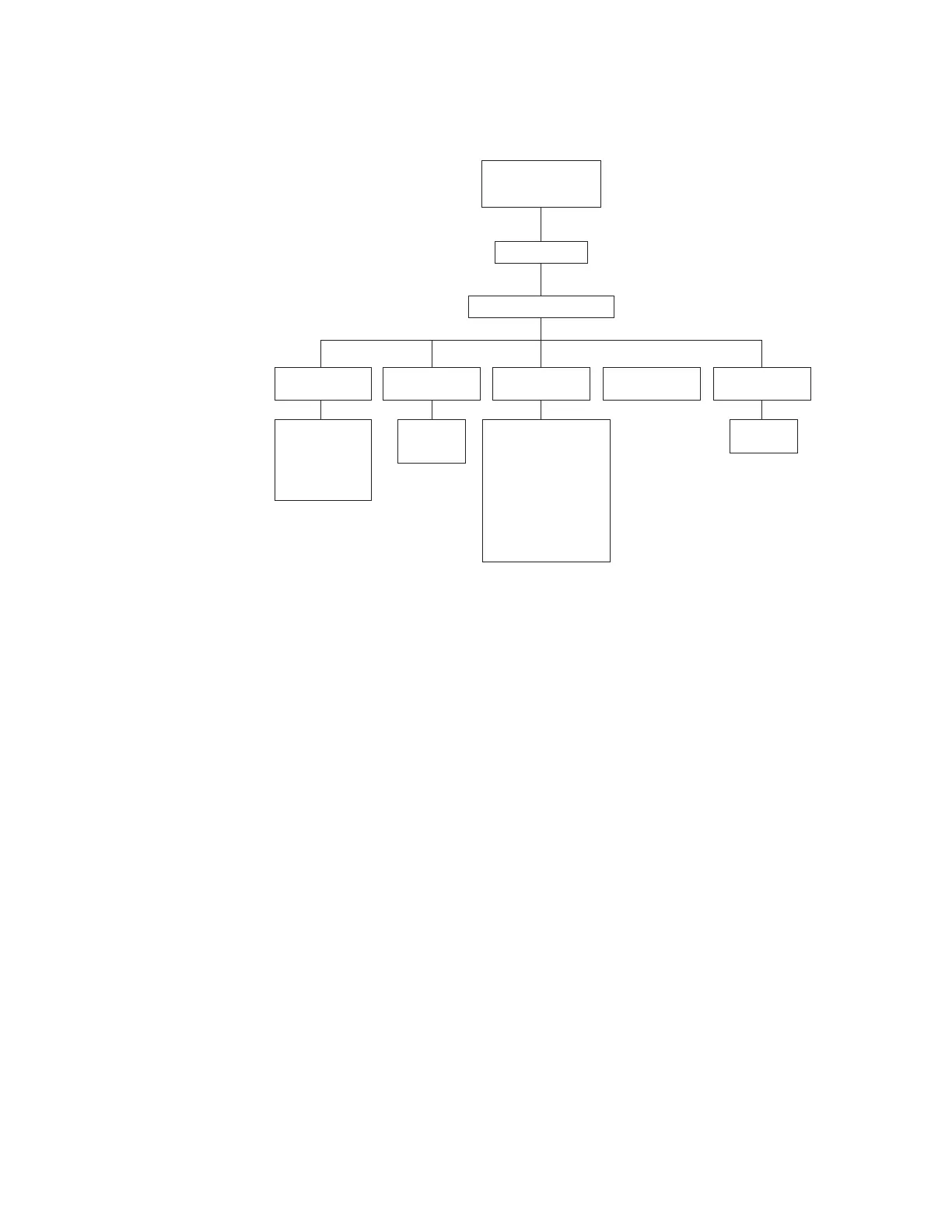Understanding the menu structure
The following graphic shows the front panel menu structure.
DRIVE STATUS
(Home Screen)
VIEW
CONFIGURATION
FIRMWARE
REVISIONS
LIBRARY
INFORMATION
LIBRARY STATUS
HARD ERROR LOG
RECOVERED (SOFT)
ERROR LOG
ODOMETER
IDENTITY
PASSWORD
MAILSLOT
CONFIGURATION
NETWORK ACCESS
FIBRE CHANNEL
SCSI IDs
SAVE ELEMENT
RESERVE AFTER
POWER CYCLE
OTHER CONFIGURATION
OPTIONS
EVENT LOG
ODOMETER
IDENTITY
LIBRARY
TAPE DRIVES
MAIN MENU
INFORMATION MENU
DRIVE
INFORMATION
DATE AND
TIME
Setting the SCSI IDs
The SCSI ID for a drive position can be configured, even when no drive is present.
When a drive is later added, it will use the ID already assigned to that location.
Attention: Consult your backup software documentation for SCSI ID
requirements. Changing the default SCSI ID settings might affect the backup
software configuration.
Notes:
1. All devices on the same SCSI bus must have a unique SCSI ID.
2. Select Main-->Administration-->Change Configuration-->More-->SCSI IDs.
3. Select OK.
4. The Configure SCSI ID screen displays a message indicating the drive position
selected. Refer to “Back panel view” on page 3, or information labels on the
back of the library for the library drive numbering arrangement. Select + or - to
select a drive or library controller, and then select OK.
5. Use the + or - key to select the desired SCSI ID, and then select OK.
6. A confirmation screen will indicate either a successful or a failed operation. If
the SCSI ID assignment failed, the screen will indicate the reason and then
return to the Configure SCSI ID screen.
Retrieving library information
Follow these steps to view information about the library.
1. Select Main-->Information-->Library Information.and then, select one of the
following options:
v Library status displays information about the overall status of the library
and any partial availability flags.
22 LTO Library: User’s Guide
