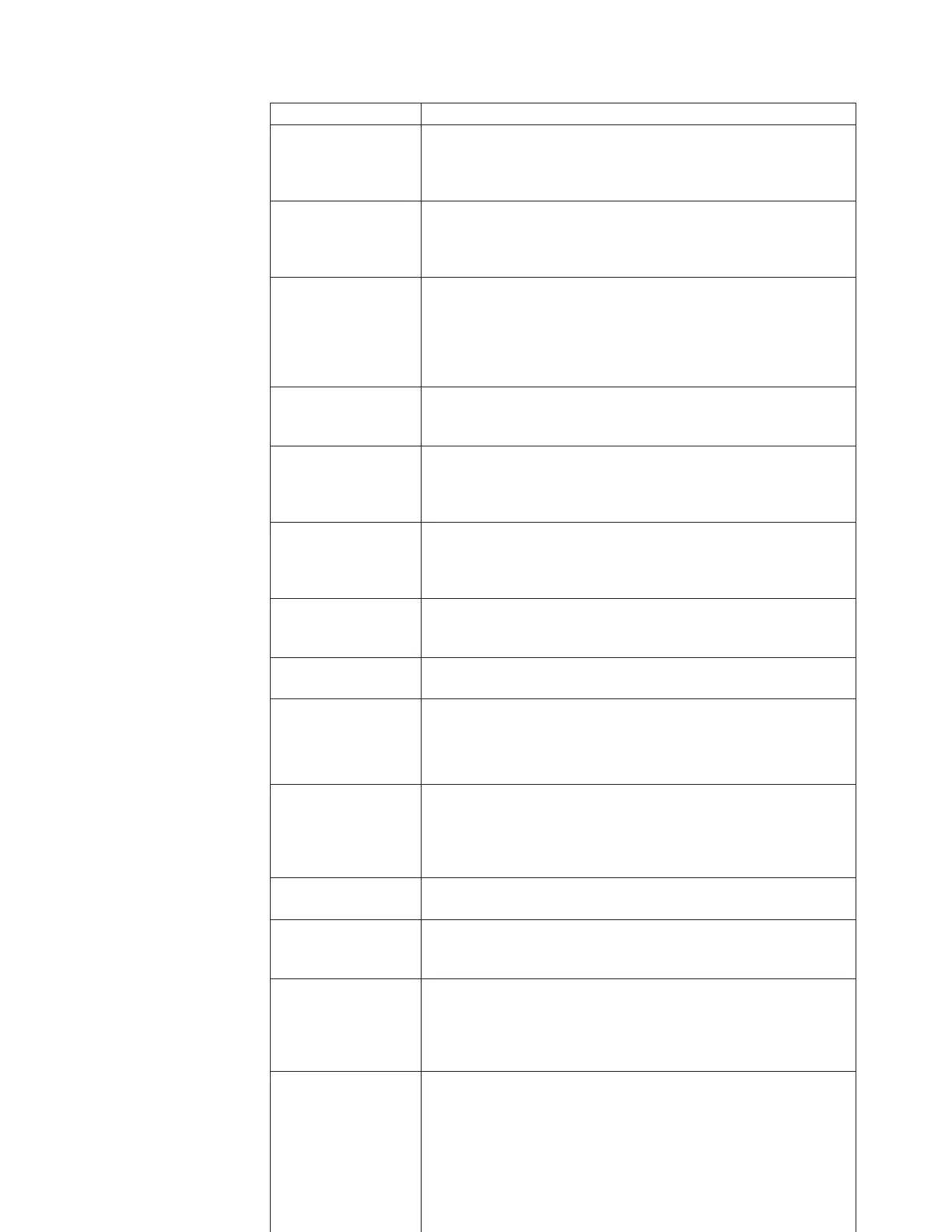Problem What to do
Library will not turn
on.
v Check all power cord connections.
v Make sure the power (standby) switch is on.
v Swap power supplies (if possible).
v Replace the power cords.
Power-on test failed. v Verify that all tapes are fully inserted in the magazines and that
the magazines are fully into position inside the library.
v If the power-on test fails again, look at the error code and refer
to “Resolving library errors” on page 39 for more information.
The library power
failed while a tape
was in the drive and
did not return to the
ready state after the
power came on.
v Turn the library off, and then turn it back on.
No display messages
display.
v Make sure the power cord is connected.
v Make sure the power switch is on.
v Turn the library off, and then turn it back on.
An error message
appears after inserting
the magazine or
loading a tape.
v Verify that tapes are inserted correctly into the magazine. See
“Using magazines” on page 26.
v Verify that the correct tape type is used (type IV).
Changed drive SCSI
ID, but the new ID is
not recognized by the
host computer.
Restart the host computer.
Cannot remember the
administration menu
password.
Call your service representative. For more information, see
“Chapter 2. Operation” on page 19.
Need to abort internal
test cycle.
Press Stop. The current test loop completes, and then the test
stops.
Tape stuck in the
drive.
v Follow the procedures in “Manually removing a tape stuck in
the drive” on page 46.
v Call your service representative (see “Chapter 2. Operation” on
page 19).
Tape stuck in
transport.
v Open the door nearest the transport, remove the magazine, and
then gently remove the tape.
v Run the Recalibrate library test.
v Call your service representative (see “Chapter 2. Operation” on
page 19).
Tape stuck in storage
slot.
Using the front panel display, open the appropriate door, slide the
door outward, remove the magazine, and then pull the tape out.
Tape/drive/ transport
is misaligned.
v Run the Recalibrate library test.
v Call your service representative (see “Chapter 2. Operation” on
page 19).
Recurring cleaning
message.
v Replace existing tape with a new tape. See “Cleaning the drive”
on page 25.
v If the message reappears after the drive has been cleaned, the
front panel display will indicate the need to replace the cleaning
tape.
Cannot write to the
tape.
v Check the host device file system access permissions.
v Verify that the correct tape type is used (type IV).
v Check the write-protect tab on the tape to ensure write-enabled
status.
v Check the Drive event log for this drive.
v Try a new tape
Note: Do not try the tape in question in another drive.
Dama
ged tapes can damage the drive they are in.
Chapter 4. Problem solving 41
