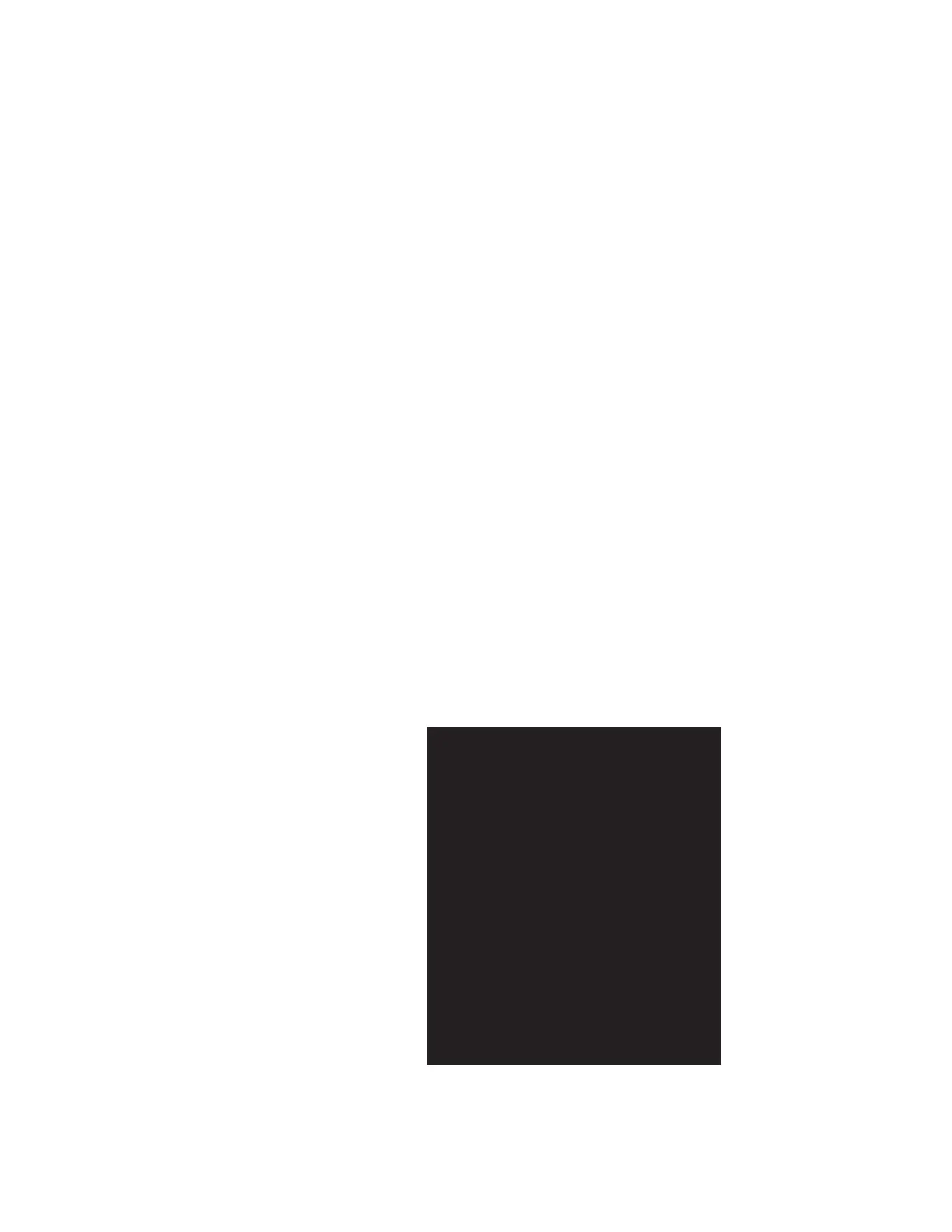Step 1. Unloading a tape from the drive
1. Unload any tape from the drive (if applicable).
2. From the Drive Operations menu, select Unload tape from drive.
3. Use the + or - keys to select the drive you want to unload.
4. Select Unload to move the tape from the drive module to the original slot
where the tape was located.
Step 2. Taking a drive offline
1. Check the drive icons on the front panel display to see if the drive has already
been taken offline. Verify the drive module status by checking the LEDs on the
back of the drive module (see “Drive module LEDs” on page 45).
Note: If there are no LEDs illuminated on the drive, you must take the library
offline to avoid a conflict with the host SCSI bus. Check with your
system administrator.
2. If the drive module is not already offline, go to the Administration menu, and
then select the Online Drive Repair menu.
3. Use the + or - keys to select the drive you want, and then press OK.
4. Select Put drive offline. The front panel indicates the success or failure of this
command.
Step 3. Removing a drive module
Note: To preserve SCSI communications, do not loosen or remove the SCSI cables
connected to the outside of the drive module.
When the drive module has been successfully taken offline, the LEDs on the back
of the drive will be flashing yellow (see “Drive module LEDs” on page 45).
1. Verify the external SCSI cable is tightened to the connector plate.
2. Loosen the thumbscrews on each side of the connector plate, located in the
middle of the drive module.
3. Gently remove the connector plate, with SCSI cables still connected.
4. Grasp the ribbon cable that is plugged into the drive module. Remove the cable
by pulling the connector to the left.
Chapter 3. Maintenance 33
