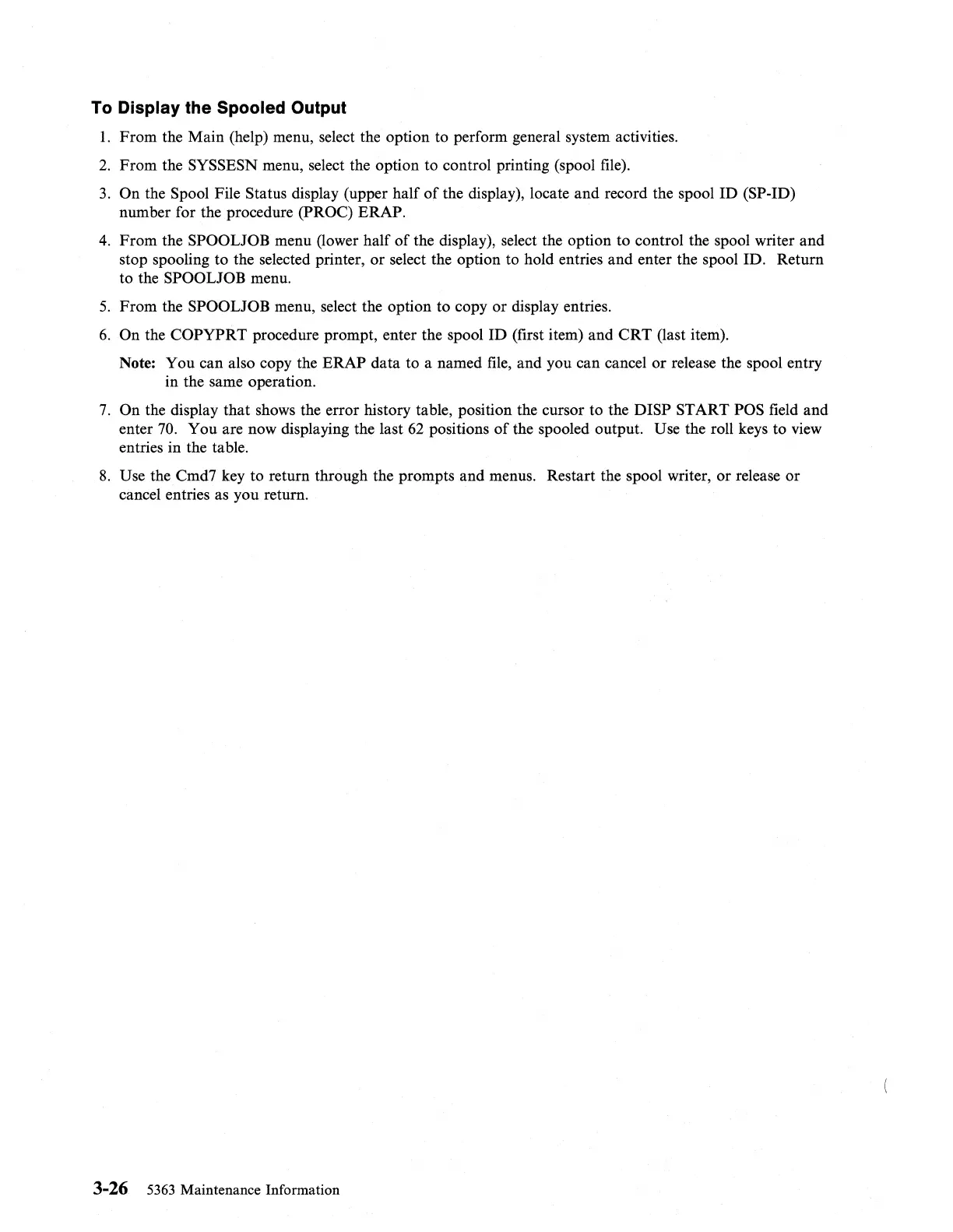To Display the Spooled Output
1.
From
the Main (help) menu, select the option to perform general system activities.
2.
From
the SYSSESN menu, select the option to control printing (spool file).
3.
On the Spool File Status display (upper half
of
the display), locate
and
record the spool
ID
(SP-ID)
number for the procedure
(PROC) ERAP.
4.
From
the SPOOLJOB menu
Oower
half
of
the display), select the option to control the spool writer and
stop spooling to the selected printer, or select the option to hold entries and enter the spool ID. Return
to the
SPOOLJOB menu.
5.
From
the SPOOLJOB menu, select the option to copy or display entries.
6.
On the COPYPRT procedure prompt, enter the spool
ID
(first item) and
CRT
(last item).
Note: You can also copy the ERAP data to a named
file,
and you can cancel or release the spool entry
in the same operation.
7.
On the display that shows the error history table, position the cursor to the DISP START POS field and
enter
70.
You
are now displaying the last
62
positions
of
the spooled output. Use the roll keys to view
entries in the table.
8.
Use the Cmd7 key to return through the prompts and menus. Restart the spool writer, or release
or
cancel entries as you return.
3-26 5363 Maintenance Information