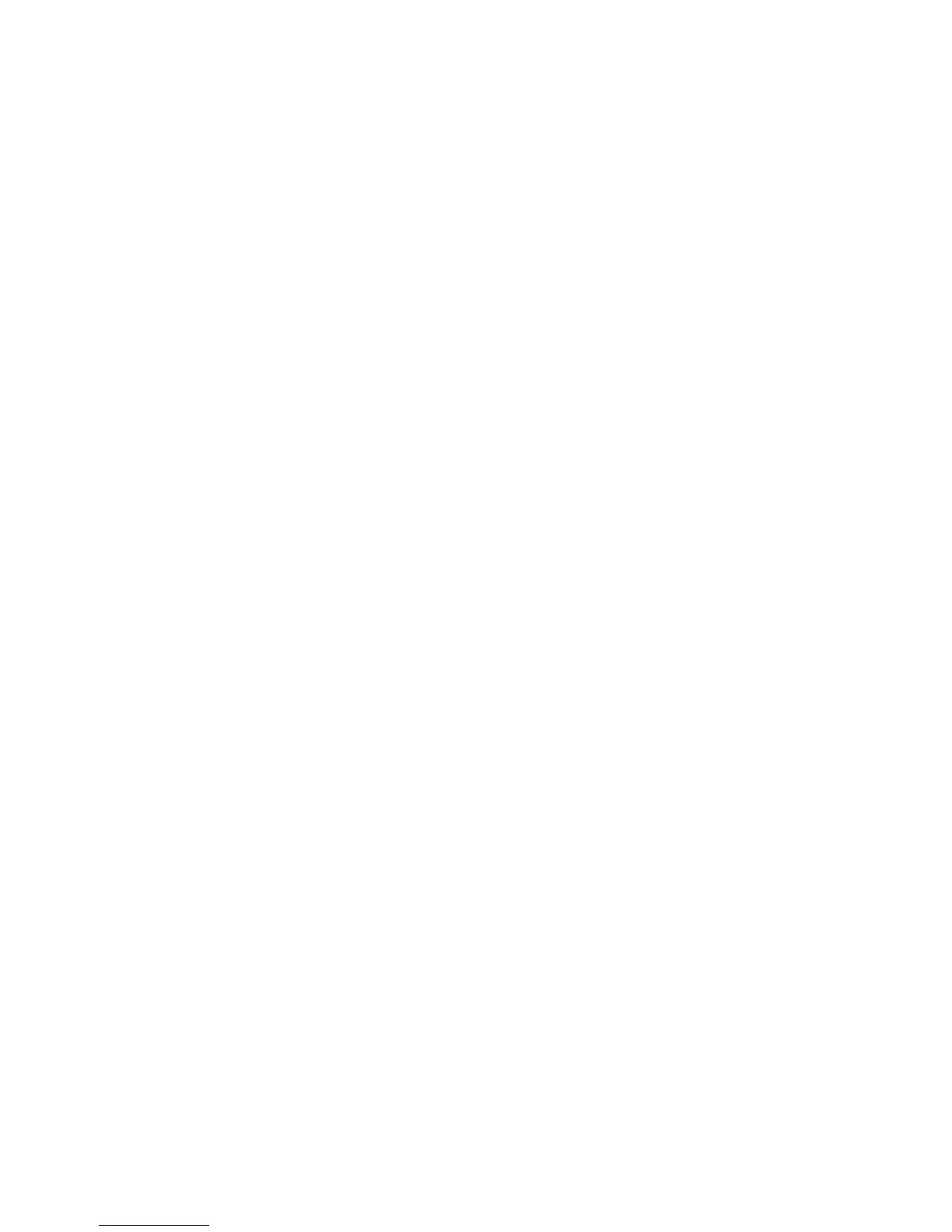v If one power supply shuts down, the storage management software displays a Needs Attention status
in the Subsystem Management window.
v If both power supplies shut down, the storage subsystem shuts down, and the storage management
software displays a Not Responding status in the Array Management window.
Attention: To prevent damage to the storage subsystem components when the power supplies
automatically shut down, immediately remove all rack panels to help reduce the rack air temperature.
To resume normal operation after a power-supply shutdown, complete the following steps:
1. Did you use the procedure “Troubleshooting the storage subsystem” on page 72 to identify an
overheating problem?
v Yes: Go to step 2
v No: Perform the procedure in “Troubleshooting the storage subsystem” on page 72 to make sure
that the power supplies have shut down because of an overheating problem, and then go to step
2. Stop I/O activity to the storage system and all attached expansion enclosures.
3. Take all or some of the following measures to alleviate the overheating problem:
v Remove all panels from the rack immediately.
v Use external fans to cool the area.
v Shut down the power to the storage enclosure, using the procedure that is described in
“Performing an emergency shutdown” on page 85.
4. Wait for the air in and around the storage subsystem to cool.
After the temperature inside the power supplies drops to below 65°C (149°F), the storage subsystem
is capable of power-on recovery without operator intervention. After the air has cooled, the power
supplies should turn on automatically. If the power supplies restart automatically, the controllers will
reset and return to normal operation.
5. Did the power supplies restart automatically?
v Yes: Go to step 8
v No: Go to step 6
6. Turn off both power switches on the DCS3700 storage system (see Figure 9 on page 13 and then
power-off all connected DCS3700 expansion enclosures. Wait 1 minute and then turn on power to all
connected DCS3700 expansion enclosures.
While the expansion enclosure powers-on, the LEDs on the front and the rear of the enclosure flash
intermittently. Depending on your configuration, the expansion enclosure can take between 20
seconds and several minutes to power-on.
7. Turn on both power switches on the rear of the DCS3700 storage system.
The storage system can take up to 10 minutes to power-on and up to 15 minutes for the battery
self-test to be completed. During this time, the LEDs on the front and the rear of the storage system
flash intermittently.
8. Check the LEDs on the front and rear of the storage system and each attached expansion enclosure
(a green LED indicates a normal status; an amber LED indicates a hardware fault); then, check the
array status in the Subsystem Management window.
v Open the Subsystem Management window for the storage array.
v Click the Summary tab and review the status of the configuration.
The status is either Optimal or Needs Attention.
9. Does each module (controller, power supply, ESM) display green status LEDs only, and is the status
Optimal for each module component?
v Yes: Go to step 11 on page 88
v No: Go to step 10
10. Diagnose and correct the fault.
Chapter 4. Operating the DCS3700 storage system and expansion enclosure 87