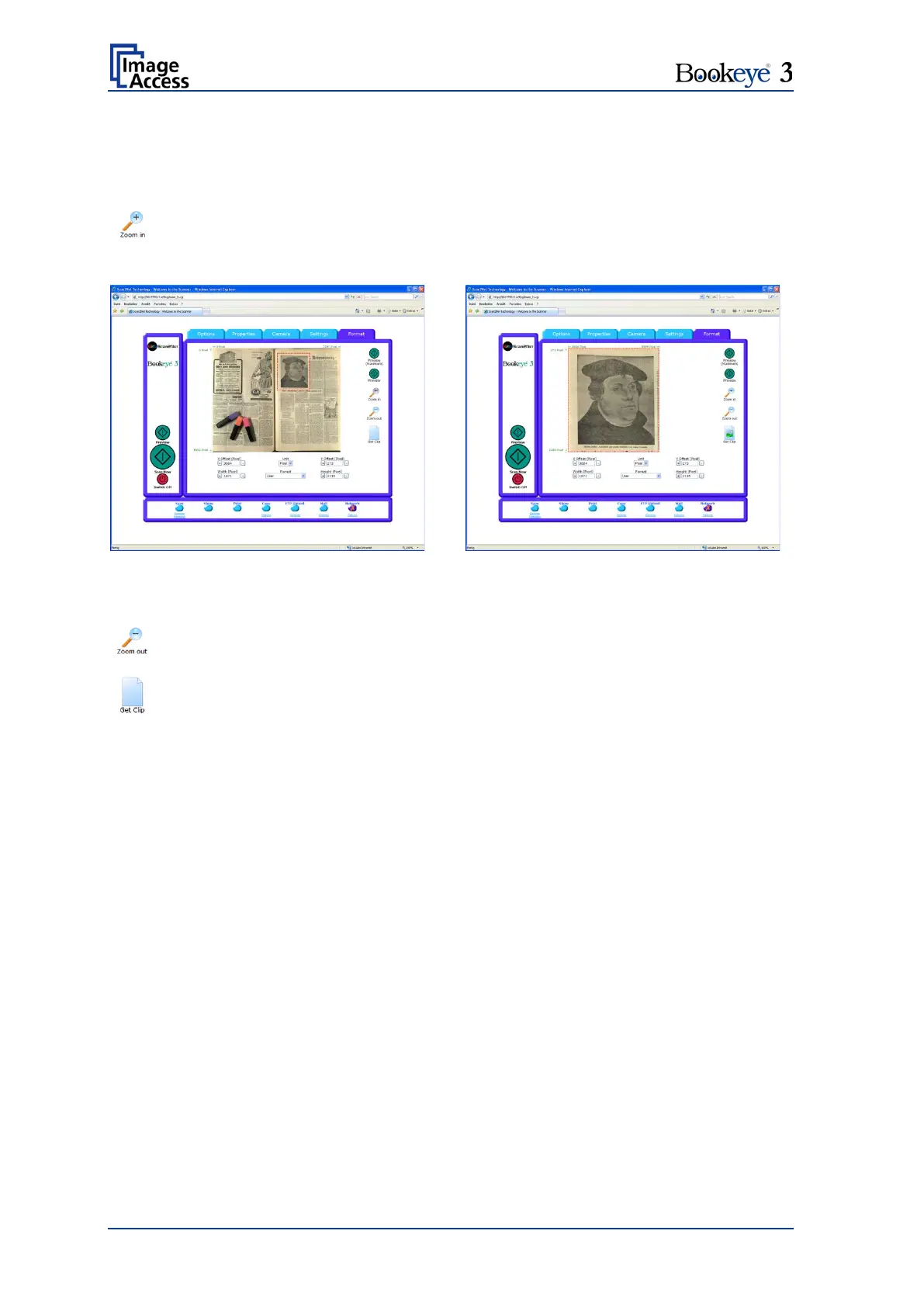Page 40 Operation Manual
To select a specific area of the image, click with the mouse in the preview area and drag a
rectangle. Dragging with the mouse the rectangle starts in the upper left corner and ends
in the lower right corner.
Click the Zoom in button to display the selected area of the image in detail.
Picture 30: Rectangle dragged with mouse
Picture 31: "Zoom in" result
Click the Zoom out button to return to the previous dimension of the image.
Click the Get Clip button to get the selected area of the image in full resolution
in a separate window.
The control fields X Offset and Y Offset allow the user to position the rectangle.
The control fields Width and Height allow the user to set the dimension for the rectangle
of the specific area.
The control field Unit allows the user to select from a list the unit of measurement for the
specification of the rectangle.
The control field Clip Size offers a list of formats for the specific area. The content of the
list depends on the size of the preview scan area. I.e. the smaller the preview scan area,
the shorter the list of available formats.
