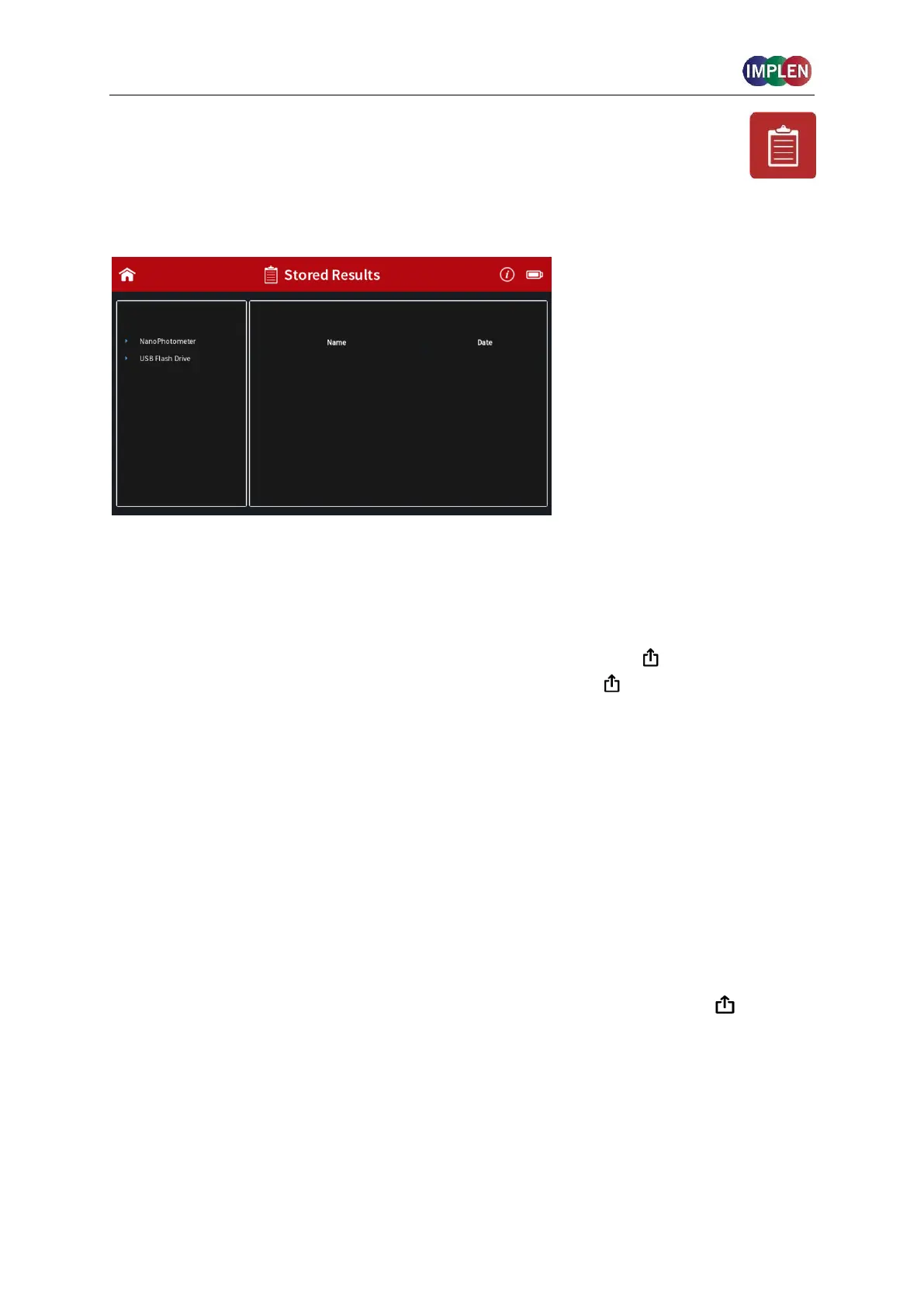NanoPhotometer
®
N120/NP80/N60/N50/C40 User Manual Version 4.3.1
122
STORED RESULTS
The Stored Results icon opens a directory of folders containing files of results that have
been previously saved.
On the left side of the screen all available directories/storages are shown:
NanoPhotometer
®
, Control Device, Network and/or USB flash drive (depending on
availability). Pushing a storage folder shows the subfolders of this storage folder on the left
side and the individual files on the right side. On the right side of the screen all saved result
files of the selected folder are shown and can be opened by a long or double click.
Folders can be deleted, renamed, moved or copied by pushing on the icon. It is also
possible to delete, rename, move or copy files by pushing on the icon.
The file path of the selected folder is shown on the top of the right file area.
Note: PDF and Excel files cannot be opened on the NanoPhotometer
®
. Files need to be
transferred to a computer or device where Excel or a PDF reader is installed.
Note: Control device is only available on computer, tablets and smartphones not on the
NanoPhotometer
®
version of the software.
For data transfer via Ethernet or WiFi see page 56 Data Transfer.
Backup copies are saved in the Autosave folder of the NanoPhotometer
®
(Stored
Results/NanoPhotometer/Autosave) for up to ten days. After ten days the autosave files are
automatically moved to an autosave archive folder. The autosave archive folder can only be
accessed via NanoPhotometer
®
file server. Data in the autosave archive folder are not
automatically deleted.
The content of the Autosave Archive folder can be deleted via the action button in Stored
Results. Make sure that a backup is created before deleting the Autosave Archive folder
content.
