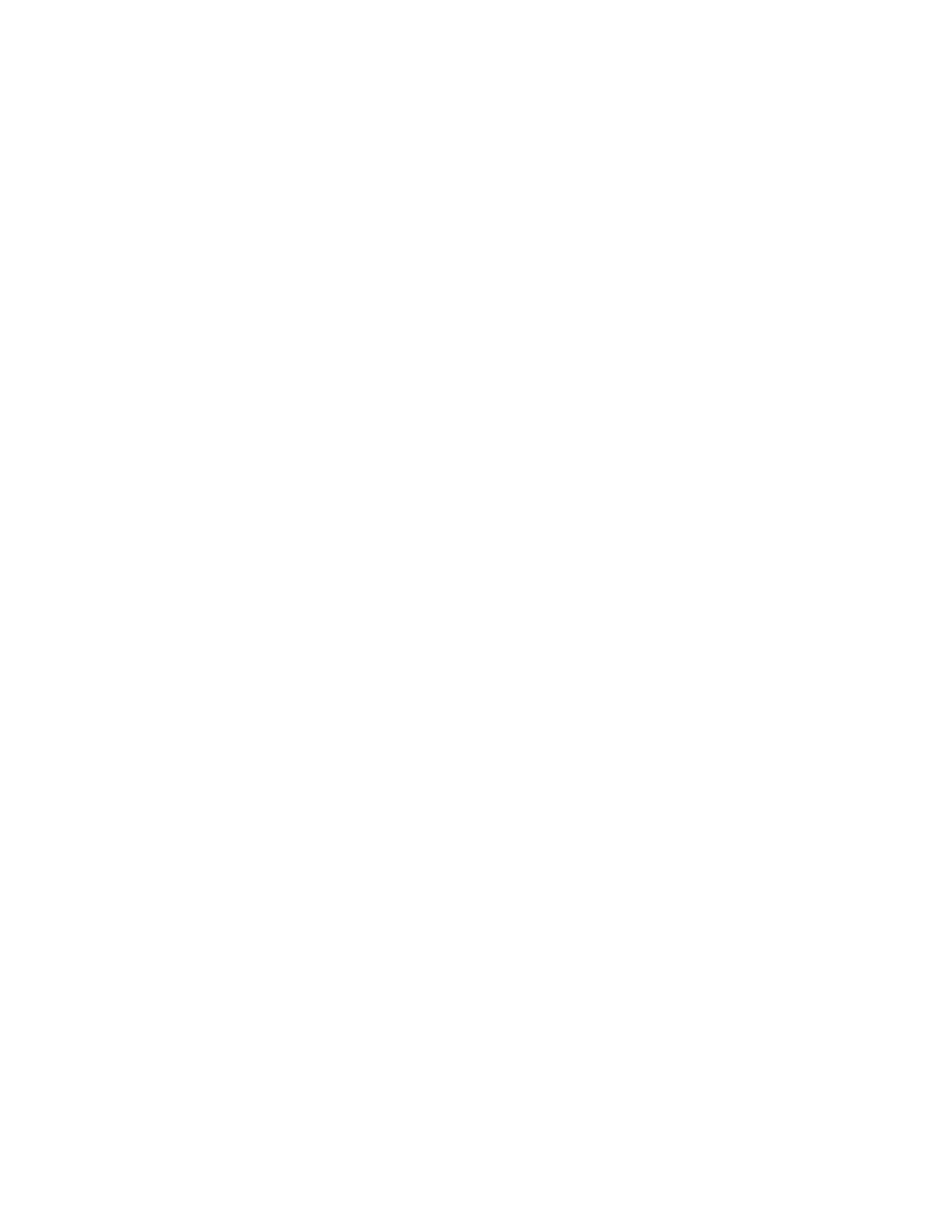5G INDOOR CPE FX2000 USER GUIDE 60
Custom Applications
Use the Add Custom Application button to add a new row to the custom application list. You can
add up to ten custom applications. Once defined, these applications can be turned on and off the
same way as pre-defined applications.
On: Check this box if you want the new application to be able to access the Internet (enabling
port forwarding).
App Name: Enter a name for the custom application.
IP Address: If you want to limit service for the application to a single connected device, enter
the IP address of the target device. To find the IP address of a device, go to the Connected
Devices page. NOTE: To ensure the device you are forwarding to does not have a different IP
address after a reboot, either statically assign the IP address on the client device, or set up a
DHCP reservation.
Port Type: Select Range or Translate from the drop-down list.
Port Numbers: Use the From and To fields to specify the range of port numbers to be
forwarded. NOTE: If the application uses a single port instead of a range, type the same value in
both the From and To fields.
For translate ports, use the Ext. and Int. to specify ports. NOTE: Forwarding takes inbound
traffic on a port to the same port on a client device. Use translate ports to send traffic to a
different port on the client device. For example, instead of having inbound traffic on port 1234
forward to port 1234 of the client device, you can have it forward to port 5678.
Protocol: Select the protocol used by the port range from the drop-down list (TCP, UDP, or
both).
Delete: Check this box to delete a custom application. NOTE: Click on the Port Forwarding tab
again to remove deleted custom applications from view on the screen.
Click Save Changes to save any changes made to the custom applications.