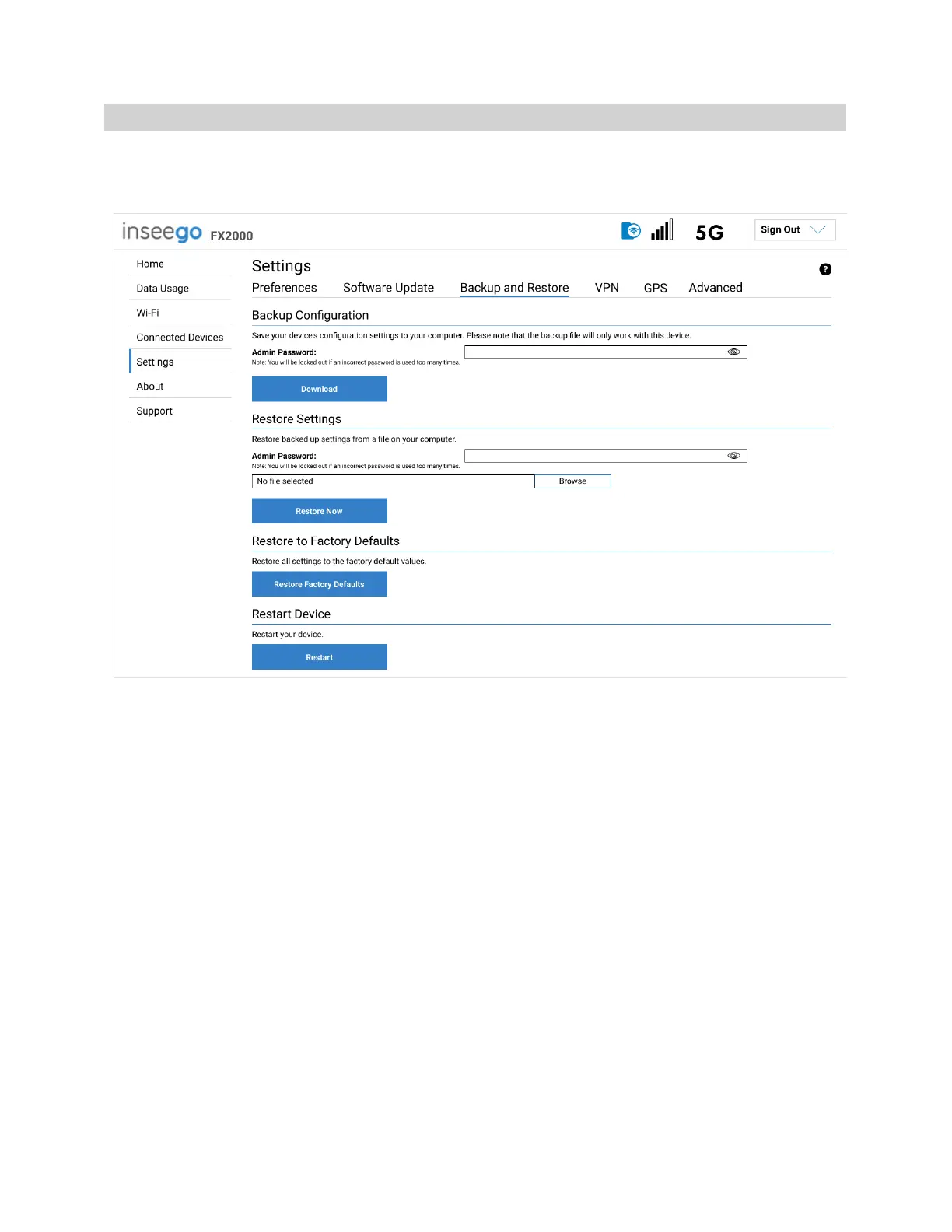5G INDOOR CPE FX2000 USER GUIDE 34
Backup and Restore Tab
Use this tab to back up current 5G Indoor CPE settings to a file on your computer, restore (upload) a
previously-saved configuration file, reset the FX2000 to factory defaults, or restart the FX2000.
Backup Configuration
To back up current 5G Indoor CPE settings to a file on your computer, enter your Admin password in
the Admin Password field.
The default Admin password is printed on the bottom of the FX2000. If you have changed the Admin
password and don’t remember it, select Sign In in the top-right corner, click Forgot Admin
Password, and answer the displayed security question. The current Admin password is displayed.
NOTE: If you enter an incorrect password five times in a row, you will be locked out of the Admin Web
UI. To unlock it, restart your FX2000.
Click the Download button. The file is automatically downloaded to the default Downloads folder on
the device connected to the Admin Web UI. This configuration file contains all settings for your 5G
Indoor CPE.
NOTE: The backup file cannot be edited or viewed on the downloaded system or on any other device.
This file can only be restored for this model of 5G Indoor CPE, and settings can only be viewed or
changed using the Admin Web UI.
Restore Settings