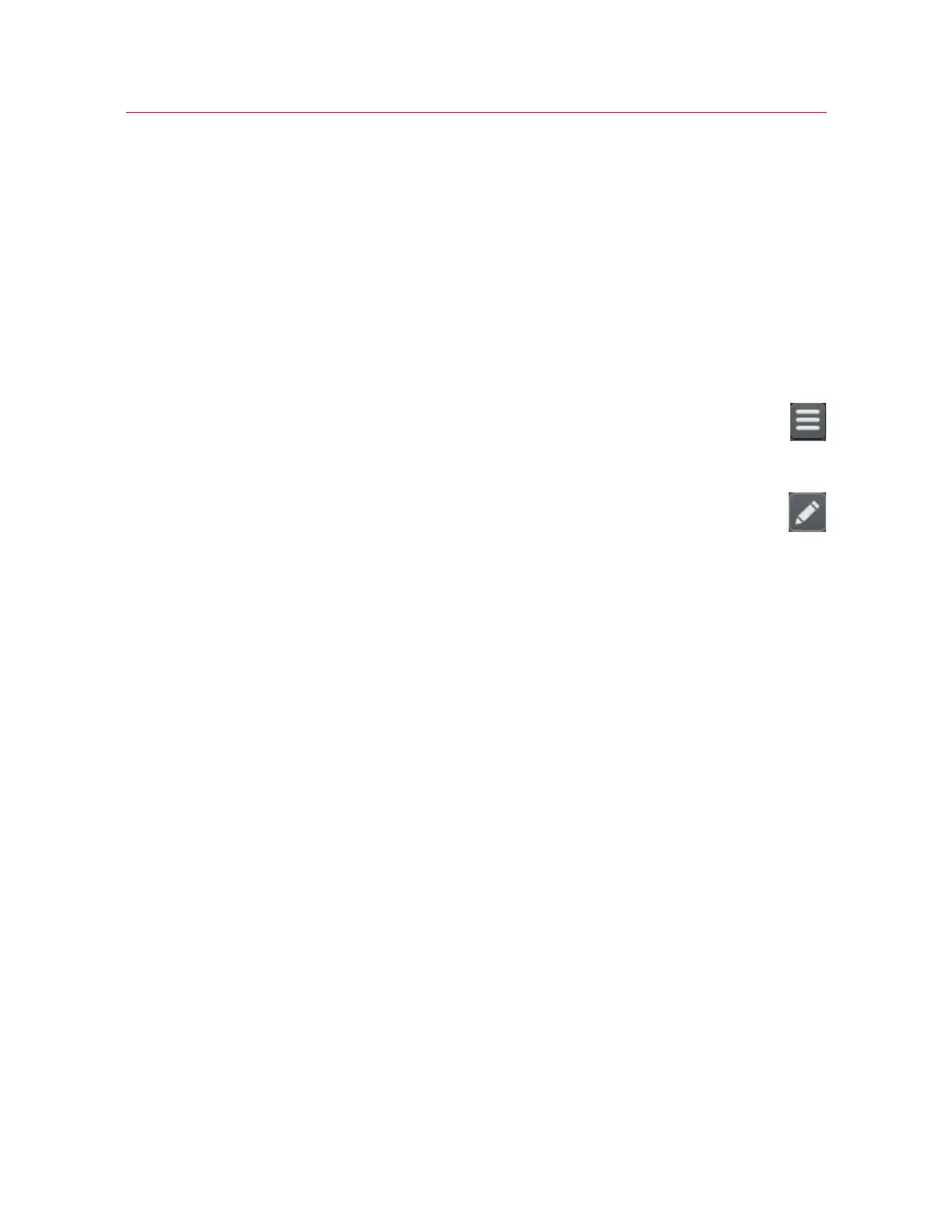65
Bluehill
®
Operator Dashboard
Product Support: www.instron.com
Basic touch functions
Basic touch screen functions in Bluehill
®
:
• tap a control to select it (equivalent to clicking in non-touch interfaces)
• to enter text in a field, tap the field and, if the keyboard is not already displayed, tap
the keyboard icon to display it
• to enter numbers in a field, tap the keypad button to the right of the field
• if there is a task menu associated with part of a screen (accessed via right-click in
non-touch interfaces), there will be a Menu button on the screen. Tap it to open the
menu.
• if there is a Properties dialog associated with part of a screen, there will be a
Properties button on the screen. Tap it to open the dialog.
• enable/disable controls (check boxes in non-touch interfaces) are toggle controls.
Tap the control to enable or disable it. Enabled is colored, disabled is gray.
Touchscreen gestures
Gestures supported in Bluehill
®
:
• graph - pinch to zoom (must also be enabled in the Admin screen)
• test workspace component - if the component is maximized, you can move between
components by selecting the appropriate icon in the tool bar below the maximized
component
• test workspace setup - when editing test workspace layout, swipe left or right to
move between available components
• test workspace specimen selector - swipe up (portrait orientation) or swipe left
(landscape orientation) to display a panel that lets you quickly include or exclude a
specimen from the sample
• any scrollable screen component - flick up or down, left or right to quickly scroll
through the list