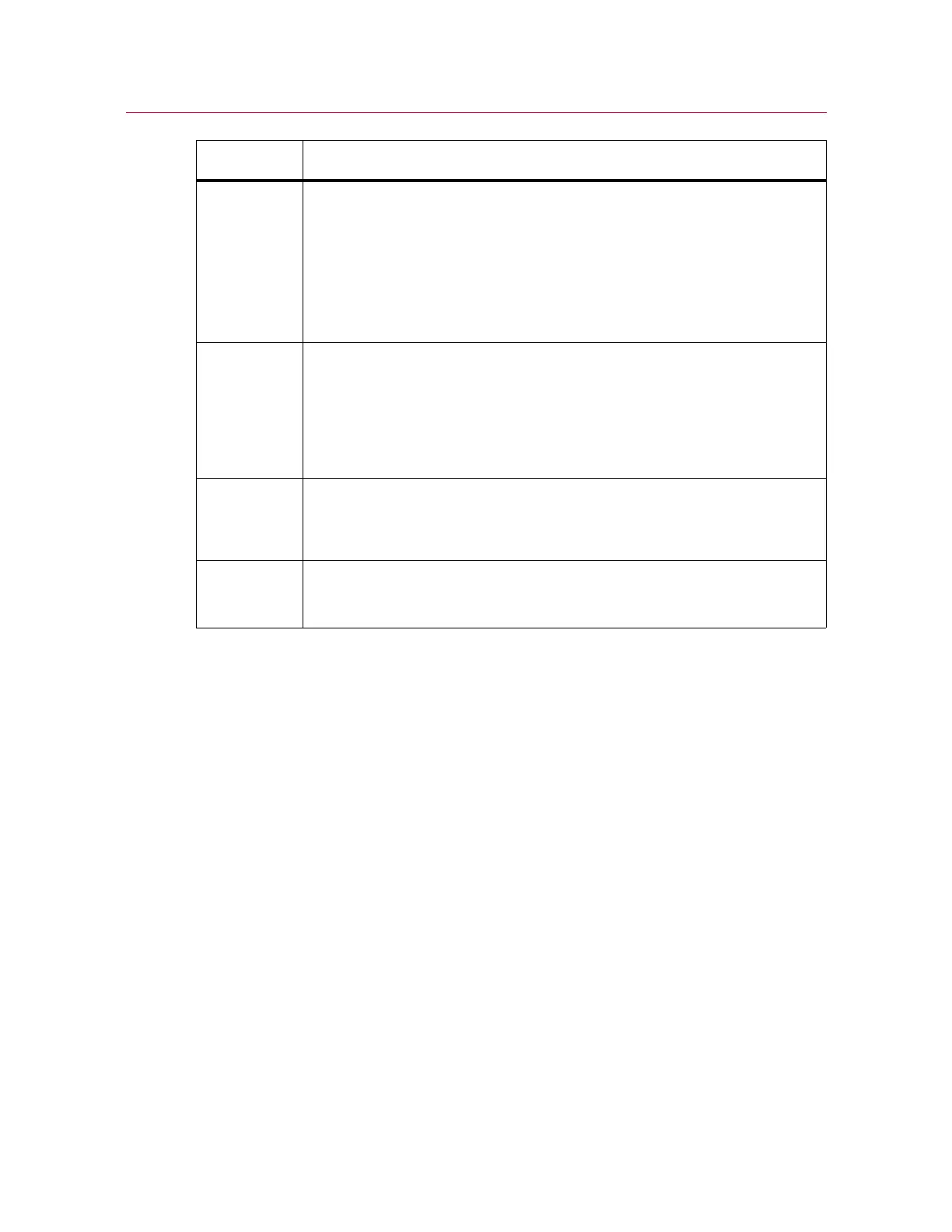53
Bluehill
®
software
Product Support: www.instron.com
The white LEDs above the UNLOCK, TEST and RETURN buttons indicate availability. In
Figure 14, the unlock button is available.
Bluehill
®
software
The software controls:
• setting test parameters
• collecting and analyzing test data
Refer to the Bluehill
®
online help and reference for more details.
Home Screen
Bluehill
®
software opens at the Home screen, with the following components:
4 RETURN button - returns the crosshead to zero displacement.
Return speed is set in
Bluehill
®
software and can be any value up to the
maximum speed for the frame.
The button is only available after the frame has transitioned to CAUTION
mode.
When you press this button, the frame runs in TESTING mode until the
return is completed.
5 START TEST button - press the button to start a test.
Bluehill
®
software
must be in the Test screen before you can start a test.
• The button is only available after the frame has transitioned to CAUTION
mode.
• When you press this button, the frame runs in TESTING mode until the test
is completed or you initiate another action.
6 UNLOCK button - switches the frame between the following modes:
• DISABLED to SET UP, i.e. enable the frame
• SET UP to CAUTION, e.g. prepare to start a test
7 EMERGENCY STOP button - press this button to disable the frame from
any mode when a hazardous situation exists. Refer to “Emergency Stop
button” on page 51.
Label Description