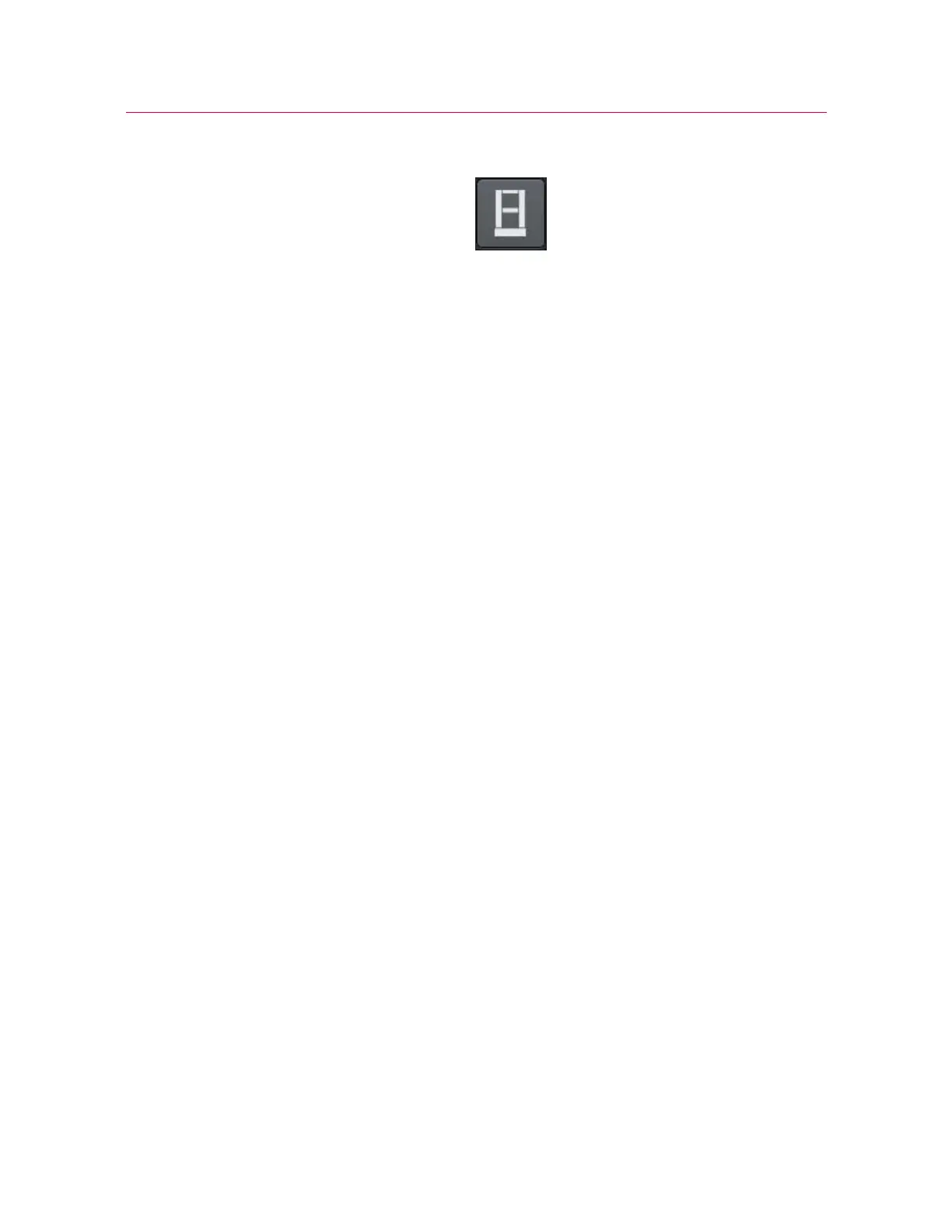55
Operator Protection
Product Support: www.instron.com
• System button opens the System details dialog where you can view system
information, view the event logs, and change settings including:
• set up the load frame and any connected transducers
• set up live displays
• set up soft keys
• set up the test area, specimen protect, jog rate, return rate and collision
mitigation
• enable features on pneumatic grips
At the bottom of the screen:
• soft keys that you have set up in the soft keys screen appear here
Status Bar
The status bar appears at the bottom of every screen and provides status information
for:
• Security - the name of the currently logged in user or a statement that security is off.
• Machine - is the software connected to a testing machine or running in No machine
mode.
• Test type - e.g. tension, compression, metals.
• Sample - the name of the current sample file that is open, if any.
• Method - the name of the current method file that is open, if any.
• Report - the name of the current report template that is open, if any.
• Progress messages - various messages indicating progress, for example “Opening”,
“Closing” and “Generating”.
Operator Protection
Operator Protection in Bluehill
®
provides a mechanism that lets you limit crosshead jog
speed and reduce grip closing pressure while you are setting up a test.