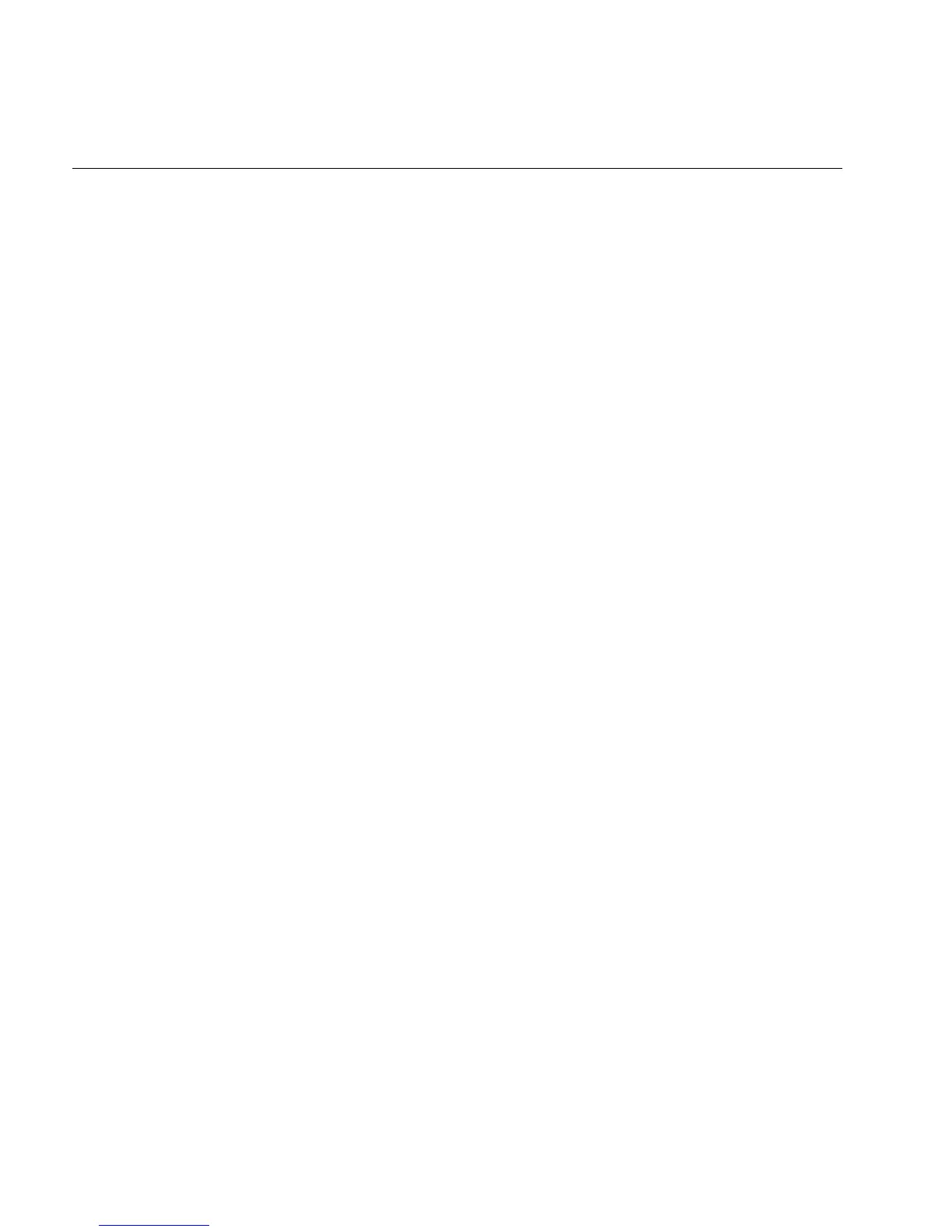EasyCoder 4420/4440 Bar Code Label Printer User’s Manual
4-4
Printer Operation Problems (continued)
Symptom Possible Causes Solution
Labels stop feeding
through the printer.
(continued)
You have set the printer for
continuous label stock.
Use PrintSet to check the configuration settings. If the
settings are incorrect, use PrintSet to change the
settings.
Media is sticking to the paper path. Clear any extraneous material from the paper path and
clean it thoroughly. Refer to Chapter 3, “Maintaining
the Printer.”
Printer slows down. You have incorrectly set the image
bands or print speed.
Use PrintSet to change the image bands or print speed
settings.
Printer has aborted and reset the print
speed and image bands.
Use PrintSet to change the image bands or print speed
settings.
The Alert LED
flashes and printing
stops.
Printhead has overheated. Leave printer alone until it has time to cool down. It
will resume printing on its own.
Media fault. The printhead is up. Make sure the printhead is down. The head lift lever
should be almost straight up and down (in the 1 o’clock
position). Press the Feed/Pause button to resume
printing.
Sensor type set incorrectly. Configure the printer for the correct sensor, either label
gap or label mark sensor. Use PrintSet to configure the
correct sensor.
You have incorrectly loaded the
media.
Try reloading the media. For help, see “Loading Media
Into the Printer” in Chapter 1.
Printer is out of media. Load new media. For help, see “Loading Media Into
the Printer” in Chapter 1.
One of the sensors is incorrectly
located.
Adjust the label gap sensor or the label mark sensor to
the correct location for the label stock you are using.
For help, see “Adjusting the Label Gap Sensor” or
“Adjusting the Label Mark Sensor” in Chapter 5.
Media type is set incorrectly. Make sure the DIP switch for media type is set
correctly. For help, see “Configuring the Serial Port for
Communications” in Chapter 2.
Test configuration
label does not print.
You have incorrectly loaded the
media.
Try reloading the media. For help, see “Loading Media
Into the Printer” in Chapter 1.
Media fault. See possible media fault causes and solutions above.
You have configured the printer for
self-strip media.
Set the printer to the default configuration using the
DIP switches. For help, see “Connecting the Printer to
a Power Source” in Chapter 1.
