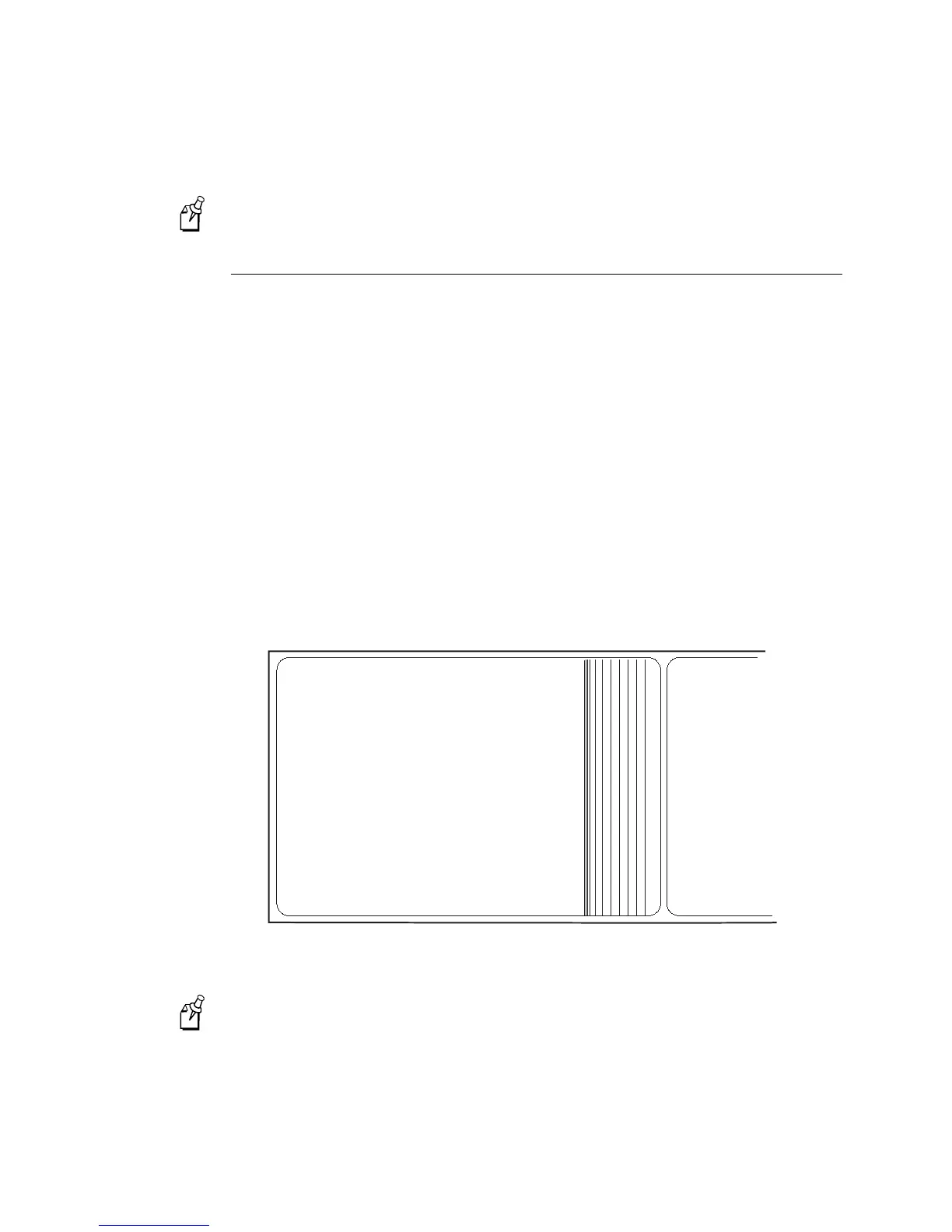EasyCoder 4420/4440 Bar Code Label Printer User’s Manual
1-16
Note:
When replacing the thermal transfer ribbon roll in the future, use the empty
ribbon supply core as the new rewinder core.
Printing the Hardware Configuration Test Label
You can print the hardware configuration test label to test the printer and make sure it is
operating correctly. The hardware configuration test label lists the printer’s
configuration and provides information on the status of the printer hardware. Use this
label for reference when connecting the printer to your system.
To print the hardware configuration test label
1. Turn off the printer.
2. Press and hold the Feed/Pause button while you turn the printer on. The Alert and
Empty/Pause LEDs blink during the printer self-test.
3. Release the Feed/Pause button when the media starts moving. The printer feeds out
one or two blank labels and then prints the hardware configuration test label.
4. Turn the printer power off and then on again.
44XXU.010
4440 Hardware Configuration
: 128 kilobytes
: 805 kilobytes
: OKB
: 2664
: 2376
: 0
: 1792
: 2.5
: 128
: none
: none
: none
: 067197
: 0.8
Memory Installed
Flash Storage
Image RAM
Flash SIMM
Mileage
Inches Processed
Inches Burned
Labels Cut
Printhead
Width
Dot Size
Burn Pot Setting
Hardware Options
I/O Option
Internal Option
External Option
Program
Version
Note:
The hardware configuration label defines the above parameters. Individual values
vary between printers.
If you are unable to print a hardware configuration test label, see “Printer Operation
Problems” in Chapter 4.
