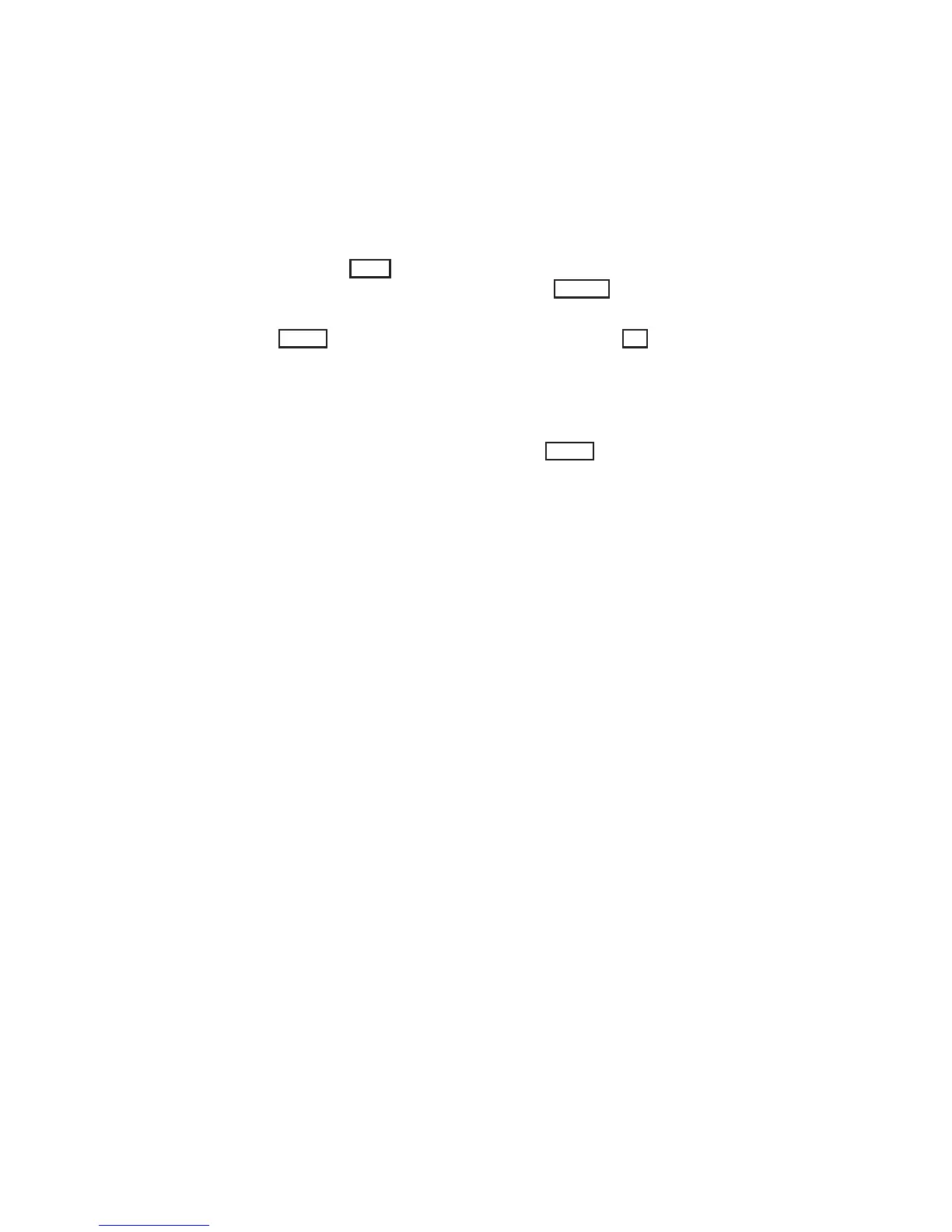8-4 IRIS OWNER’S GUIDE
SERIES 3000 Version 1.0
Video Options
8.2 Booting with the Secondary Video Driver
Configuration switch 7 on the cabinet I/O panel controls which video driver is
initialized when the workstation is booted in PROM monitor boot
configuration.
To boot using the secondary display:
1. Set switch 7 to
Open
to initialize the video hardware to drive the
secondary display. (Setting switch 7 to
Closed
causes the PROM
monitor to initialize the hardware to drive the primary display.)
2. Set the
Power
switch on the cabinet front panel to
On
.
The PROM monitor prompt appears on the screen:
iris>
If the prompt does not appear, press the
Reset
button.
3. Boot Un i x . To boot from the default device, type:
b
See Table 3-2 for a list of PROM monitor commands.
Instead of booting using the PROM monitor, the secondary display can be
selected using the setmonitor command (see below).
NOTE: Although it can be used as the secondary display,
the RS-170A monitor option cannot be used as the boot
display.
8.3 Using the Graphics Library with the Video Options
The setmonitor command in the IRIS Graphics Library specifies the video
compatibility of the IRIS workstation display output. To change the active
video driver through the Graphics Library, issue the command:
setmonitor(type)
Specify one of these types: HZ60 (60 Hz non-interlaced monitor), HZ30 (33 Hz
interlaced monitor), NTSC (RS-170A monitor), or PAL (European video
standard).
These monitor types are defined from the include file set.h. The command
getmonitor, which returns the current display controller mode, returns one of
these types. (For more information, see the IRIS User’s Guide.)
