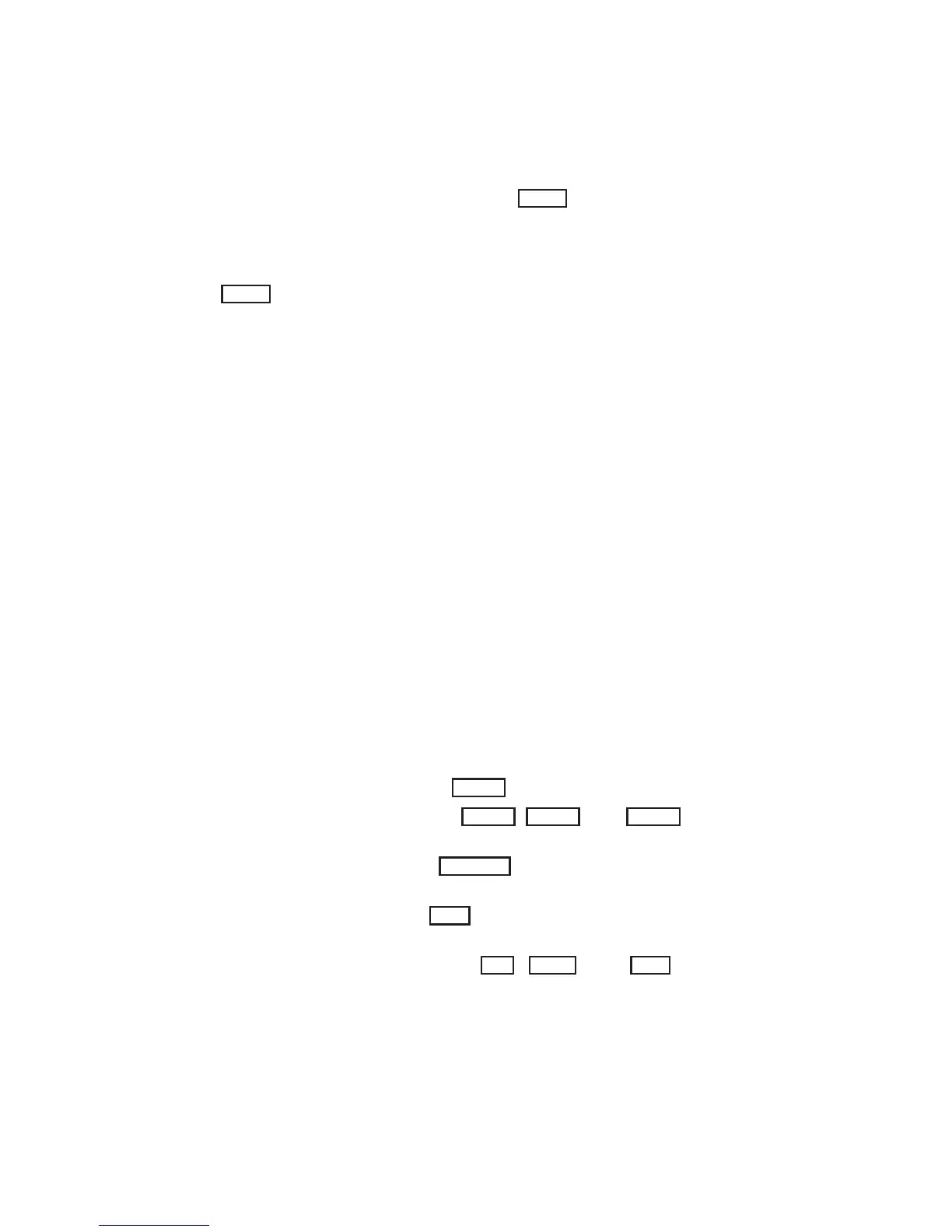Version 1.0 SERIES 3000
IRIS OWNER’S GUIDE A-9 Appendix A
A.3 IRIS Electronics Cabinet
There are three panels on the back of the IRIS cabinet: a standard I/O panel, an
auxiliary I/O panel, and a power panel (see Figure A-4). On the front of the IRIS
is a cartridge tape drive (optional) and a
Power
switch that controls power for
the IRIS system.
A.3.1 Power Switch
The
Power
switch for the IRIS is located on the front upper left corner of the
cabinet. This switch controls power for the cabinet. It does not control the
power for any auxiliary equipment connected to the cabinet through the
convenience outlet located on the cabinet power panel.
A.3.2 Optional Tape Drives
Both a 60 Mb quarter-inch cartridge tape drive and a half-inch tape drive are
offered as optional components on the IRIS.
Quarter-inch Cartridge Tape Drive
The cartridge tape drive is located on the front upper left of the cabinet. See
Chapter 7, “Optional Peripherals”, for information on using the tape drive.
Half-inch Tape Drive
The half-inch tape drive is housed in an enclosure that is separate from the
electronics cabinet.
A.3.3 Standard I/O Panel
The standard I/O panel is located on the upper right rear of the cabinet (see
Figure A-4). This panel has ports for connecting the monitor, a network drop
cable, a floppy disk drive, and various RS-232 devices.
•TheRS-232connectorlabeled
Port 1
attaches to the keyboard.
•TheRS-232connectorslabeled
Port 2
,
Port 3
, and
Port 4
are available for
RS-232 or RS-423 serial lines.
•The15-pinDsocketlabeled
Ethernet
connects the IRIS to an Ethernet drop
cable.
•The BNC socket labeled
Sync
provides the video sync signal for the
monitor.
•The three BNC sockets labeled
Red
,
Green
, and
Blue
provide the red,
green, and blue video signals for the monitor.
