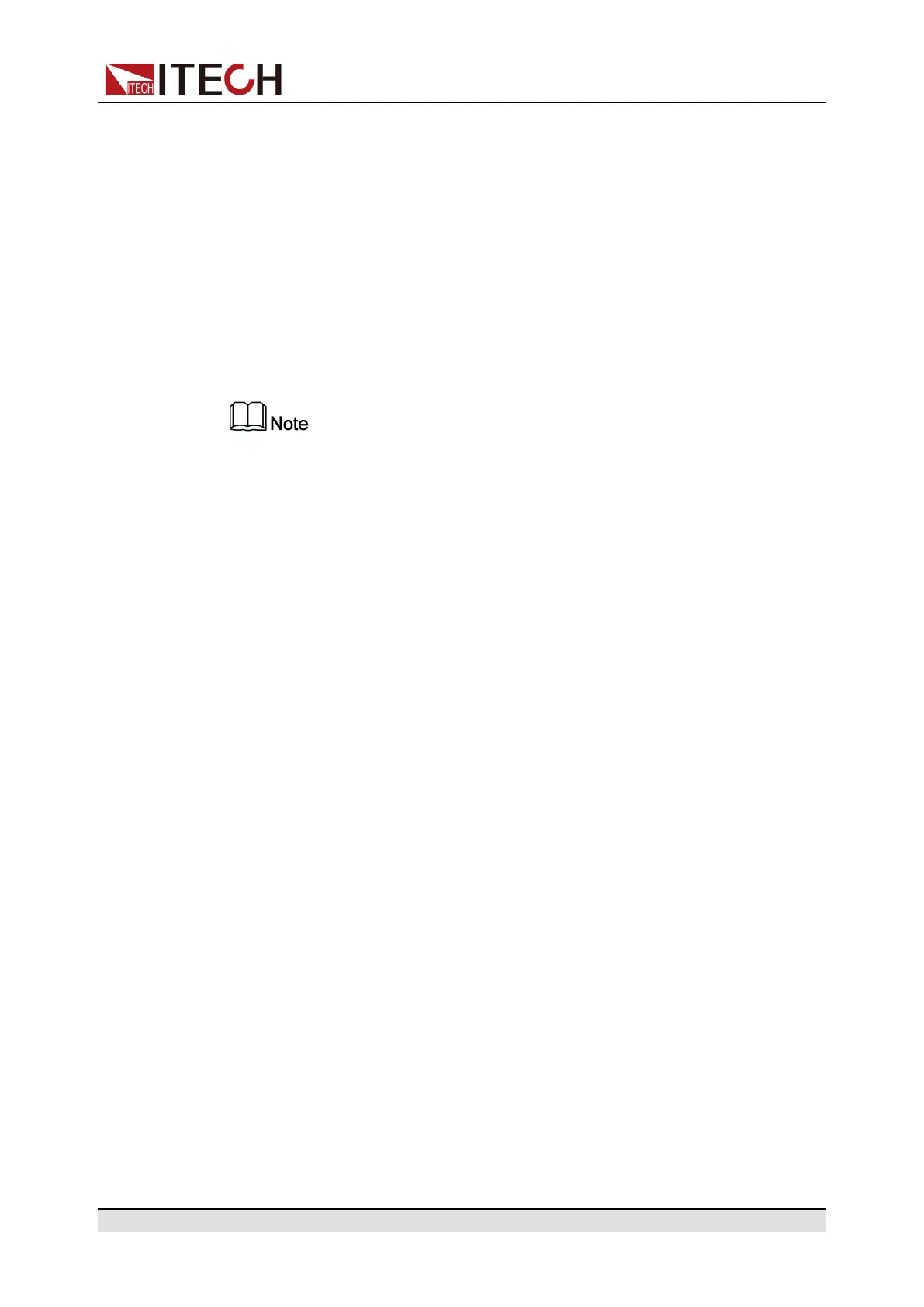Load Function
9. Set the End State as Normal, and press [Enter] to confirm.
10.Depending on the test requirement, choose whether to turn on the function
switch that triggers synchronization.
11.Set the currently edited List program name.
If you choose not to save, press [Esc] to exit the editing interface.
Import List Program
If you need to run the List program on the external USB flash drive, you need to
import the List program from the USB flash drive into the instrument.
The format of the List file in the USB flash drive must be in .csv format and
saved in the root directory of the USB flash drive. You can refer to Export List
Program to customize editing according to the List file template exported to
the USB flash drive.
The procedures are as follows:
1. Insert the USB flash drive into the front panel USB connector.
2. Press the composite keys [Shift]+[I-set] (Function) on the front panel to en-
ter the function menu.
3. Select 1. LIST: Off and press [Enter].
4. Press the Left/Right key to select Open and press [Enter].
5. Select USB and press [Enter].
At this point, the system will automatically read all the List files in the root di-
rectory of the USB flash drive. The interface is displayed as follows:
XXX.csv
Not-Load Load YY/ZZ
XXX indicates the name of the List file; YY indicates the serial number of the
current List file; ZZ indicates the total number of the List file.
6. Press the Up/Down key to select the List file.
7. Press the Left/Right key to select Load, press [Enter] to complete the im-
port, and wait for the trigger to run this List file.
At this point, the interface returns to the main interface of the system and
Lxx/xxxx WTG is displayed in the lower right corner.
Copyright © Itech Electronic Co., Ltd.
159
