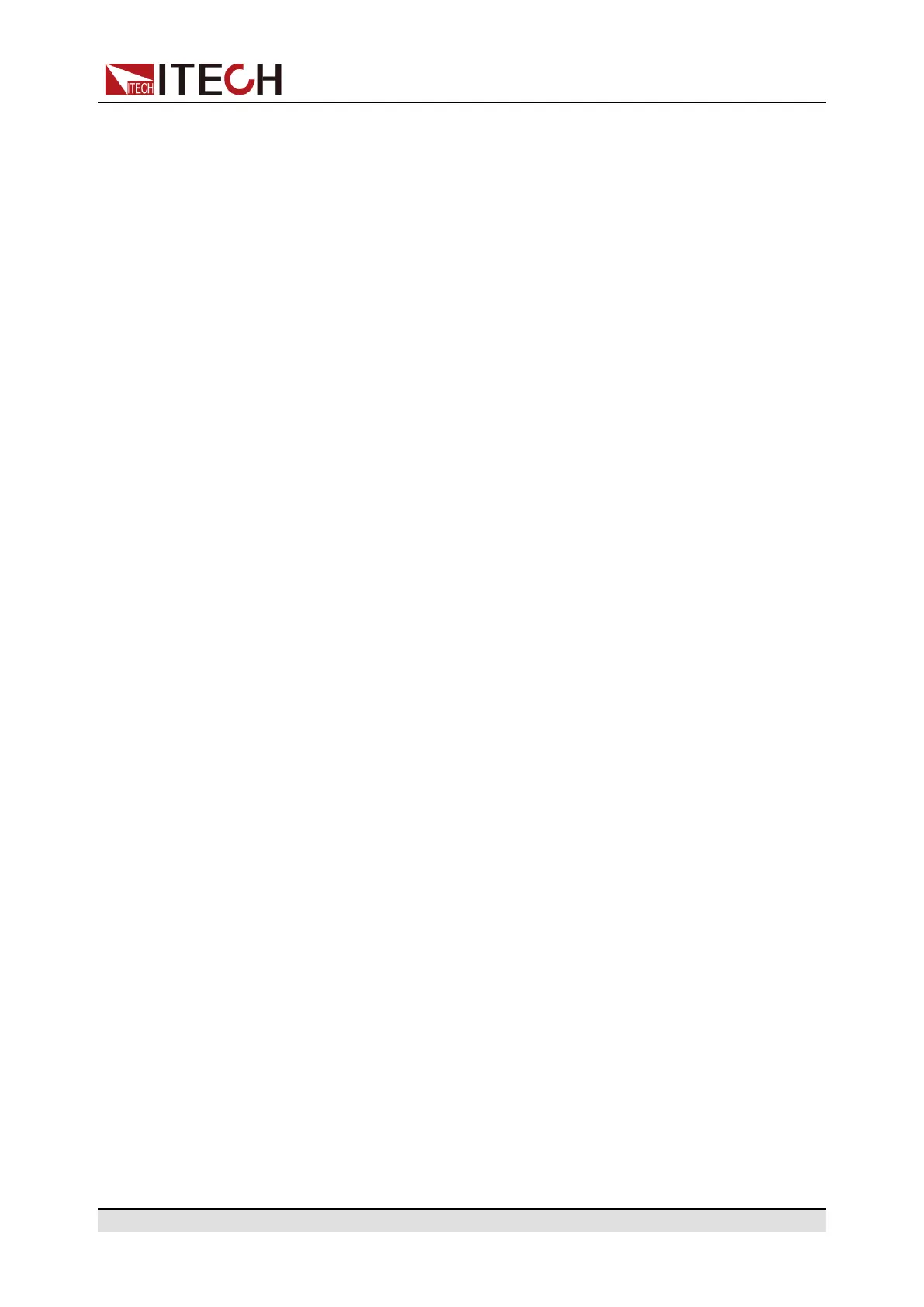Getting Started
3.4 Use the Front Panel Menu.
The front panel provides multiple menu keys and the user can access the instru-
ment menu by using the front panel keys, including Config menu, System
menu, Protect menu and Function menu. And the user can change the related
system setting in the menu. Each menu is briefly described as follows.
• The user can set the parameters related to electrical properties in the
Config menu, including the current operation mode, slope, output/input de-
lay time, internal resistance and Von function. The parameters displayed in
the source mode and load mode are different.
• The user can set the function related to instrument system in the System
menu, including the key beeper, Sense function, power-on state, trigger
source, communication method, data logger method, digital I/O function set-
ting, parallel function, system information and so on.
• The user can set the parameters related to instrument protection function in
the Protect menu, including OCP /OVP/OPP /UCP/UVP. The parameters
displayed in the source mode and load mode are different.
• Function menu includes output/input list, batterycharging/discharging test
function and so on. The parameters displayed in the source mode and load
mode are different.
The user press the complex keys to enter into the menu interface. The menu is
divided according to the function item and the corresponding operation is set in
the lowest level menu item. For example, the key beeper is set in System→-
Beep. Set the Beep item to off or on. Please refer to 1.7 Configuration Menu
Function, 1.8 System Menu Function and the corresponding chapters for de-
tailed menu description.
After entering the menu interface, the screen displays the optional menu. Rotate
the knob or press left or right keys to view the menu items. When the number in
front of the menu item is blinking, indicates this item is selected currently. Press
[Enter] key to enter the selected menu item and press [Esc] to exit the menu.
Copyright © Itech Electronic Co., Ltd.
53
