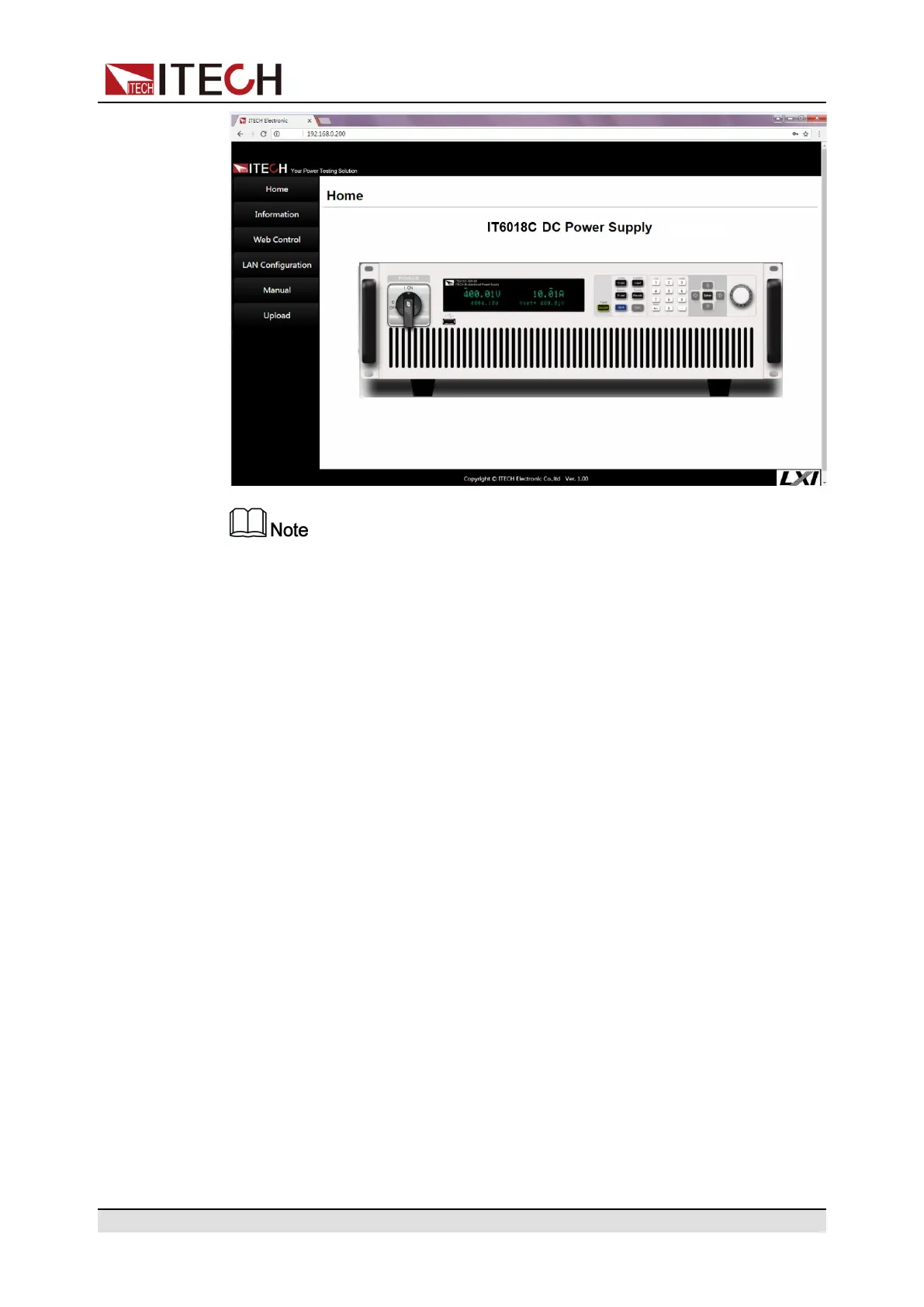Inspection and Installation
The homepage of different models are different. The actual shown page shall
be subject to the connected instrument.
You can select different pages by clicking the buttons shown in the navigation
bar on the left side of the window. The detailed descriptions are as follows.
• Home:Web home interface, displays the model and appearance of the
instrument;
• Information: Displays the serial number of the instrument and more system
information as well as LAN configuration parameters;
• Web Control: Enables the Web control to begin controlling the instrument.
This page allows you to monitor and control the instrument;
• LAN Configuration: Reconfigure the LAN parameters;
• Manual: Go to the ITECH official website and view or download the relevant
documents.
• Upload: Performs a system upgrade.
Click CONNECT to connect the PC with the instrument, then click
Select File to select the system upgrade installation package (for example,
itech_6000_P.itech), and then click UPLOAD performs the upgrade op-
eration. After the upgrade is complete, the instrument needs to be restarted.
2.6.2.2 Using Telnet
The Telnet utility (as well as sockets), is another way to communicate with the
instrument without using I/O libraries or drivers. In all cases, you must first es-
tablish a LAN connection from your computer to the instrument as previously
described.
Copyright © Itech Electronic Co., Ltd.
41