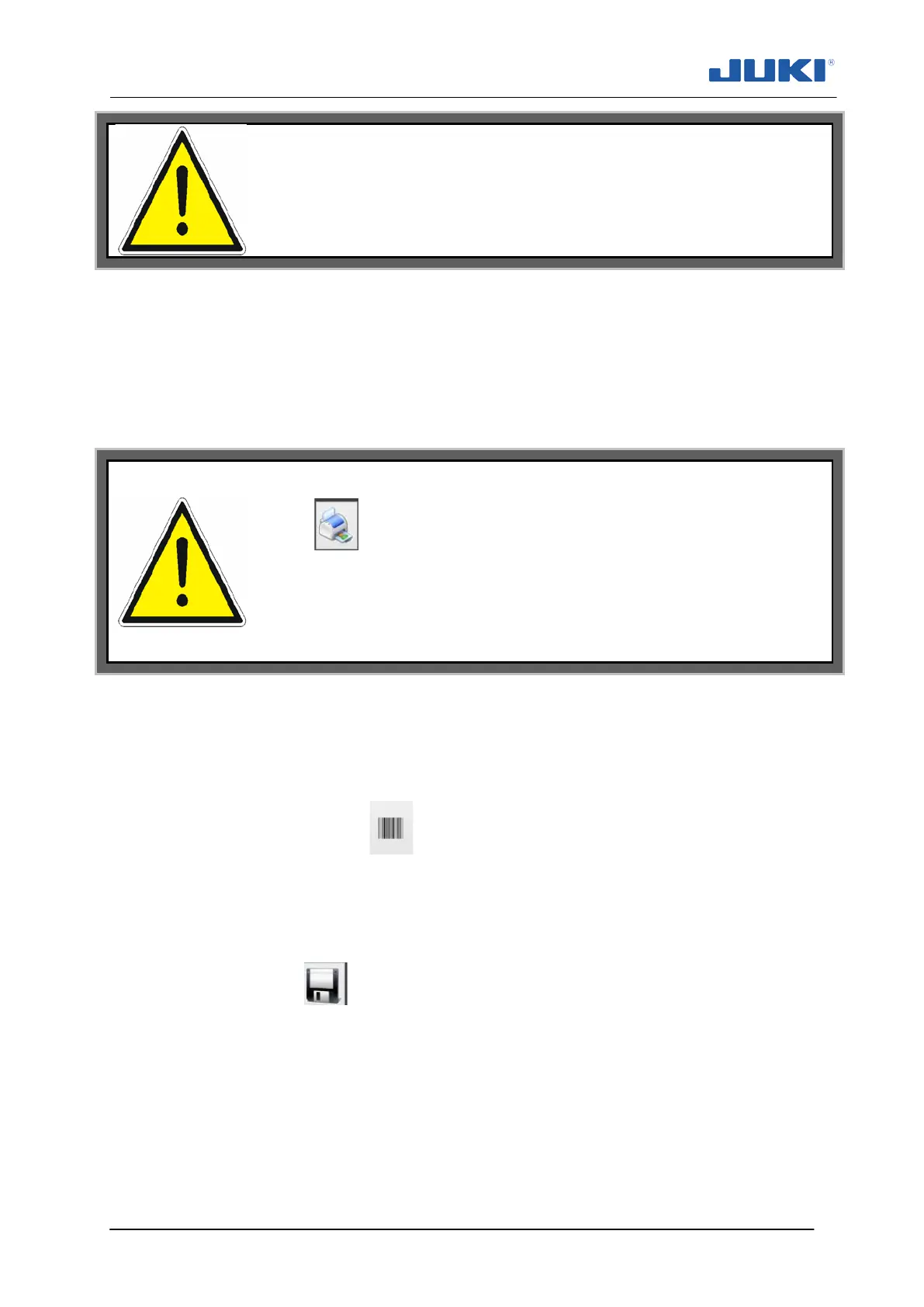Industrial Sewing Machine SADE
99
NOTE!
For label printers the size of the label has to be set in the Windows
printer settings as well.
To place an element on the label lay-out first select the type of element, for example
text.
Roughly set the X and Y coordinates.
Height, width, rotation and font settings depend on the type of printer used. At all times
it is possible to test-print a label.
NOTE!
If the button is used to test-print a label, keep in mind that as-
signed variables aren’t available for test-
print purposes. Because of
this the length of barcode and text fields which contains variables
aren’t representative. Instead of variable values the variable code is
printed in the format [variable.length].
The field data is used to enter content of a text or barcode element. A variable can be
entered by selecting the desired variable from the pull-down menu. Next press the In-
sert button and the variable code will appear in the data field. In a single data line fixed
characters and variables can be used together.
Pressing the bar code symbol next to the line source opens the dialog to select
the type of bar code and the angle at which you want to print the bar code.
For a graphic element the data refers to the memory location of the files where the de-
sired graphic is stored.
Once you’re happy with the label, you can save it to the pre defined location (under set-
tings path) by pressing . The file name which you type into the field on the left side
is used and can be selected in the product profile editor to assign a lay-out to a certain
profile.
