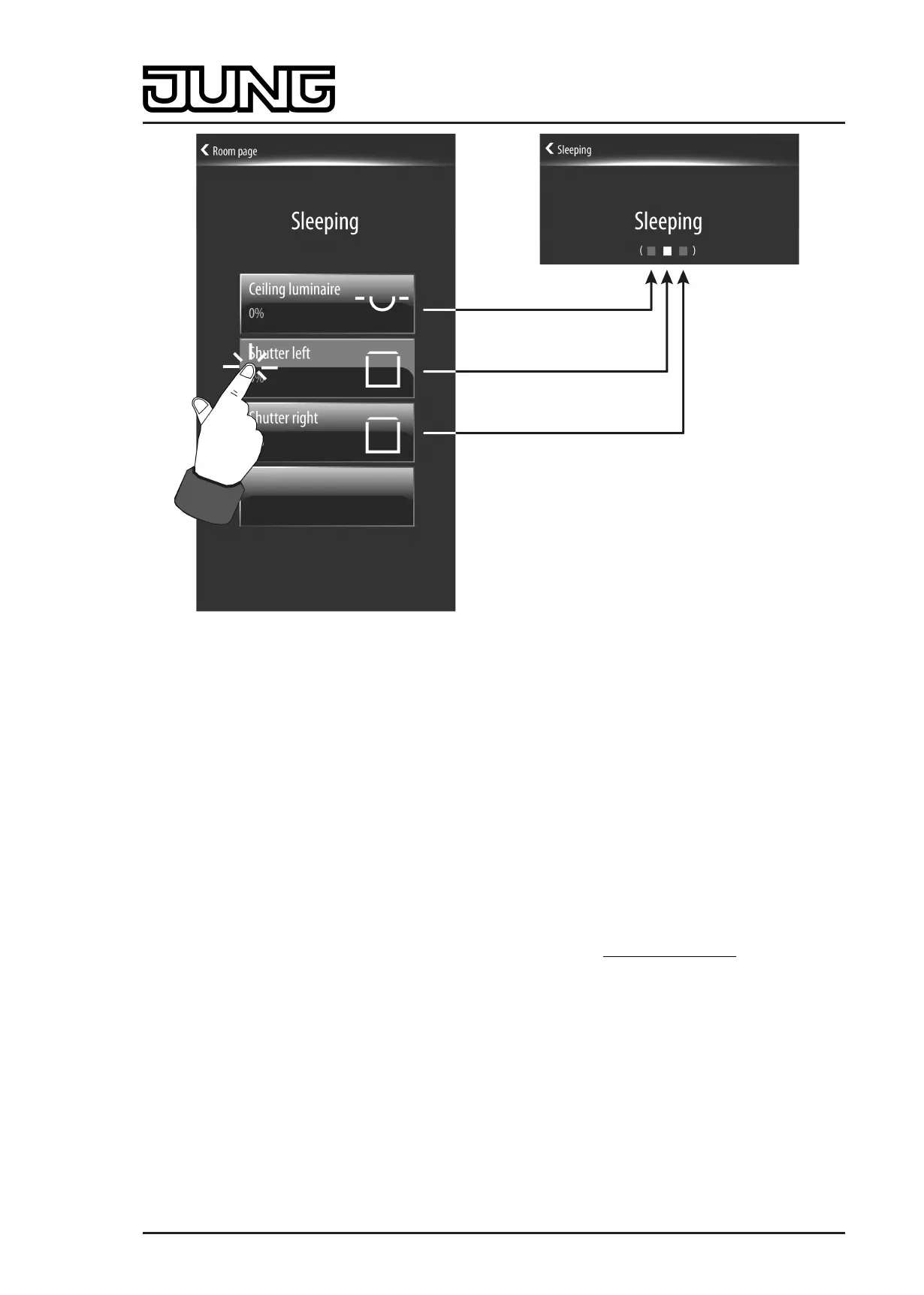Art. No. SC 1000 KNX
Figure 20: Example of a position marking by small square box at the
channel control of a room
Submenu level - Function view
All KNX channels created in the ETS must be allocated to a function unit, in which room-
independent and function-oriented control of the building functions is possible. Up to 8 function
units are available for assignment. The function-oriented submenu, the function view, can be
recalled for each function unit (figure 21). This recall takes place via the function page of the
main menu level (1.).
Once the page of the function unit is opened, all KNX channels allocated to the function unit
appear in the display. Each channel has a sensor surface that can be touched in order to
operate this channel. The channels are each identified in the sensor surface - as in the room
view - by their name, which can be entered individually in the ETS (e.g. "ceiling spot", "wall
luminaire", "ceiling luminaire").
i In a function view, all channels of a function unit are listed room independent. For this
reason, two channels from different rooms might have the same text name (e.g. "ceiling
luminaire"). In order to distinguish different areas of operation even in the function view, it is
advisable in such cases to also enter a room abbreviation in the channel name (e.g.. "LR
ceiling luminaire" and "KI ceiling luminaire").
Up to 4 channels are displayed simultaneously in a function view. If more than 4 channels are
allocated, the channel list can be switched by the sensor surfaces X / Y or alternatively by a
vertical movement of your finger. If only one or two channels are allocated to a function unit, the
display grid is adapted automatically so that larger sensor surfaces are displayed. In the case of
3 allocated channels, a placeholder surface without a text name is displayed for the fourth
unallocated channel. This placeholder surface has no function. Placeholders are only displayed
if no channels at all have been allocated to a function unit.
To return to the main menu level, press the "Z Functions" icon (2.) in the Room view in the
status line at the top edge of the screen.
Page 74 of 347
Software "Smart Control 501511"
Functional description
