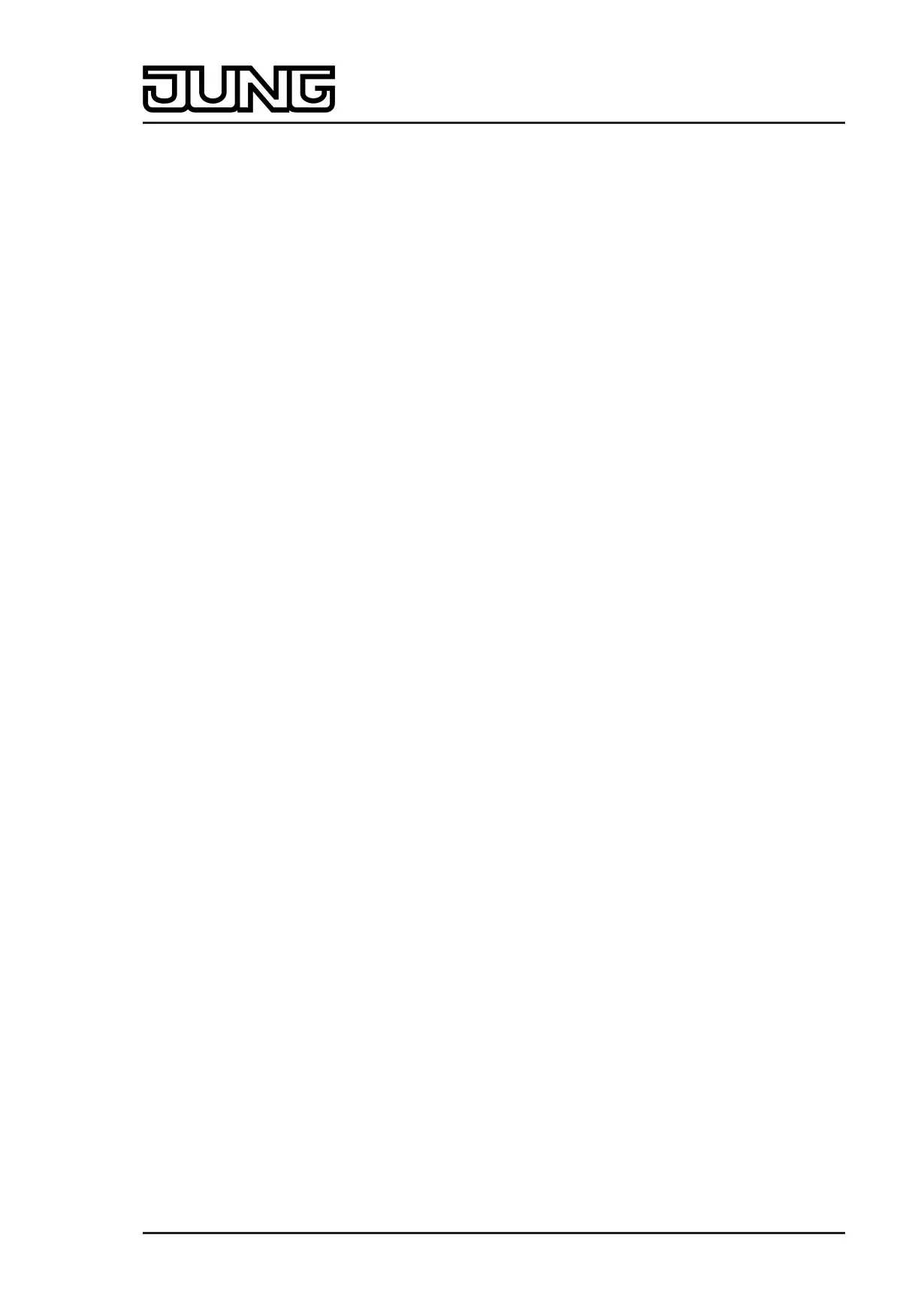Art. No. SC 1000 KNX
i The representation of the bar graph in the sensor area changes depending on whether or
not slat or blind/shutter height are controlled. The figure shows a bar graph with blind/
shutter height display as an example.
Slider
In the selection operation, a slider (E) is also available in addition to the sensor surfaces Y / X
or Z / ^ for positioning in the end positions or for value adjustment (figure 37). It is possible to
specify positions for slat or blind/shutter heights directly with graphic support using the slider via
the status icon depending on the selection. For this purpose, the slider can be set by finger
pressure or continuously moved. To set the slider, you must touch the slider area at the
required position with your finger. The slider then jumps immediately to the required position. At
the same time, the device transmits the position value specified thus as a setting to the bus.
Alternatively, you can move the slider continuously in the slider area with your finger. During the
movement of the slider, the device transmits values according to the set value transmitter level
in the ETS time-controlled and gradually. As a result, the slat or blind/shutter position of the
activated system already changes during the slider adjustment, for example, whereby in the
ideal case the operator immediately receives a visual feedback on the drive movement and
position. The time that must elapse before the device outputs a new position level during an
adjustment is defined in the ETS by the parameter "Time between two value telegrams".
Consequently, the configured time of the value adjustment and the value transmitter level affect
the control speed of the slider.
In order for drive runs to take place continuously and interruption-free when moving the slider,
times as small as possible (e.g. 500 ms) and larger increments (e.g. 20...25%) should be
configured if the slider is moved rather quickly. If, however, the slider is normally moved slowly,
longer times between value telegrams (e.g. 1...2s) and smaller increments (e.g. 10...15%) are
advisable.
If the parameter for the value transmitter level is set to "not to be transmitted during
adjustment", the device does not transmit intermediate levels to the bus when moving the slider.
In this case, only the final value of the slider adjustment is transmitted.
i The current position of the selected element (slat or blind/shutter) is indicated in the sensor
element as a bar graph (see Functional description of the display elements below). The
slider is located graphically before the bar graph and is adapted to the position of the bar
graph if no slider operation occurs. Therefore, the slider responds to the feedback
telegrams of the Venetian blind or shutter actuator similarly to the bar graph.
It is generally recommended to move the slider as slowly as possible and to leave your
finger briefly (approx. 1s) on the operating element after reaching the setpoint so that the
status indicator in the bar graph matches the current slider position and ideally no position
correction takes place at the end of the operation.
i It should be noted that for a direct operation no slider is available for continuously changing
the value! Here, a value can be adjusted to the value transmitter levels configured in the
ETS by means of a long top-bottom operation of the sensor surfaces.
Status elements
The display area contains different display elements (figure 37) that are influenced by ETS
parameters. A name can be assigned to each KNX channel in the ETS (A). This text name is
centred in the display element for display whereby controllable KNX functions are identified for
the user (e.g. "Venetian blind window"). In addition, a status value (B) can be displayed below
the name, which displays position values in plain text ("0...100 %") depending on the object
value of the position feedback of the Venetian blind or shutter actuator addressed. After a
device reset, the display shows "---%" until a feedback object value of the status text is
received.
Similarly to the status value, symbols (C1 & C2) can be displayed in the lower display area. In
the Venetian blind shading method, status icons with status values for each slat position and
blind height (Venetian blind height, position vertical system) are displayed in the display surface.
In the rolling shutter shading method, however, only one status icon with status value for the
shutter height (rolling shutter height, awning position, roof window opening) is visible.
The symbol displayed for the blind/shutter height can be configured in the ETS depending on
the shading method. The symbols that can be selected for this correspond to the symbol
Page 96 of 347
Software "Smart Control 501511"
Functional description
