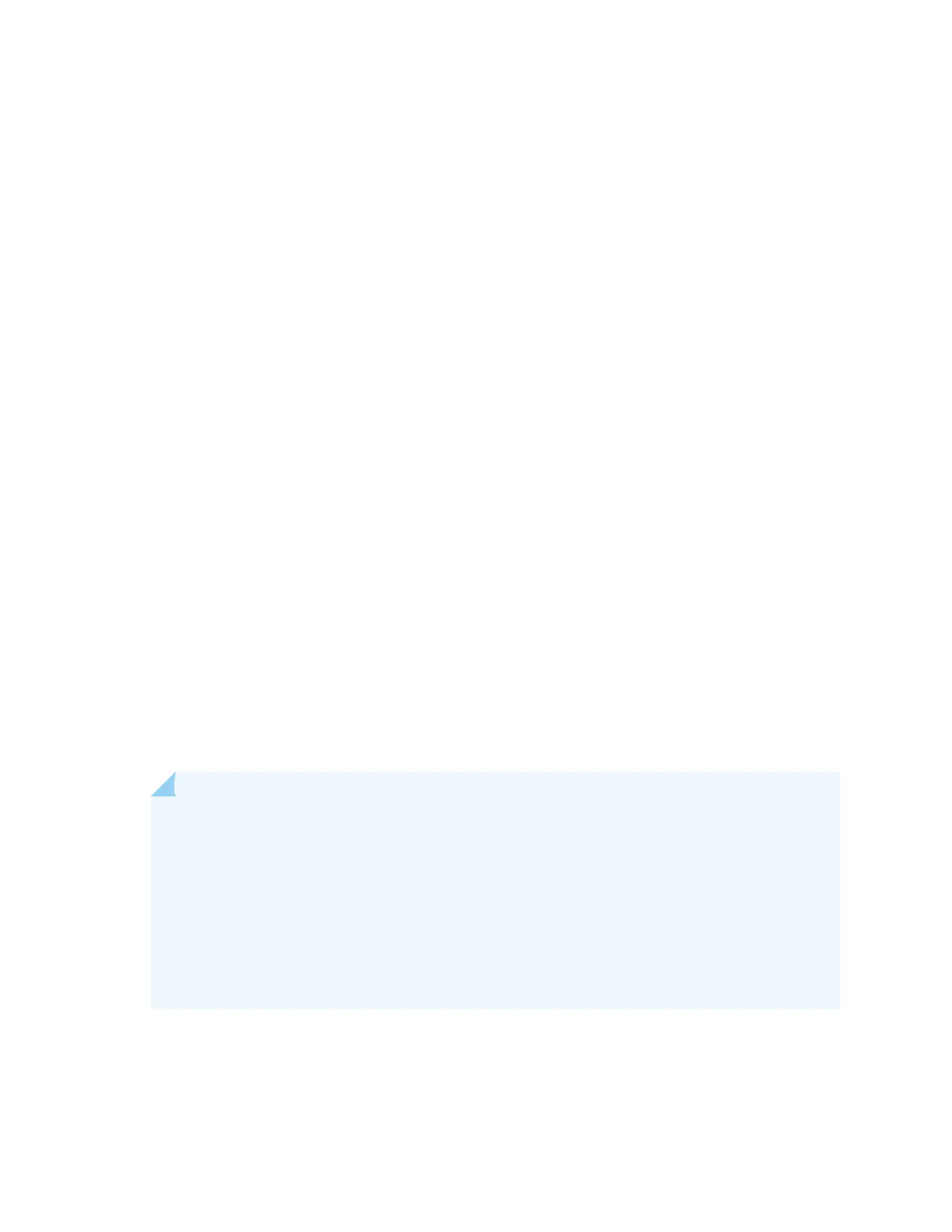Connect an AP32 to the Network and Power It On
When you power on an AP and connect it to the network, the AP is automacally onboarded to the
Juniper Mist cloud. The AP onboarding process involves the following steps:
• When you power on an AP, the AP obtains an IP address from the DHCP server on the untagged
VLAN.
• The AP performs a Domain Name System (DNS) lookup to resolve the Juniper Mist cloud URL. See
Firewall Conguraon for the specic cloud URLs.
• The AP establishes an HTTPS session with the Juniper Mist cloud for management.
• The Mist cloud then provisions the AP by pushing the required conguraon once the AP is assigned
to a site.
To ensure that your AP has access to the Juniper Mist cloud, ensure that the required ports on your
Internet rewall are open. See Firewall Conguraon.
To connect the AP to the network:
1. Connect an Ethernet cable from a switch to the Eth0+PoE port on the AP.
To provide full wireless funconality, the AP32 requests 19.5 W. However, the AP32 can run on
802.3af (PoE) power with reduced funconality as described below:
• The 5-GHz radio operates in 2x2 mode instead of 4x4 mode.
• The Eth0+PoE port operates at a maximum speed of 1 Gbps.
• The Eth1 port is disabled.
NOTE: If you are seng up the AP in a home setup where you have a modem and a wireless
router, do not connect the AP directly to your modem. Connect the Eth0+PoE port on the AP
to one of the LAN ports on the wireless router. The router provides DHCP services, which
enables wired and wireless devices on your local LAN to get IP addresses and connect to the
Juniper Mist cloud. An AP connected to a modem port connects to the Juniper Mist cloud but
does not provide any services.
The same guideline applies if you have a modem/router combo. Connect the Eth0+PoE port
on the AP to one of the LAN ports.
If the switch or router that you connect to the AP does not support PoE, use an 802.3at or 802.3bt
power injector.
• Connect an Ethernet cable from the switch to the data in port on the power injector.
37