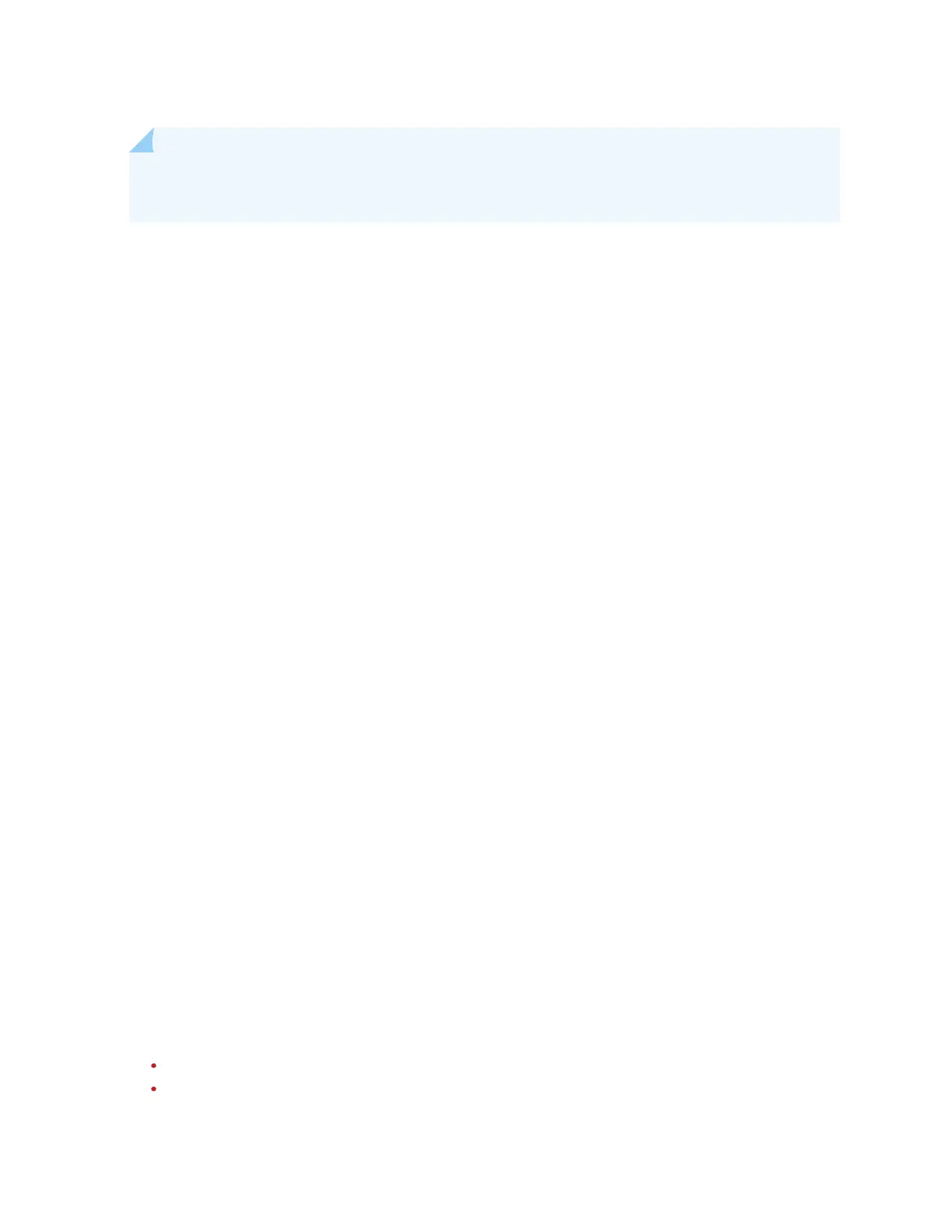NOTE: If you try to manually upgrade a disconnected AP, the upgrade process starts only when
the AP reconnects to the Juniper Mist cloud.
Reset an Access Point to the Factory-Default
Conguraon
You can reset your access point (AP) to the factory-default conguraon using the Reset buon. You
might need to do this when:
• The current conguraon on your AP fails and the AP cannot connect to the Juniper Mist cloud.
• The AP is unresponsive.
When you reset an AP, all exisng conguraon is removed. You must ensure that your AP receives a
valid IP address from the DHCP server aer reseng so that the AP can connect to the Mist cloud.
Before you reset your AP:
1. In the le menu of the Juniper Mist portal, select Organizaon > Access Points.
The Access Points page appears.
2. Click the AP name on the Access Points page.
The AP Details page appears.
3. Set IP Address to DHCP.
4. Click Save.
To reset your AP to the factory-default conguraon:
1. Power o the AP.
2. Using a thin, pointed object, such as a pin, press and hold the Reset buon. At the same me, power
on the AP.
The LED on the AP blinks red for 3 seconds. This LED behavior indicates that the AP is starng to
boot.
43