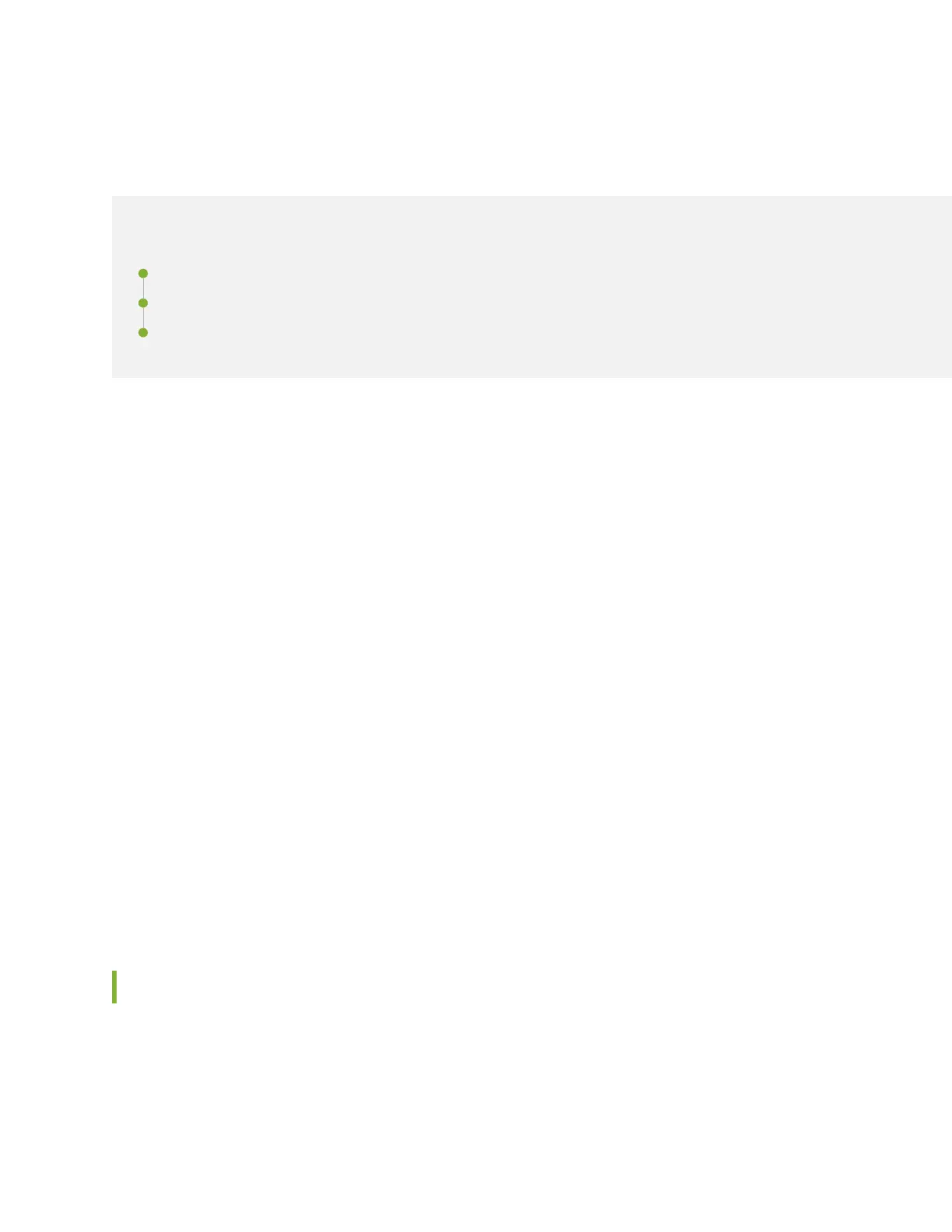Troubleshoot a Juniper Access Point
IN THIS SECTION
Status LED Blink Paerns | 46
Troubleshoot AP Claiming Issues | 57
Troubleshoot Access Point Disconnecon Issues | 58
Read this topic to learn how you can troubleshoot issues on your access point (AP) without opening a
support cket. You can use the status LED on your AP to determine some of the issues—for example,
connecvity issues.
Here are some basic steps that you can perform to troubleshoot the AP:
• Check the LED blinking paern to idenfy possible errors. See "Status LED Blink Paerns" on page
46.
• Check whether the AP is receiving power from the switch.
• Check whether the connected switch can learn the MAC address of the AP.
• Check whether the AP works correctly by using a dierent cable and dierent switch port.
• Verify that the required ports are open on the rewall. See Firewall Conguraon.
For issues related to claiming an AP, see "Troubleshoot AP Claiming Issues" on page 57.
For issues related to AP disconnecon, see "Troubleshoot Access Point Disconnecon Issues" on page
58.
If you are sll unable to resolve the issue, raise a support cket. See Create a Support Ticket for
instrucons on how to raise a support cket.
Status LED Blink Paerns
A Juniper Access Point (AP) has one mulcolor status LED that indicates various states as described in
No Link Title.
46