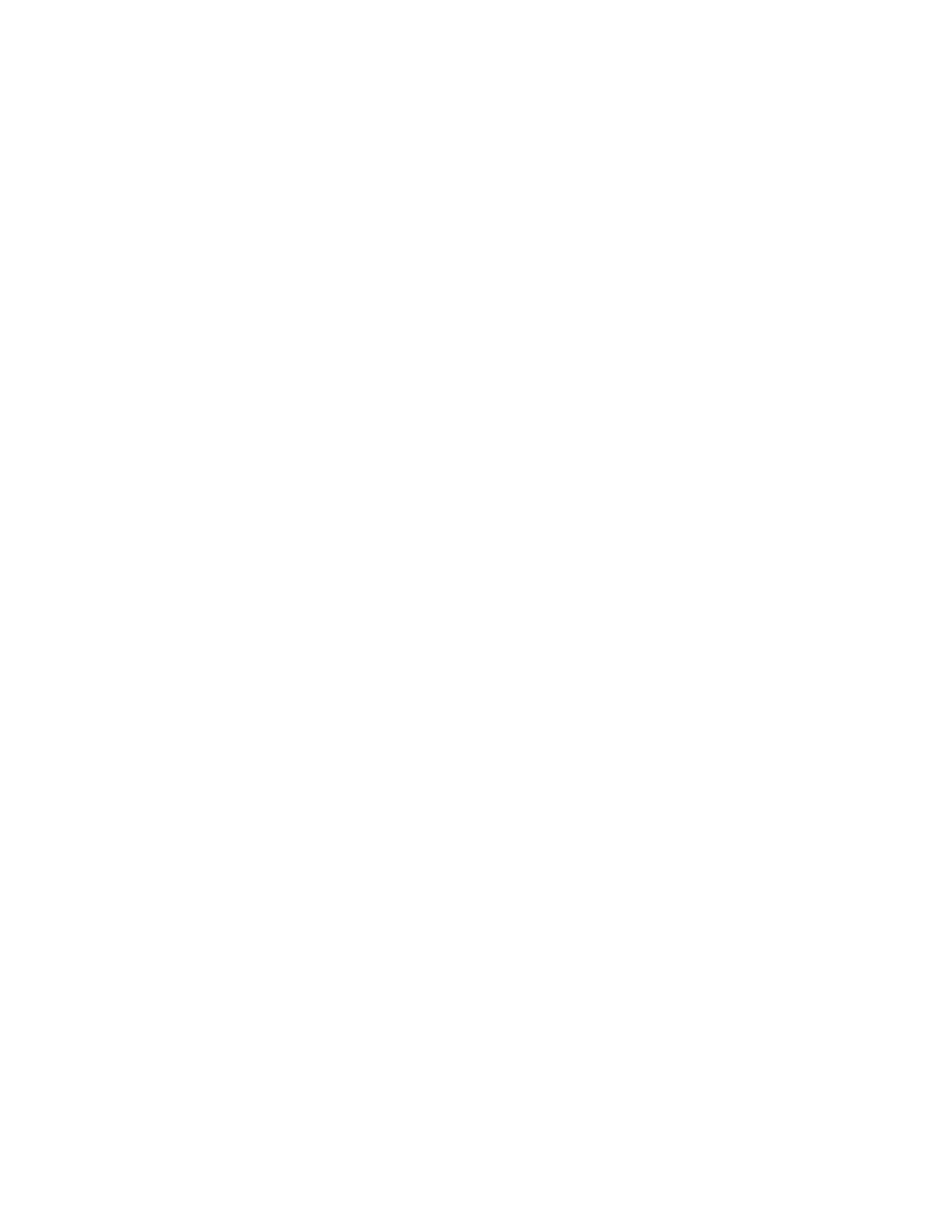5. Click Rename APs.
Assign an Access Point to a Site
Access Points (APs) that you've not assigned to any site display the status as Unassigned on the
Inventory page in the Mist portal. An AP in the Unassigned state doesn't indicate that it is free to be
claimed in a dierent organizaon. It means that the current organizaon sll claims the AP, but you've
not assigned the AP to any site.
To assign an AP to a site in your organizaon:
1. From the le menu of the Mist portal, select Organizaon > Inventory.
2. Click Access Points.
3. Select one or more APs that you want to assign, and then select More > Assign to Site.
4. In the Assign Access Points dialog box, select the site to which you want to assign the APs, and click
Assign to Site.
Mist assigns the APs to the site you selected.
Release an Access Point from an Organizaon
If you want to use an access point (AP) in any other organizaon, you must rst release the AP from the
current organizaon. Before you release an AP, we recommend that you note down the MAC address of
the AP and the claim code (using the API).
To release an AP from an organizaon:
1. From the le menu of the Mist portal, select Organizaon > Inventory.
2. Click Access Points.
3. Select one or more APs that you want to release, and then select More > Release.
Mist releases the APs, and you can now use those APs in other organizaons.
40
