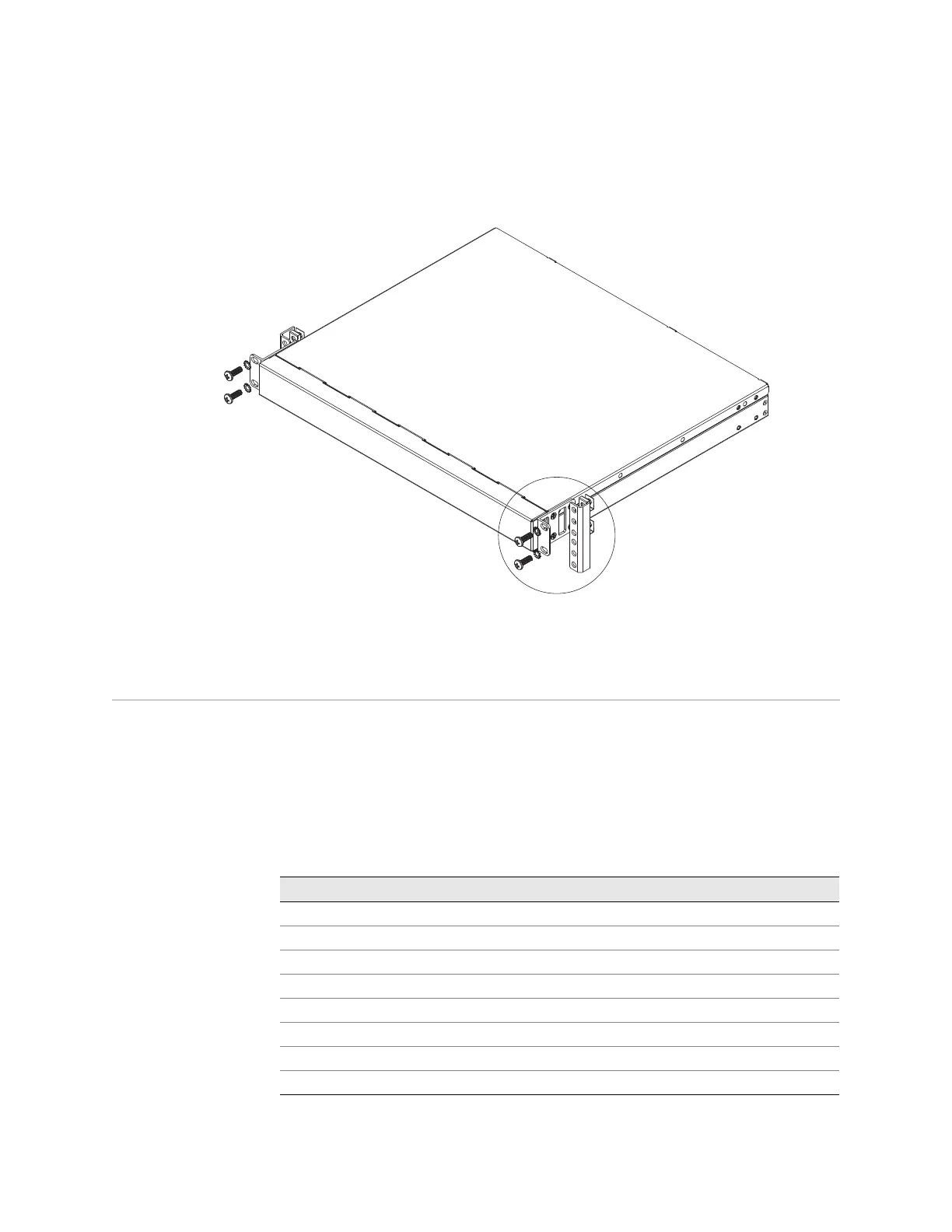Installing the EX2500 Switch in a 4-Post Rack 15
Chapter 2: Installing the EX2500 Ethernet Switch
2. Slide the switch into the rack as illustrated in Figure 5.
Figure 5: Rack-Mounting the Switch Unit
3. Use M6 screws, washers, and clip nuts to secure the switch unit to the rack.
Torque the screws to approximately 30 inch-pounds (3.5 Nm).
Installing the EX2500 Switch in a 4-Post Rack
This section provides instructions for installing the EX2500 switch in a 4-post rack.
For information about mounting the EX2500 switch in a standard 2-post rack, see
“Installing the EX2500 Switch in a Standard Equipment Rack” on page 14.
The 4-post mounting kit is ordered separately. Table 17 lists the parts included in
the generic 4-post mounting kit. (The item numbers identify the parts shown in
Figure 6 through Figure 9.)
Table 17: 4-Post Rack Mount Kit
Item Number Description Quantity
1M6 clip nuts 8
2 M6 locking washers 8
3 M4 screws 16
4M6 screws 8
5M6 cage nuts 8
6M3 screws 4
7Front brackets 2
8 Rear brackets 2
