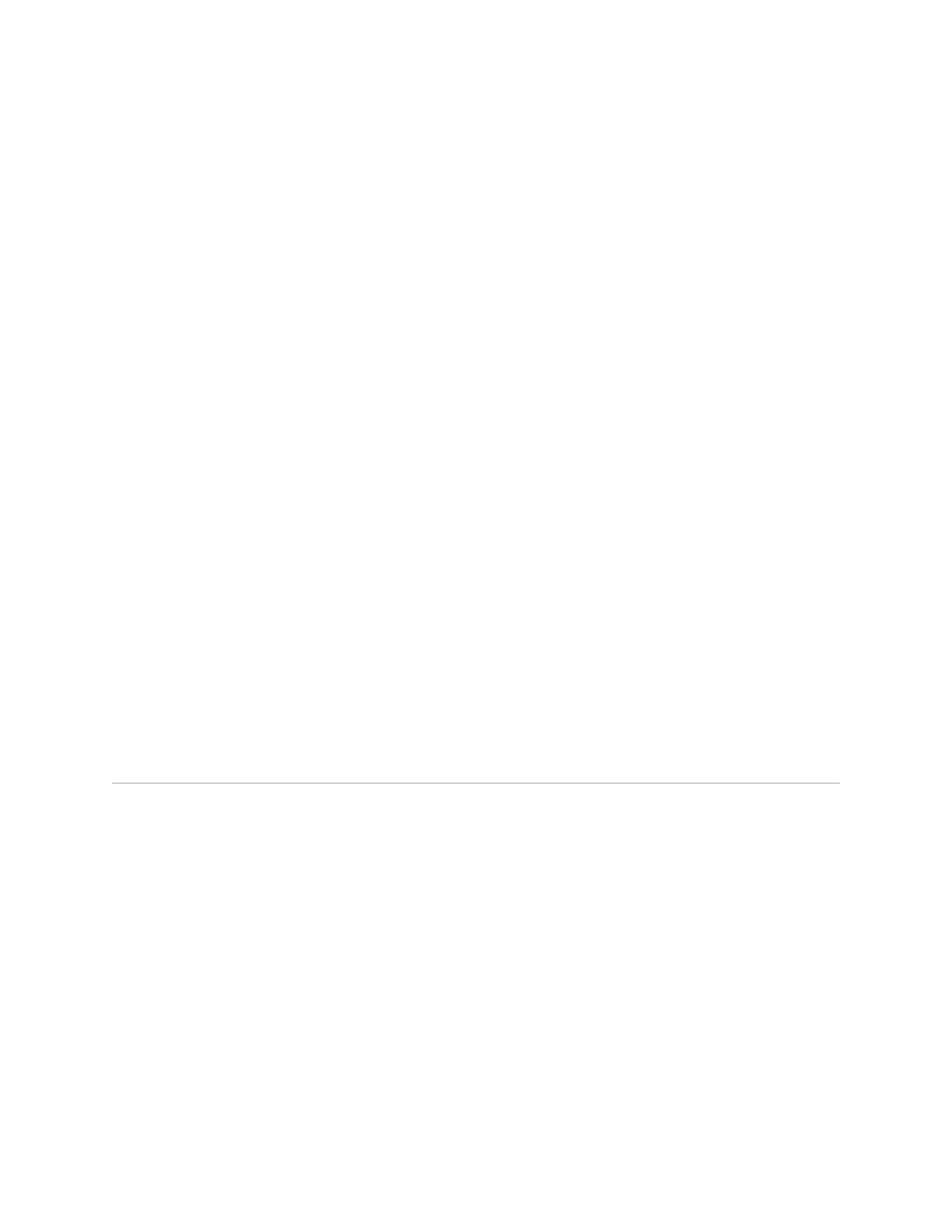EX2500 Ethernet Switch Hardware Guide
20 Using the Boot Management Menu
To configure an IP interface:
1. Log in to the switch.
2. Enter Global Configuration mode.
ex2500> enable
ex2500# configure terminal
3. Configure the management IP address, subnet mask, and gateway. For
example:
ex2500(config)# interface ip-mgmt address 10.10.10.2
ex2500(config)# interface ip-mgmt netmask 255.255.255.0
ex2500(config)# interface ip-mgmt enable
ex2500(config)# interface ip-mgmt gateway 10.10.10.1
ex2500(config)# interface ip-mgmt gateway enable
ex2500(config)# exit
Once you configure the IP address for your switch, you can connect to the
management port and use the Telnet program from an external management
station to access and control the switch. The management station and your switch
must be on the same IP subnet.
The EX2500 switch supports a command-line interface (CLI) that you can use to
configure and control the switch using Telnet. You can use the CLI to perform many
basic network management functions. In addition, you can configure the switch for
management using an SNMP-based network management system or a Web
browser.
For more information about using the CLI, see the EX2500 Ethernet Switch
Command Reference.
Using the Boot Management Menu
The Boot Management menu allows you to switch the software image, reset the
switch to factory defaults, and recover from a failed software download.
You can interrupt the boot process and enter the Boot Management menu from the
serial console port. When the system displays Memory Test, press Shift + B
simultaneously. The Boot Management menu appears.
Resetting the System ...
Memory Test ................................
Boot Management Menu
1 - Change booting image
2 - Change configuration block
3 - Xmodem download
4 - Exit
Please choose your menu option: 1
Current boot image is 1. Enter image to boot: 1 or 2: 2
Booting from image 2
