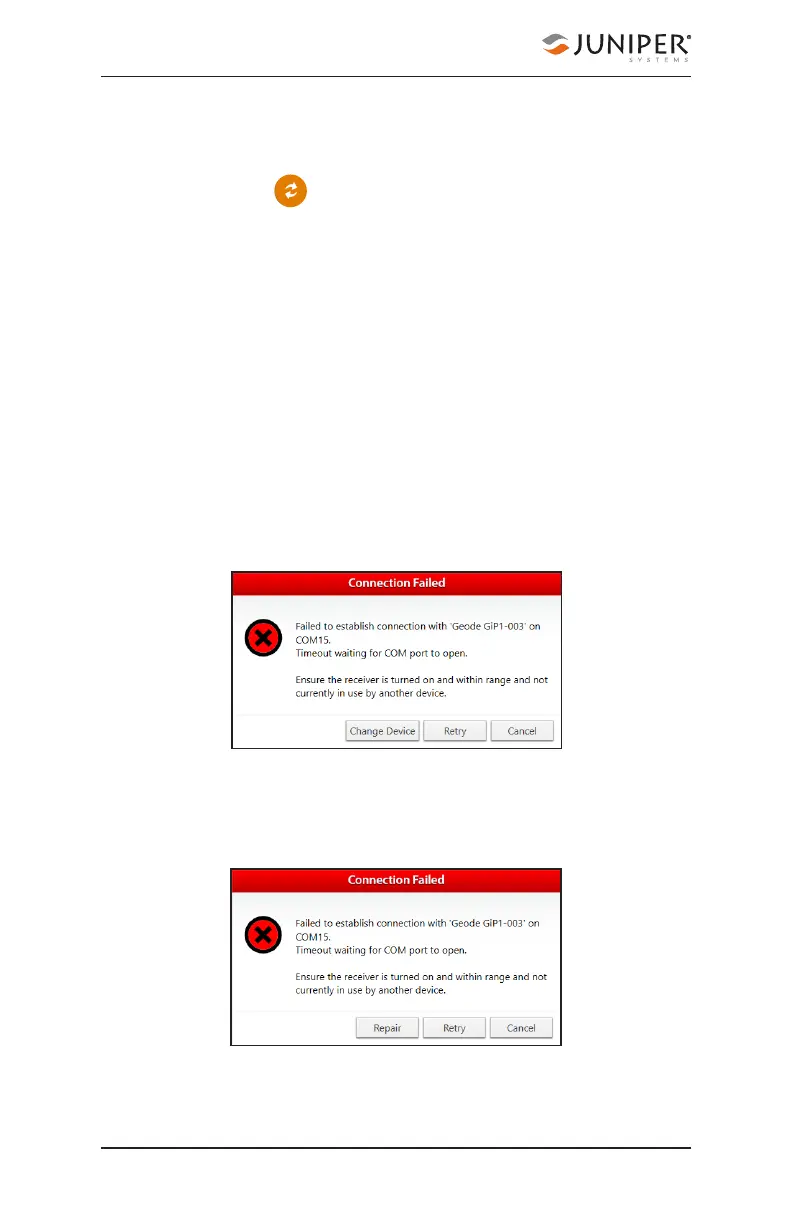110 Chapter 8 Set Up Geode Connect for Windows PC
Geode GNS3 Real-Time Sub-Meter GPS Receiver
Note: If your Geode doesn’t show up in the list of devices,
check to make sure it is turned on and not paired with
another device. Then tap the refresh icon at the bottom of
the list of devices .
7. Follow the prompts to finish pairing the Geode with
your device.
8. If prompted by your device, enter the Pair code: 0000.
The Geode should now be connected to your Windows
device.
Troubleshooting a Windows PC Bluetooth Connection
Sometimes when a Geode has been paired with a Windows
PC device and then is paired with several other devices,
the Geode may have trouble re-pairing with the original
Windows PC device.
If this happens, Geode Connect will display the following
prompt:
1. Select Retry.
This may fix the connection. If not, Geode Connect will
display the following:
2. Select Repair.
