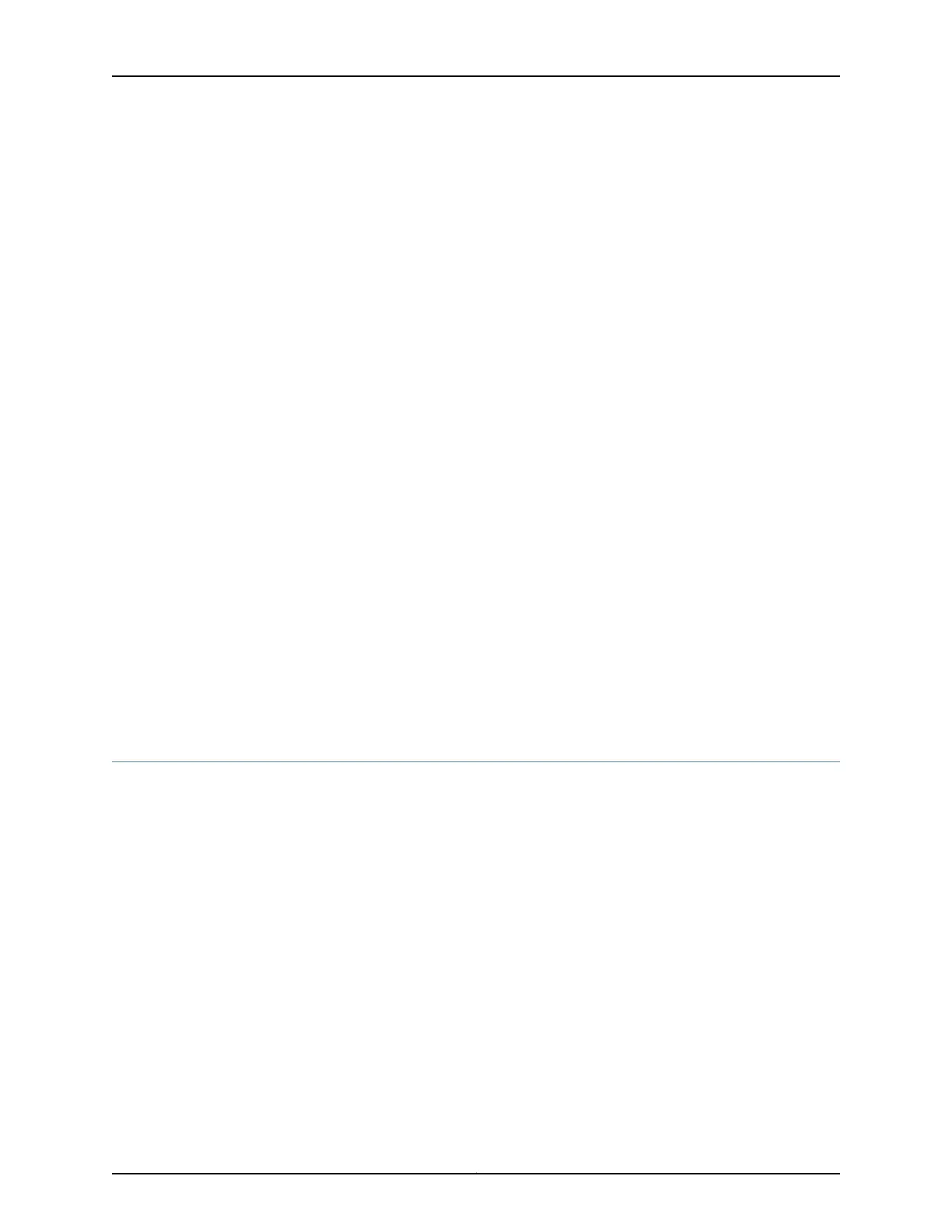family inet {
address 192.168.1.1/24;
}
}
}
lo0 {
unit 0 {
family inet {
address 172.16.1.24/32;
}
}
}
}
18. Optionally, configure additional properties by adding the necessary configuration
statements. Then commit the changes to activate them on the services gateway.
[edit]
admin@device# commit
19. When you have finished configuring the services gateway, exit configuration mode.
[edit]
admin@device# exit
admin@device>
Related
Documentation
Connecting an SRX220 Services Gateway to the CLI Locally on page 83•
• Connecting an SRX220 Services Gateway to the CLI Remotely on page 85
• SRX220 Services Gateway Software Configuration Overview on page 77
• SRX220 Services Gateway Secure Web Access Overview on page 82
Performing Initial Software Configuration on the SRX220 Services Gateway Using the
J-Web Interface Setup Wizard
This topic includes the following sections:
•
Establishing Basic Connectivity on page 94
•
Configuring Basic System Properties on page 96
Establishing Basic Connectivity
To establish basic connectivity:
1. Connect an Ethernet cable from any of the ports labeled 0/1 through 0/7 (interfaces
ge-0/0/1 through ge-0/0/7) on the services gateway to the Ethernet port on the
management device (workstation or laptop).
2. Connect the power cable to the device and a power source. (We recommend using
a surge protector.) Note the following indications:
•
Power LED (green): The device is receiving power.
•
Status LED (green): The device is operating normally.
Copyright © 2016, Juniper Networks, Inc.94
SRX220 Services Gateway Hardware Guide for H Model Numbers
