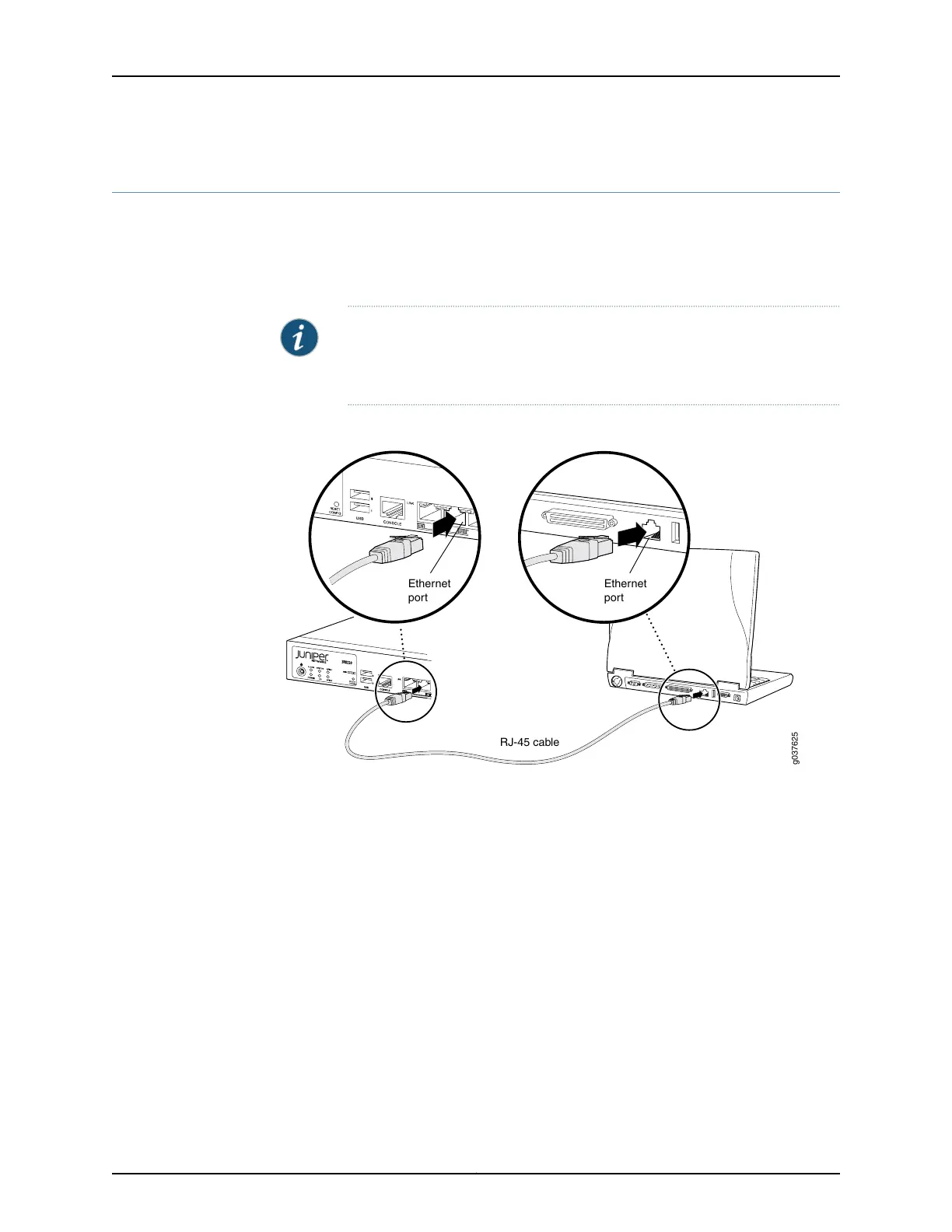Connecting to the SRX220 Services Gateway Setup Wizard
If you plan to use the setup wizard to configure the SRX220 Services Gateway, you must
connect your management device (such as a laptop or desktop computer) to one of the
built-in Ethernet ports 0/1 through 0/7 on the services gateway as shown in
Figure 19 on page 81. Do not use built-in Ethernet port 0/0.
NOTE: To access the J-Web interface, your management device requires a
supported browser: either Microsoft Internet Explorer version 7.0 or Mozilla
Firefox version 3.0 (or later).
Figure 19: Connecting to the Ethernet Port on an SRX220 Services Gateway
g037625
RJ-45 cable
Ethernet
port
Ethernet
port
To enable communication between the management device and the services gateway,
ports 0/1 through 0/7 are preconfigured with the IP address 192.168.1.1 and use DHCP to
assign an IP address in the 192.168.1.0/24 network to any connected device.
To connect to the Ethernet port:
1. Ensure that the IP address for the Ethernet port on the management device is
configured in one of the following ways:
•
The IP address is assigned by DHCP.
•
The IP address is in the 192.168.1.0/24 subnetwork (but is not 192.168.1.1).
2. Turn off the management device.
3. Plug one end of the CAT-5e (Ethernet cable) into the Ethernet port on the management
device.
4. Connect the other end of the Ethernet cable to any of the built-in Ethernet ports 0/1
to 0/7 on the services gateway.
81Copyright © 2016, Juniper Networks, Inc.
Chapter 16: Performing Initial Configuration
