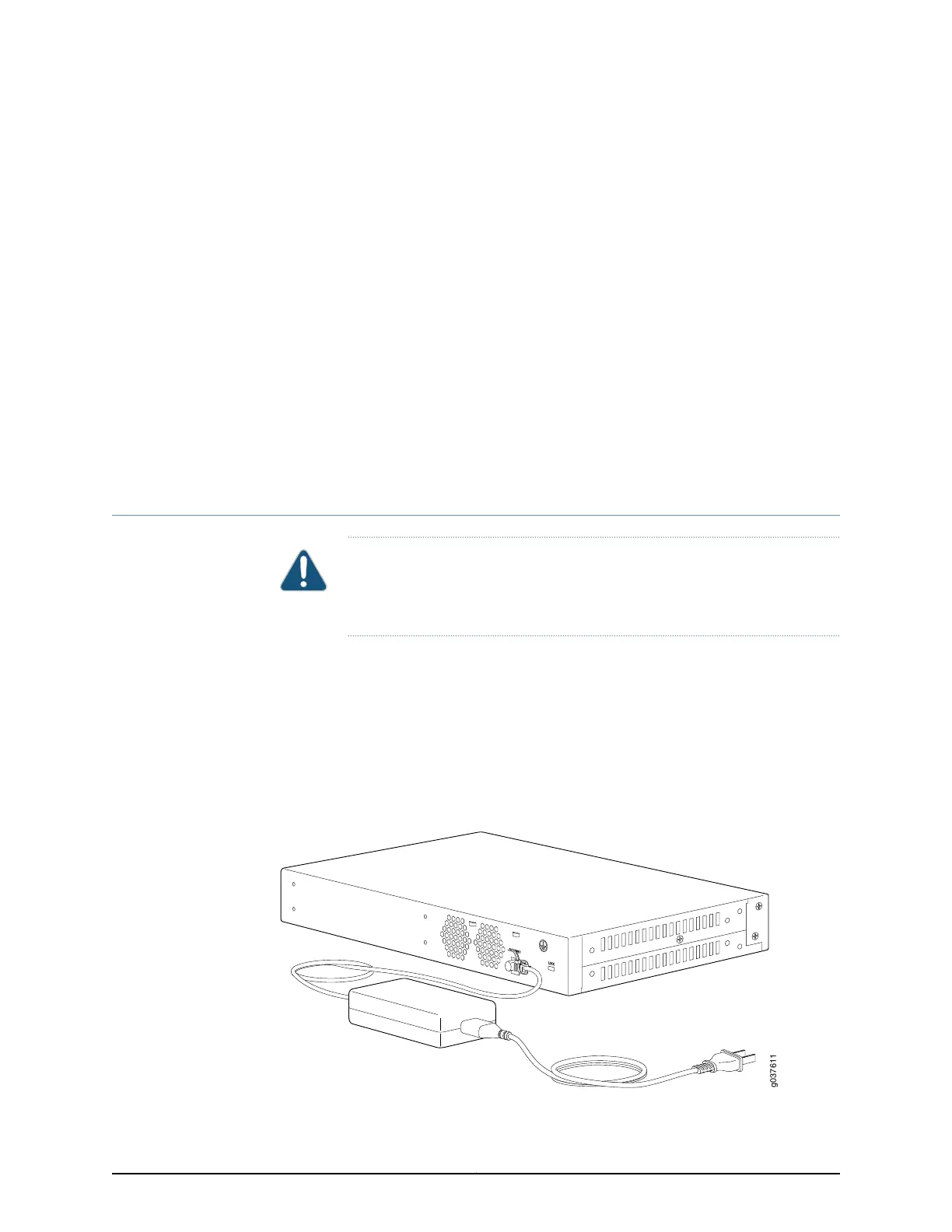CHAPTER 15
Providing Power to the SRX220 Services
Gateway
•
Connecting the SRX220 Services Gateway to the Power Supply on page 73
•
Powering On and Powering Off the SRX220 Services Gateway on page 74
Connecting the SRX220 Services Gateway to the Power Supply
CAUTION: Before connecting the device to the power supply, attach an
electrostatic discharge (ESD) strap to an ESD point and place the other end
of the strap around your bare wrist.
To connect the device to the power supply:
1. Plug the DC connector end of the power cable into the power connector on the back
of the device (see Figure 18 on page 73).
2. Secure the DC connector end of the power cable in the power connector, using a
plastic cable tie, as shown in Figure 18 on page 73.
3. Plug the AC adapter end of the power cable into an AC power outlet.
Figure 18: Connecting the SRX220 Services Gateway to the Power Supply
73Copyright © 2016, Juniper Networks, Inc.
