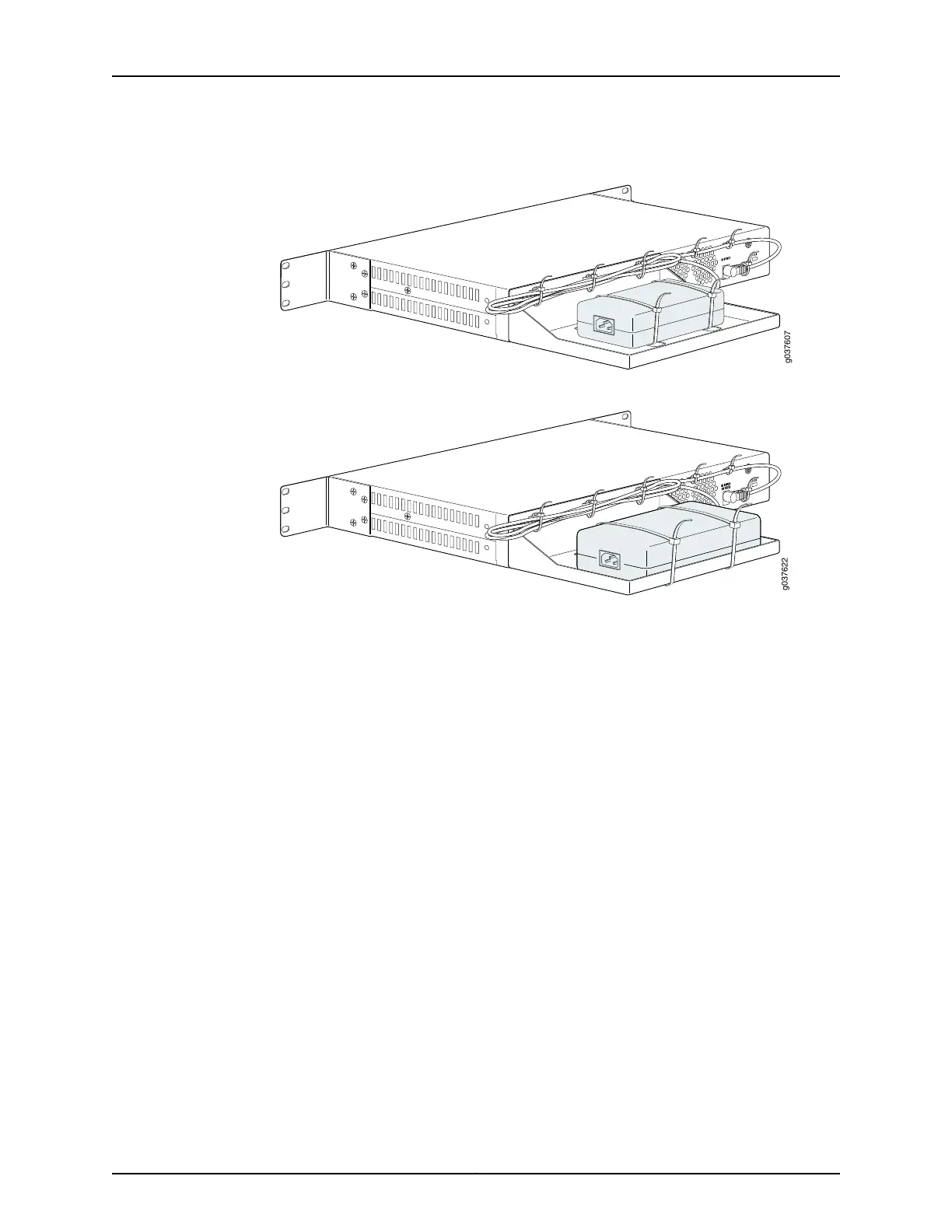Figure 12: Positioning the Power Supply in the Tray (Standard Model)
Figure 13: Positioning the Power Supply in the Tray (PoE Model)
6. Secure the power supply adapter to the tray with the large cable ties supplied, as
shown in Figure 12 on page 59 and Figure 13 on page 59. Also, bundle the DC power
cable neatly, and secure it to the cable tie loops on the tray and on the services gateway
as shown.
7. Have one person grasp the sides of the device, lift it, and position it in the rack.
8. Align the bottom hole in each mounting bracket with a hole in each rack rail, as shown
in Figure 14 on page 60, making sure the chassis is level.
59Copyright © 2016, Juniper Networks, Inc.
Chapter 12: Installing the Services Gateway
