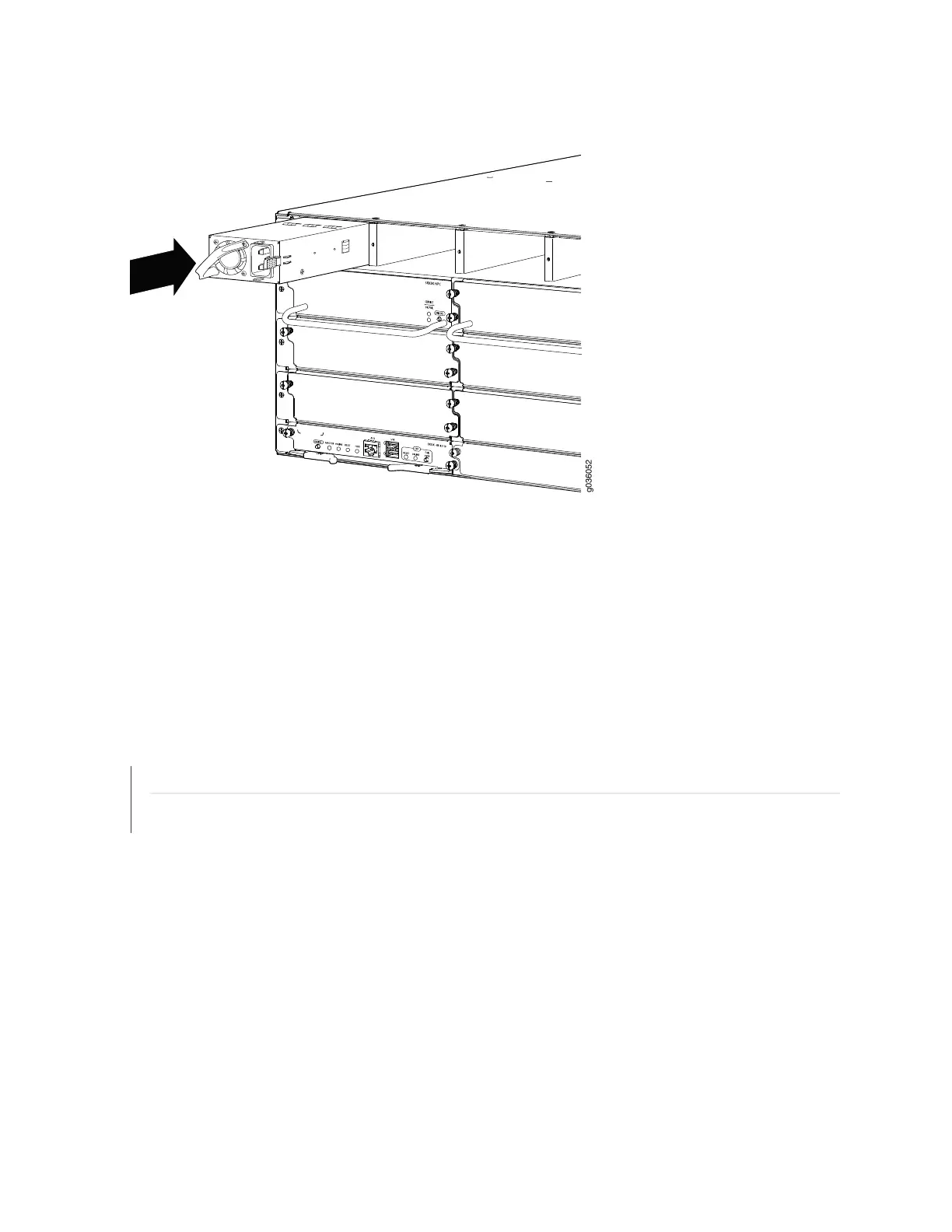Figure 52: Installing an AC Power Supply
3. Using both hands, slide the power supply straight into the chassis until the power supply is fully seated
in the chassis slot. The power supply faceplate should be flush with any adjacent power supply faceplate
or blank installed in the power supply slot.
See “Connecting the SRX3600 Services Gateway to an AC Power Source” on page 145 for information on
connecting the power supply to AC power.
RELATED DOCUMENTATION
Installing CFM Cards in the SRX3600 Services Gateway | 125
Installing a DC Power Supply in the SRX3600 Services Gateway | 135
134
