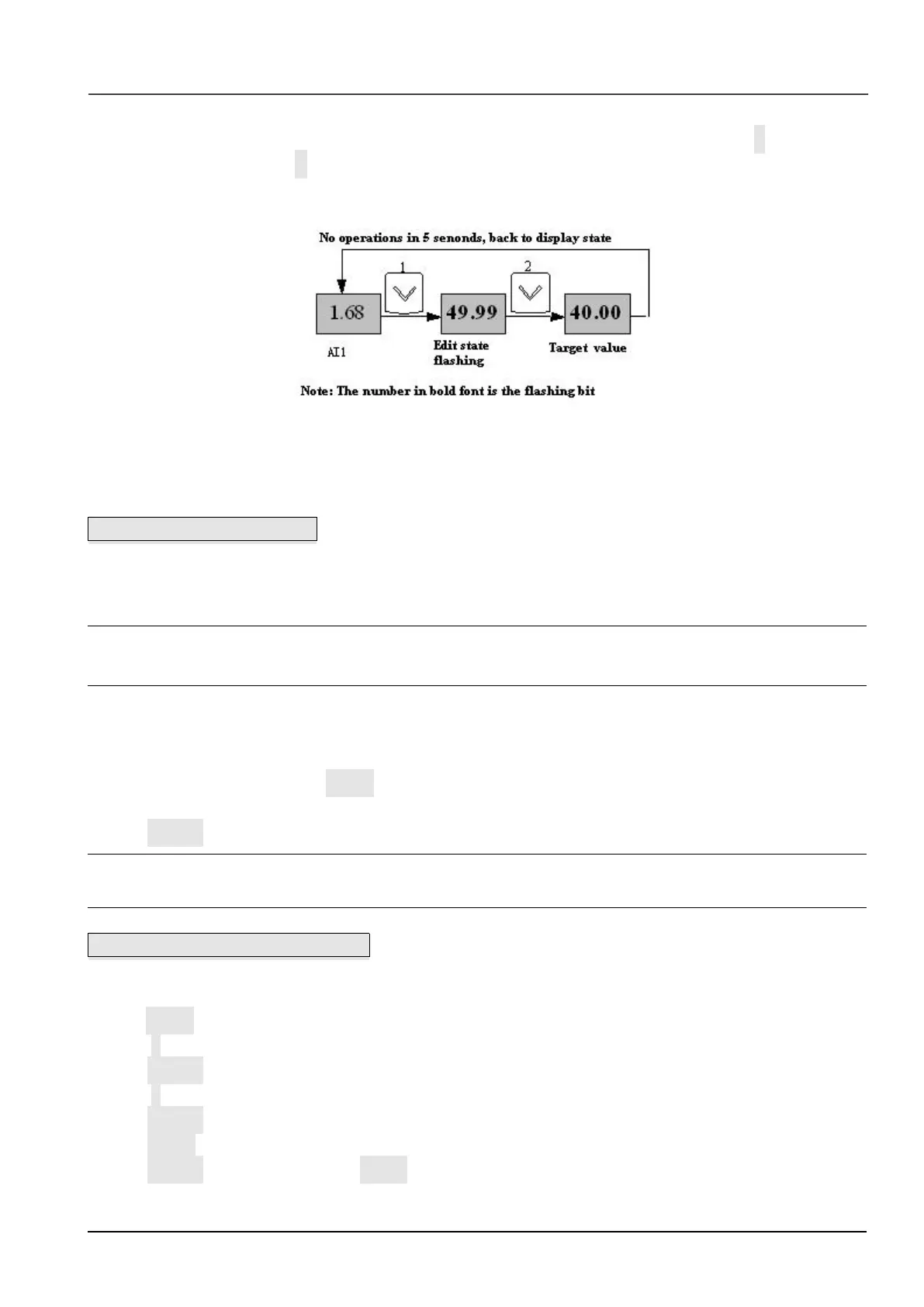Example: changing the setting frequency from 50.00Hz to 40.00Hz.
After the VFD power on (in this example the LED is in voltage display status AI1), Press ∨ to modify the
setting frequency (Holding ∨ can speed up the modification) from 50.00Hz to 40.00Hz. So the setting
frequency is modified.
The above steps are as the following figure:
Fig 5-3 Modify the setting frequency
After modification, if there are no operations in 5 seconds, The LED will back to display the voltage, it means
to display the status before modification.
Example 3: Set the password
To protect parameters, the VFD provides password protection function. The user needs to input the right
password to edit the parameters if the VFD has been set password. For some manufacturer parameters, it
also need to input correct manufacturer password.
Note:
Do not try to change the manufacturer parameters. if they are not set properly, the VFD may not work or be
damaged.
Function code A0.00 is to set user password. Refer to 6.1 A0 group for more information
Suppose the user’s password to be set as 8614, then the VFD is locked, and you can not do any operation to
VFD. Then you can follow the following steps to unlock the VFD.
1 when the VFD is locked, press MENU. The LED will display the password verification status: 0000;
2 Change 0000 to 8614;
3 Press ENTER to confirm. Then the LED will display A0.01. So the VFD is unlocked
Note:
After unlock the password, if there is no operation in 5 minutes, VFD will be locked again.
Example 4: Lock the operation panel
The b4.00 is used to lock the operation panel. Refer to 6.1 A0 group for more information
Example: Lock all the keys of the operation panel Under stop parameter displaying status.
1 press MENU to enter A.00
2 Press ∧ to choose the function code b4.00
3 Press ENTER to enter the second level menu
4 Press ∧ to change the hundreds place from 0 to 1
5 Press ENTER to confirm
6 Press MENU to back to the stop parameter displaying status;
7 Press ENTER and hold, then press MENU, so the key board is locked