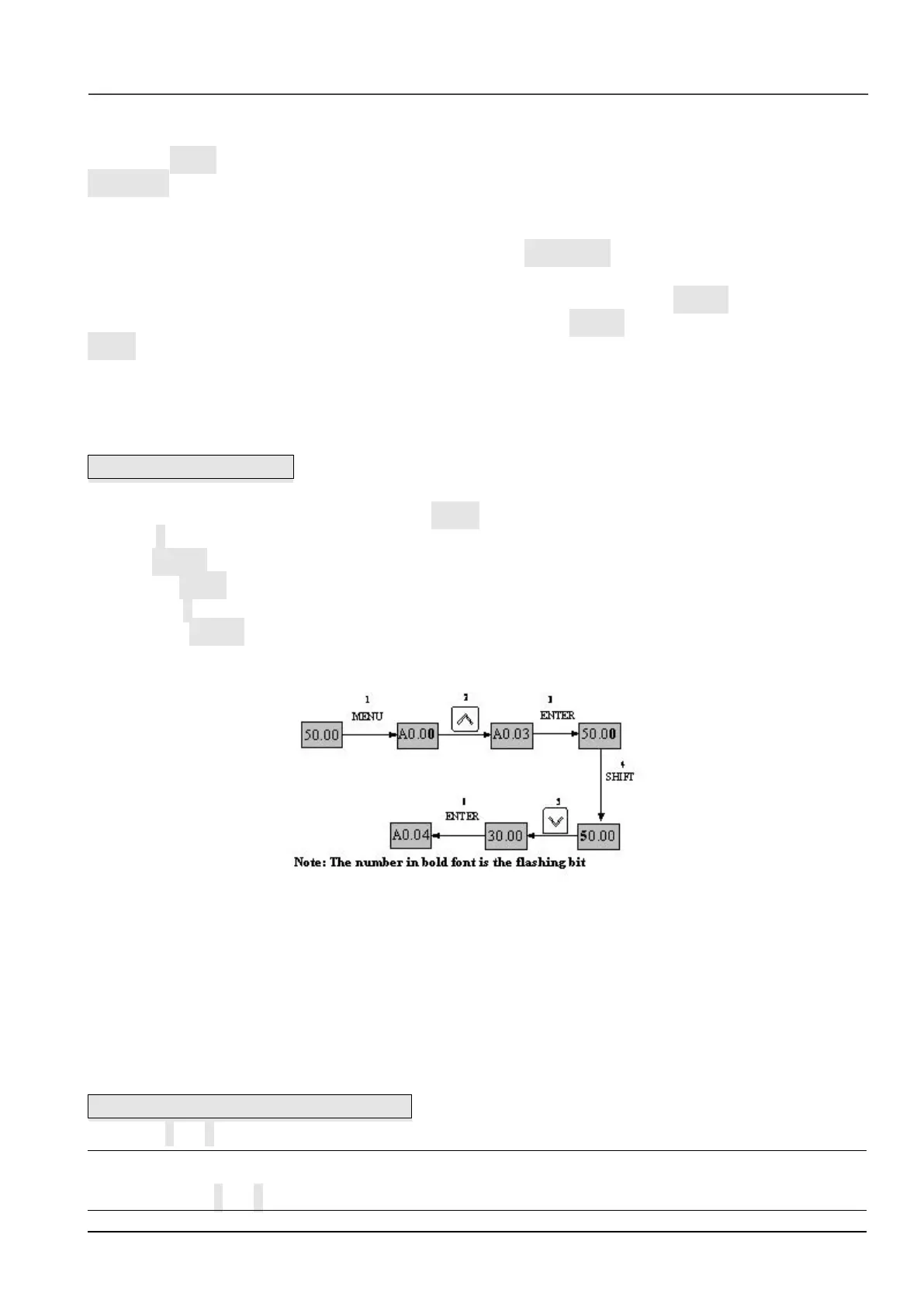3. Parameters displayed in error status
When the drive detects a fault signal, the panel will display the flashing fault code..
Press the SHIFT key to display the stop status parameters and error code in cycle. By pressing the
STOP/RST, control terminal or communication command to reset the error. If the error exists still, then the
panel keeps displaying the error code.
4. Parameter edit status
When the drive is in stop, operation or error state, press MENU/ESC can enter edit status (If password
needed, please refer to description of A0.00),. Edit state displays in 2-level menu, they are: function code
group or function code number→function code parameter value. You can press ENTER to enter parameter
displayed status. In function parameter displayed status, press ENTER to save the settings, and press
MENU to exit the menu.
5.1.3 Panel Operation
Various operations can be completed on the operation panel; the following are 5 common examples. Refer to
function code list in chapter 9 for detail function code description.
Example 1:Set parameters
Example: Change the value in A0.03 from 50.00Hz to 30Hz
1. In the stop parameter displaying state, press MENU to enter the first level A0.00;
2. Press ∧ to change A0.00 to A0.03;
3. Press ENTER to enter the second level menu
4. Press the SHIFT to change the marker to the highest bit
5. Press the ∨ to change the 50.00 to 30.00
6. Press the ENTER to confirm above change and back to the fist level menu. Then the parameter is
changed successfully.
The above operations are shown in following picture.
Fig 5-2 Example of setting parameter
In function parameter displaying status, if there is no bit flashing. It means that this function code can not be
changed, the possible reason are:
1. This function code is unchangeable parameter. Like actual detected parameter, operation log parameter
and so on
2. This parameter can not be changed when running; you need stop the VFD to edit the parameter
3. The parameters are protected. When the b4.02 is 1, function code can not be changed. It is to protect the
VFD from wrong operation. If you want to edit this parameter, you need set function code b4.02 to 0.
Example 2: Regulate the setting frequency
Press the ∧ or ∨ to change the setting frequency directly when power on VFD
Note:
When the Operating Speed, Setting Speed, Operating Line Speed, and Setting Line Speed is displayed on
the panel. Press ∧ or ∨ is to modify the value of Setting Speed or Setting Line Speed.