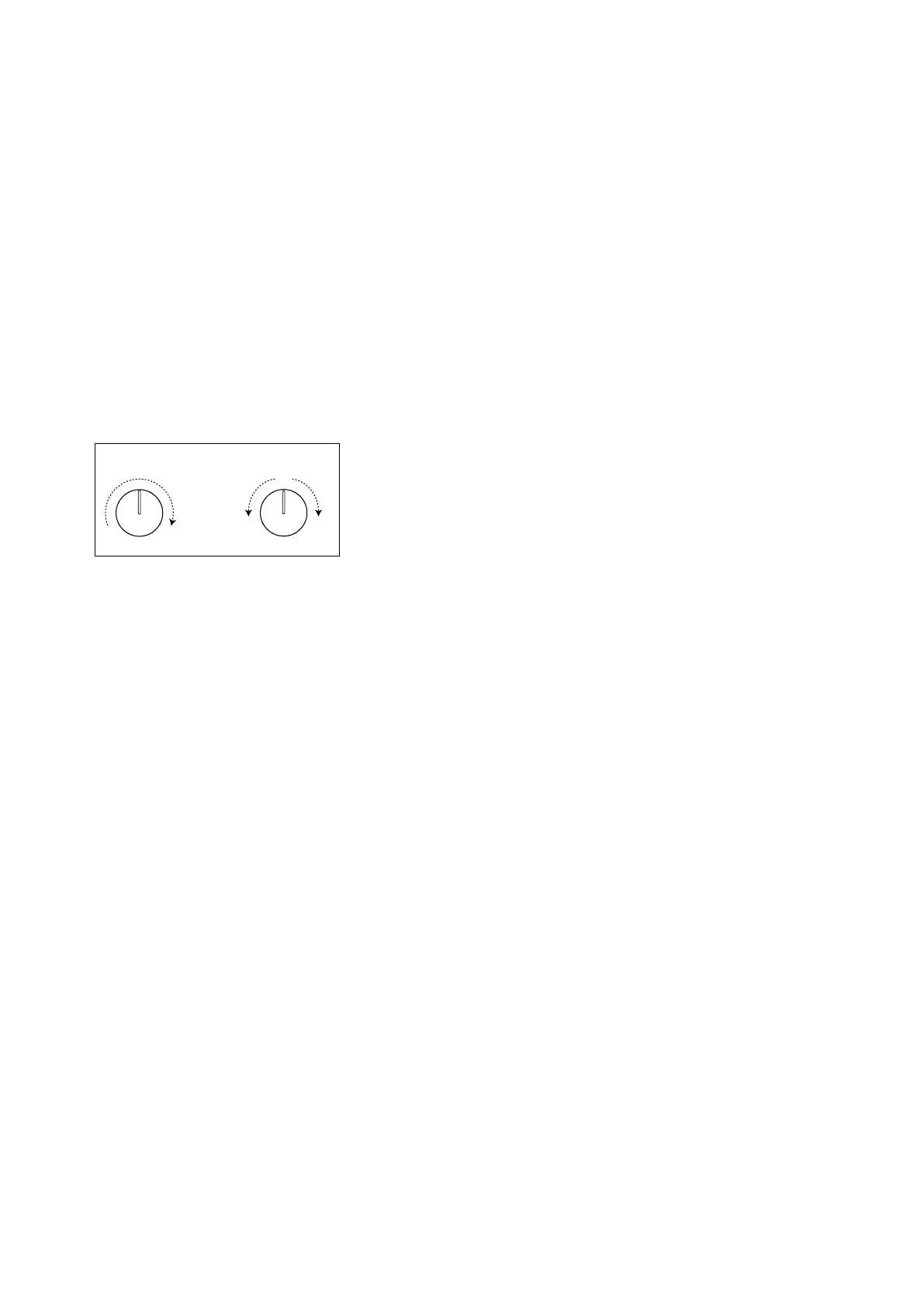Getting Started
8
When running as a stand-alone application, this changes to the Clock parameter, which lets you choose the MIDI clock
source (Internal, External, or Auto).
Tempo
[40…300]
is is the stored tempo for the Performance. It applies only if Sync To Host is O (when running as a plug-in) or when
Clock is set to Internal or Auto (when running stand-alone); otherwise, it is grayed out.
7: Mod Knobs
e Mod Knobs can control any number of parameters in any of the Layers; they will do dierent things depending on
the specic sound. e knob values are stored, and can themselves be modulated. You can use the Mod Knobs in real-
time performance, and also save the results as new sounds.
You can drag from the Mod Knobs (using their appear-on-hover drag handles) to modulate parameters in the main
part of the screen, or even other modulation parameters; see “Drag and drop modulation routings” on page 13. You
can also assign MIDI CCs to control the Mod Knobs; see “MIDI Learn” on page 14.
Each Mod Knob can be either unipolar (+) or bipolar (+/-); to change this, right-click/control-click (macOS) on the
knob to bring up a contextual menu. Use this same menu to change the Mod Knob names.
+ (Unipolar) -/+ (Bipolar)
8: Mod Inspector
is shows the modulation routings for the selected parameter. You can add or delete routings from the list, adjust
modulation intensity, and change the selected Mod Sources (including adding a second Mod Source for routings
created by drag-and-drop).