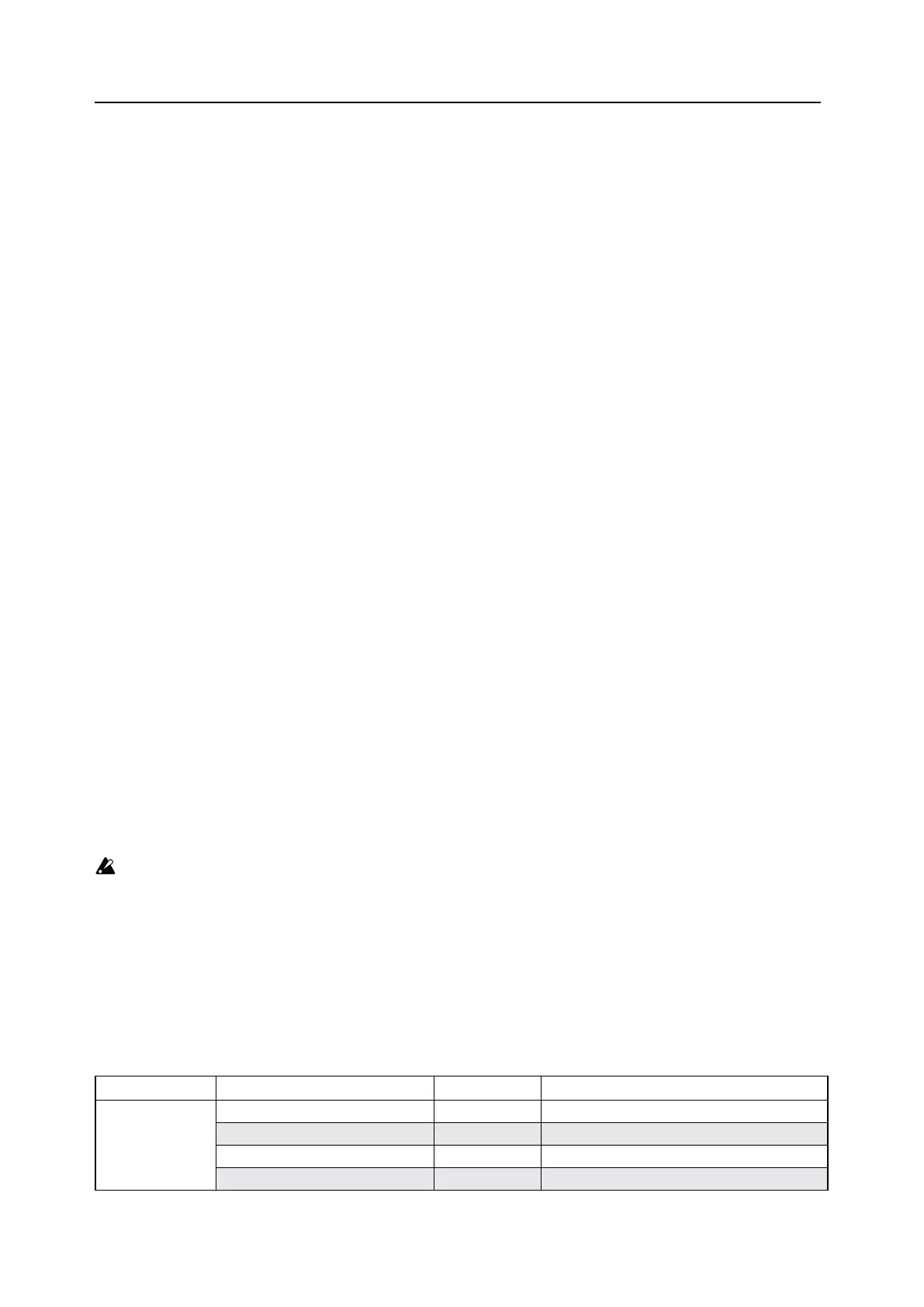Set Lists
93
Editing Set Lists
Duplicating Set Lists
To duplicate a Set List:
1. In the Librarian, set the Data Type to Set List.
2. Select one or more Set Lists.
3. Right-click/Control-click on one of the selected Set Lists to bring up the contextual menu.
4. Select the Duplicate command.
e selected Set List(s) will be duplicated, with a number appended to their name.
Adding Performances to a Set List
To add Performances to a Set List:
1. In the Librarian, set the Data Type to Set Lists or All Data, and double-click on a Set List.
is will open the Set List window.
2. In the Librarian, set the Data Type to Performances or All Data, and select one or more Performances.
3. Click and hold on a selected Performance, and drag it over a Slot in the Set List window.
e Performance will be pasted over the Slot. If you’re dragging multiple Performances, they will be pasted over the Slot
and immediately subsequent Slots, as necessary.
Re-arranging Slots in a Set List, or copying from one Set List to another
You can re-arrange the Slots in a Set List, such as using cut, copy, paste, and insert, using either contextual menu
commands (right-click, or control-click on MacOS) or drag-and-drop.
You can open multiple Set List windows at once. If one of the windows shows the active Set List, the note “(Active)”
appears aer its name in the title bar.
Using commands in the contextual menu
To re-arrange Slots using the contextual menu:
1. Select the Slots that you’d like to copy, cut, or delete.
You can select two or more non-continuous Slots using command-click on MacOS, or Ctrl-click in Windows.
Alternatively, select a continuous range of Slots by using Shi-click.
2. Select the Cut, Cut and Shi Slots, Copy, or Delete command, as desired.
Bring up the contextual menu by right-clicking/control-clicking on one of the selected Slots. For details on how these
work, especially Cut and Shi Slots, see “Cut and Shi Slots” on page94.
If you delete a Slot, its contents are replaced by the Init Performance.
If using Paste or Insert Before, continue:
3. Select the destination Slot.
Important: if multiple Slots are selected, only the lowest-numbered selection aects the Paste or Insert Before
operation; other selections are ignored. For more information, see “Paste” on page94 and “Insert Before” on
page94.
4. Select the Paste or Insert Before command, as desired.
Using drag-and-drop
To re-arrange Slots using drag-and-drop:
1. Select the Slots that you’d like to copy or cut.
2. Click and drag on top of a Slot to Paste, or to the space between Slots to Insert Before.
e eect on the original Slots depends on whether or not you hold the Option key (MacOS) or Alt key (Windows),
and whether you’re dragging within a single Set List or from one Set List to another, as shown in the table below.
Destination Drag action Edit action Aect on Original Slots
Same Set List
On top of a Slot Paste Changed to Init Performance
On top of a Slot, holding Option/Alt Paste Remain unchanged
Between Slots Insert Before Removed, as with Cut and Shift Slots
Between Slots, holding Option/Alt Insert Before Remain, shifted down with the rest of the Slots