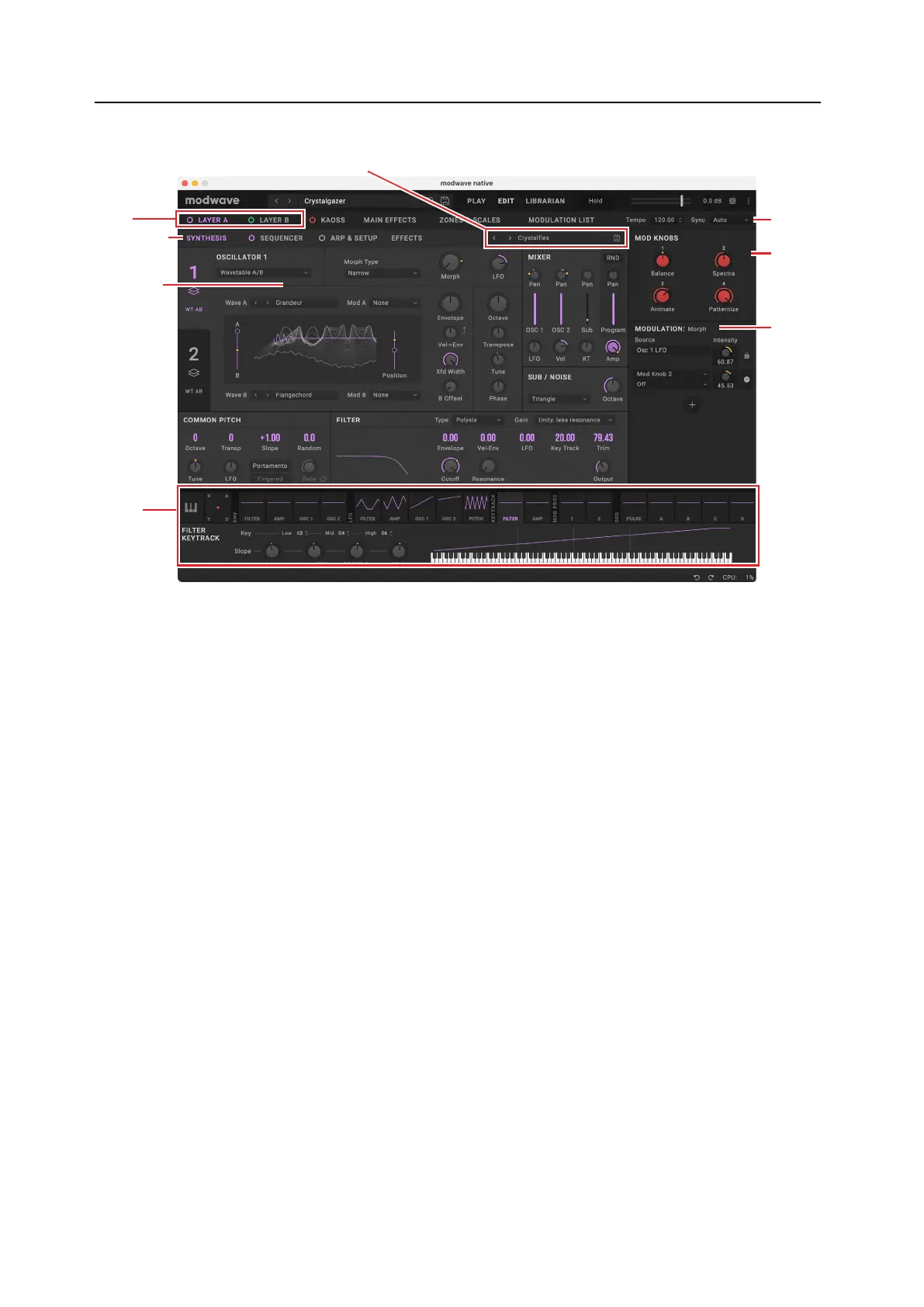Getting Started
7
Edit pages
7: Mod Knobs
8: Mod
Inspector
5: Program Select
2: Page Tabs
3: Main
Editing Area
4: Mod
Sources
1: Layer
Select
6: Sync & Tempo
e Synthesis, Sequencer, Setup, and Eects pages all follow this basic layout, and the other pages under Edit also
include most of these elements.
1: Layer Select
ese select a Layer to view and edit. e power buttons turn the Layers on and o. When a Layer is selected, its
Synthesis, Motion Sequence, Arp & Setup, and Eects tabs appear below. e edit pages are color-coded to match the
layer; A is purple, and B is green.
2: Page Tabs
ese select the page shown in the Main Editing Area.
3: Main Editing Area
e parameters for the current Page will appear here. is includes the synthesis parameters, Motion Sequence,
detailed eects settings, and so on.
4: Mod Sources
All of the main controllers and programmable modulation sources are shown here, including the keyboard with
note number, velocity, aertouch, and Pitch and Mod Wheels, Kaoss Physics, Envelopes, LFOs, Key Tracking, Mod
Processors, and the Step Seq Lanes. Graphics show the mod source outputs, making it easy to gure out what’s creating
a specic modulation eect. You can drag from the mod sources here to modulate parameters in the main part of the
screen, or even other modulation parameters; see “Drag and drop modulation routings” on page 13.
5: Program Select
is is the Program assigned to the Layer (see “Structure” on page 2). Programs contain all of the settings in the
Synthesis, Sequencer, and Eects pages. Use the < and > arrows to step through Programs one by one, or click on the
name to bring up a browser window. Right-click/control-click (macOS) on the name to bring up a contextual menu for
saving and renaming.
6: Sync & Tempo
When Sync To Host is On, all tempo-related parameters will synchronize to the tempo from the DAW. When it is O,
they will use the tempo saved in the Performance.
