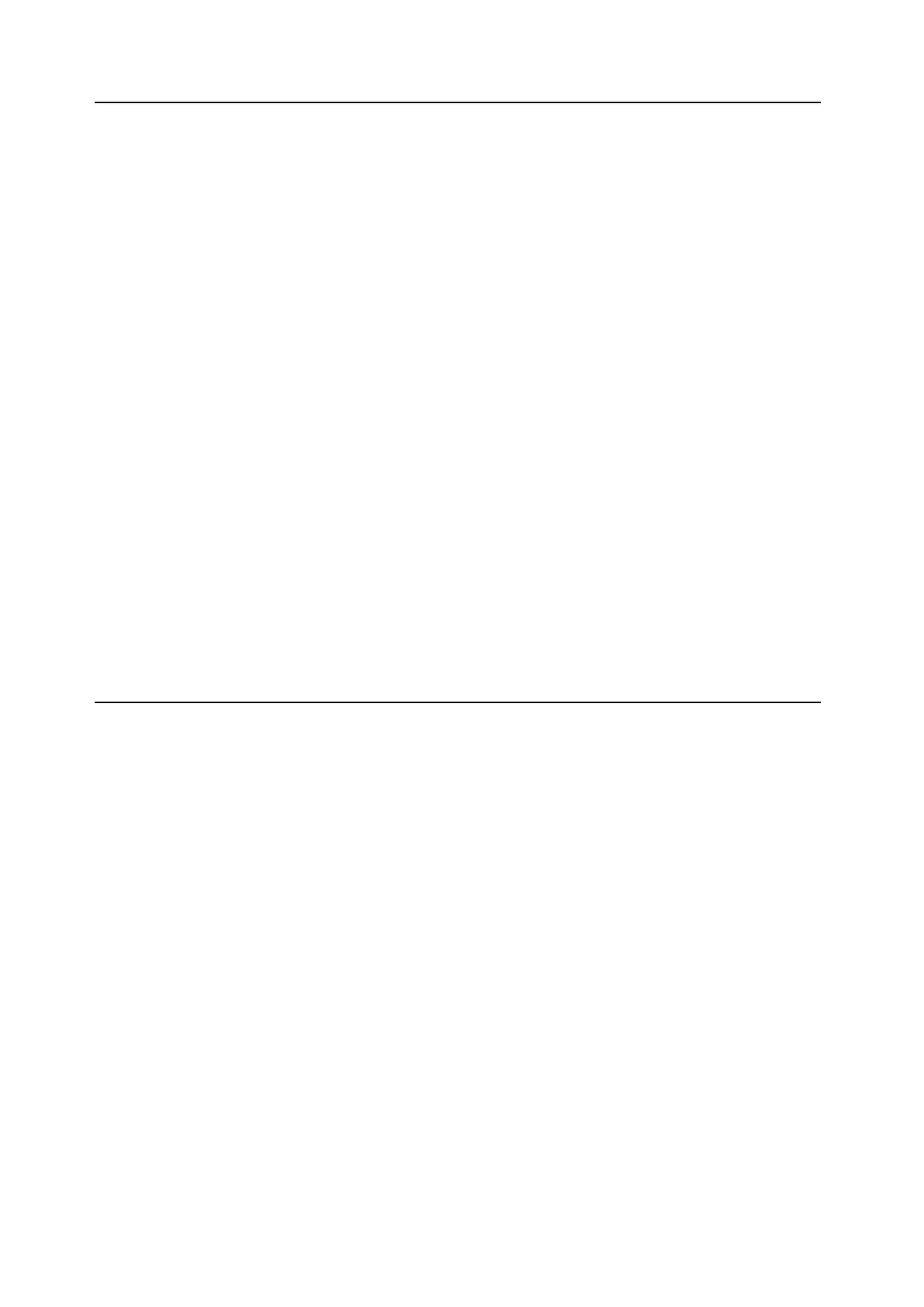Librarian page
88
Librarian contextual menu
Right-click or control-click (macOS) on an item to bring up the contextual menu. Menu commands are still available
when multiple items are selected in the list.
Export…
Exports the selected items to individual les on disk. For more information, see “Exporting data” on page89.
Export Bundle…
is command is available if multiple items are selected. It exports all the selected items to a single le on disk. Use this
for distributing a set of sounds, for example.
Duplicate
is duplicates the selected item.
Delete
is removes the selected data. When used with Set List Slots, the Slots are changed to use the Init Performance.
New Set List
is creates a new Set List, with all Slots set to the Init Performance. It is available from the Librarian when showing
either All Data or Set Lists.
Open Set List Editor
When a Set List is selected, this opens a Set List window for that Set List. If multiple Set Lists are selected, it opens
widows for each of them.
Make Active
When a Performance is selected in the list, this selects the item for playing. (Double-clicking has the same eect.)
When a Set List is selected in the list, this activates that Set List and changes the Set List parameter in the Settings
dialog.
Import and export
modwave native reads and writes the same le formats as the hardware modwave’s Editor/Librarian (except for
.mwbackup les), so that sounds are fully compatible between the two. e Import and Export commands let you:
• Load new sounds
• Transfer data between modwave native and the hardware modwave, or from one installation of modwave native to
another
• Back up and restore data
Importing data
To import data into modwave native:
1. In the menu, select the Import… command.
A standard le open dialog will appear.
2. Select the le(s) to import.
You can select and import multiple les at once.
3. Press the Open button.
e data in the le(s) will be imported into the database. A message will appear to conrm the import, including
information about which les have been added.
Data conicts
If some of the imported data appears to be dierent or updated versions of the internal data, a dialog will appear with
the text:
“A dierent or changed item already exists in the database for <item name>”
e dialog oers several options: