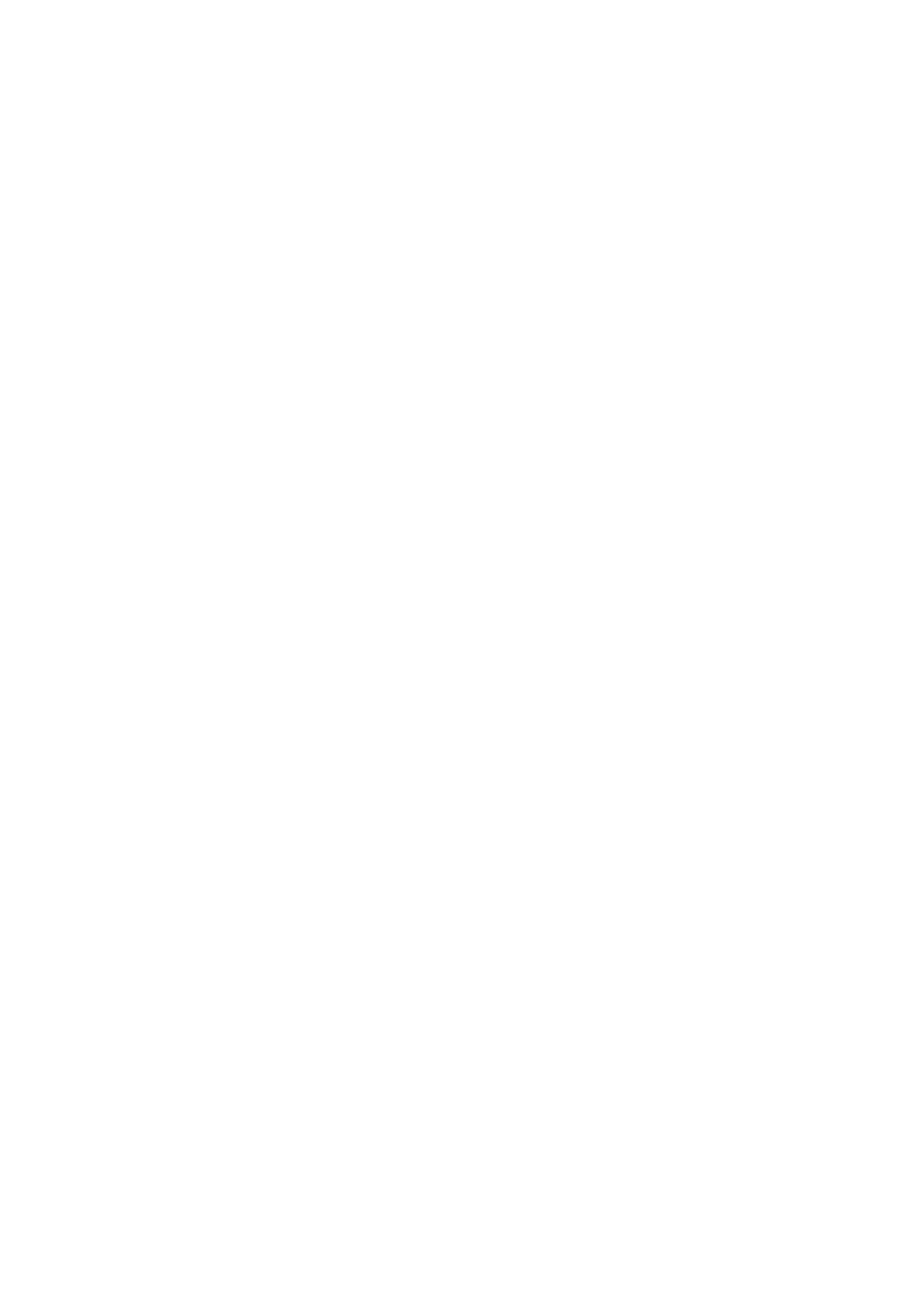Librarian page
89
Cancel: the item will not be imported.
Overwrite: the item will be imported, replacing the version in the modwave native database.
Make Unique: the item will be imported, and its UUID (see “UUIDs” on page89) will be changed so that it does not
conict with the version already in the modwave native.
Apply to All: the choice of Cancel, Overwrite, and Make Unique will be applied to all conicting les in the Import.
If a Set List is imported, and some of its constituent Performances were made unique, then the Set List is edited to point
to the new Performances.
UUIDs
modwave native uses a database to keep sounds organized. Internally, sounds are identied not by their names, but
rather by a unique tag attached to the le, called a UUID (“Universally Unique Identier”). is means that even if a
sound’s name has been changed, the system still knows it’s the same sound.
When you write a sound, “Overwrite” keeps the UUID the same, and “Save As New” creates a new UUID.
When you import data, the UUIDs in the sounds to be imported are compared with those already in the database. If
a sound has the same UUID, but its contents are dierent, you’ll see the dialog described under “Data conicts” on
page88.
Exporting data
When exporting two or more pieces of data, you can either save them as separate les or as a single Bundle le.
Exporting as separate les
To export data from modwave native as separate les on disk:
1. In the Librarian, select the data that you’d like to export.
2. Right-click/control-click (macOS) on one of the items, to open the contextual menu.
3. In the menu, select the Export… command.
A standard le open dialog will appear.
4. Navigate to the location to save the les.
5. Press Open to select the current directory and save the les.
Exporting as a bundle
To export multiple pieces of data from modwave native as a single bundle le:
1. In the Librarian, select the data that you’d like to export.
2. Right-click/control-click (macOS) on one of the items, to open the contextual menu.
3. In the menu, select the Export Bundle… command.
4. Navigate to the location to save the bundle, and enter a name for the le.
5. Press Save to save the bundle le.
Exporting all user data
To export all of your custom data as a single bundle le, without saving the write-protected factory sounds:
1. In the menu, select the Export Bundle of All User Sounds… command.
2. Navigate to the location to save the bundle, and enter a name for the le.
3. Press Save to save the bundle le.
is exports a bundle of all non-write-protected data, for backing up or transferring all of your custom sounds at once.
Importing and exporting Set Lists
Set Lists refer to up to 64 Performances. When you export a Set List, both the Set List and its referenced Performances
are saved together. is makes it easy to import and export groups of sounds.
File Types
modwave native uses the le types below. All of these are compatible with the hardware modwave’s Editor/
Librarian. Note that .mwbackup les, which contain full backups of the hardware modwave, are not supported by
modwave native.
