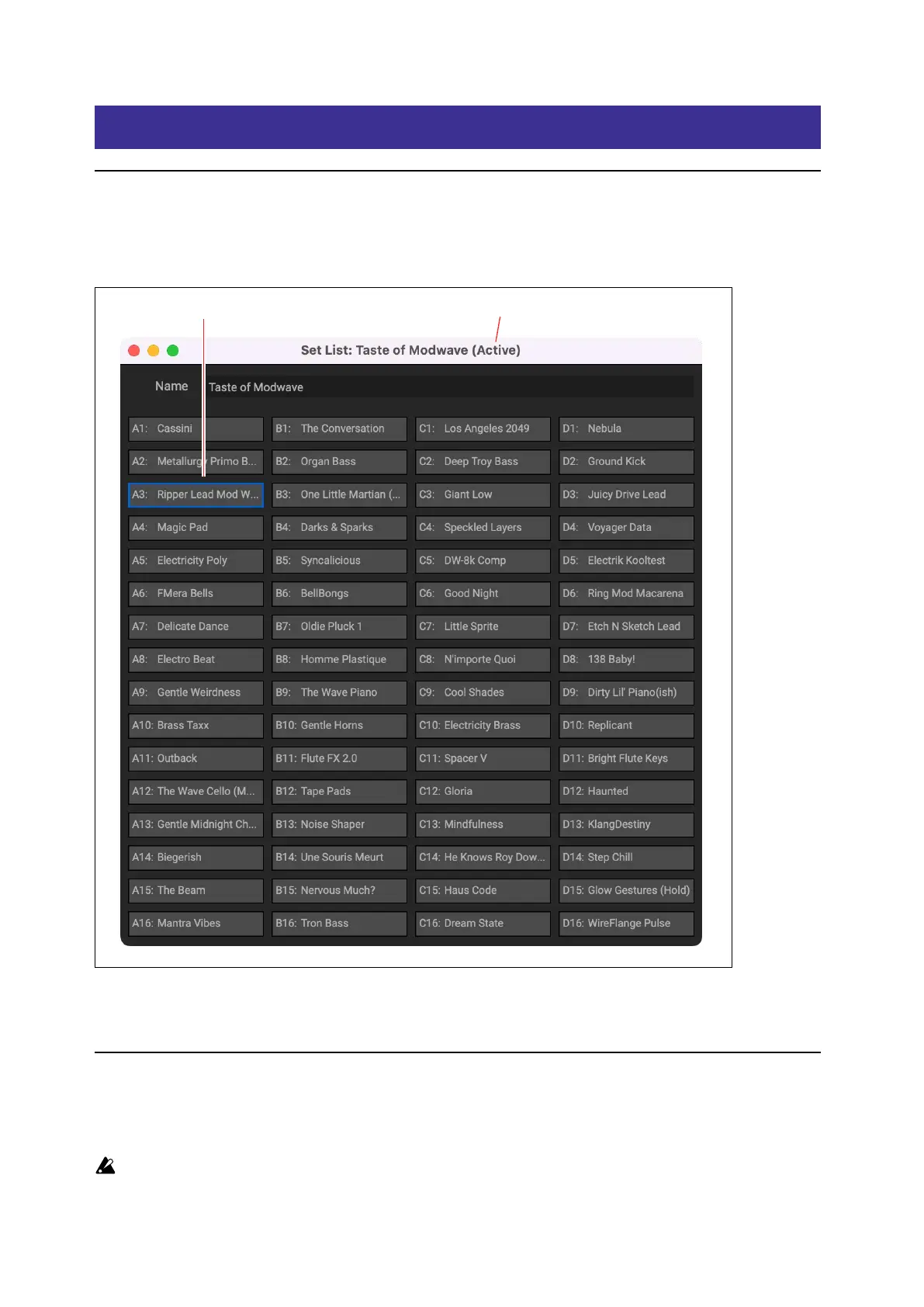Set Lists
92
Set Lists
Set List window
is window shows all 64 Slots of a Set List. You can open multiple Set List windows at once. If one of the windows
shows the active Set List (as congured in the Settings dialog), the note “(Active)” appears aer its name in the title bar.
Set List window
Slots selected for cut/copy/paste are outlined in blue “Active” shows Set List selected in Settings
e name of the Set List is shown both in the window’s title bar, and in an editable eld at the top of the window.
Selected Slots are shown with a blue outline. You can select multiple non-continuous Slots by holding down the
command key on MacOS, or the Ctrl key in Windows. Alternatively, select a range of Slots by using Shi.
Using Set Lists
Set Lists let you group and order Performances for gigs or projects. A Set List has 64 Slots, arranged into four banks
A-D, corresponding to MIDI Program Change messages 1-64. Note that Set Lists don’t contain separate copies of their
sounds; they just point to Performances stored in the database.
Note: Program Change messages are not currently supported for VST3.
