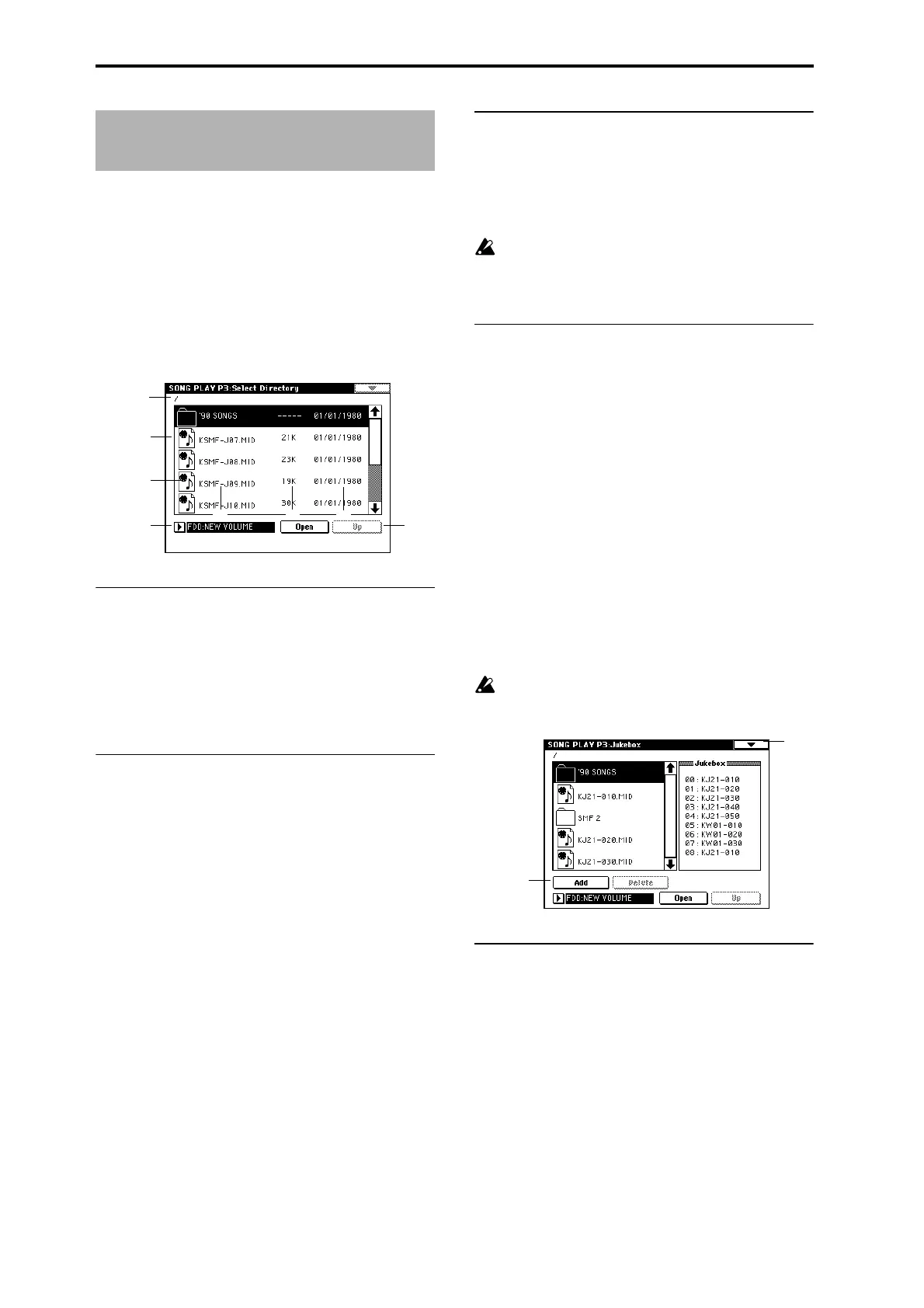128
The contents of this display will depend on the “Jukebox”
(0–1a) setting.
Off (unchecked): “3–1: Select Directory” will be displayed.
On (checked): “3–1: Jukebox” will be displayed.
3–1: Select Directory
From a floppy disk inserted into the floppy disk drive, the
internal hard disk, or an external SCSI device, select the
directory containing the SMF that you want to play.
3–1a: Current directory
The currently displayed directory selected for operations is
called the “current directory.”
The full pathname of the directory will be shown in the LCD
screen. A slash “/” is used to delimit levels of the directory
hierarchy.
You can use the Open button and Up button to change the
current directory.
3–1b: Directory window
File information for the current directory is shown here.
You can select a file or directory in this window.
b1: Files/icons
These indicate SMF and DOS directory files. (For details on
icons, refer to Disk mode “Files, directories, and icons”
☞p.155)
b2: File name
The name of the SMF and the directory name.
b3: Size
This is the size (number of bytes) of the SMF.
b4: Save date
This is the date (from the left: day, month, year) that was
assigned when the SMF was saved.
3–1c: Drive select
Drive select [FDD, ID0...6, HDD, CDD: Name]
Selects the device (floppy disk or hard disk etc.) from which
data will be played back.
The drive type and the volume label assigned to the media
will be displayed. (☞”Drive select” Disk 0–1c)
If the CDRW-1 option is installed, and you play the key-
board or operate the controllers during playback, the
physical shock may cause data skips or read errors, so
that the playback may not occur correctly.
3–1d: Open button, Up button
Open button
When you press the Open button the directory will be
opened, and the current directory will move one level
downward in the directory hierarchy.
Up button
When you press the Up button, the current directory will
move one level upward in the directory hierarchy.
This button is available when a directory is selected in the
directory window.
3–1: Jukebox
Here you can create a jukebox list to specify the order in
which SMF songs will be played. Up to 100 songs can be reg-
istered in a jukebox list. Lists can be saved and loaded using
page menu commands 3–1B and 3–1A. Before saving to a
disk, you must turn off the write protect setting of the disk.
If you want to save data to a floppy disk or removable
disk, you must first turn off the write protect setting of
the disk.
3–1a: Add button, Delete button
Add button
This adds an SMF to the jukebox list.
In the directory window, select the SMF that you wish to
add to the jukebox list, and press this button to add the SMF
to the list.
Delete button
This deletes an SMF from the jukebox list.
Song Play P3: Select Directory/
Jukebox
3–1a
3–1b
b1
3–1c 3–1d
b2
b3 b4
3–1
3–1a
