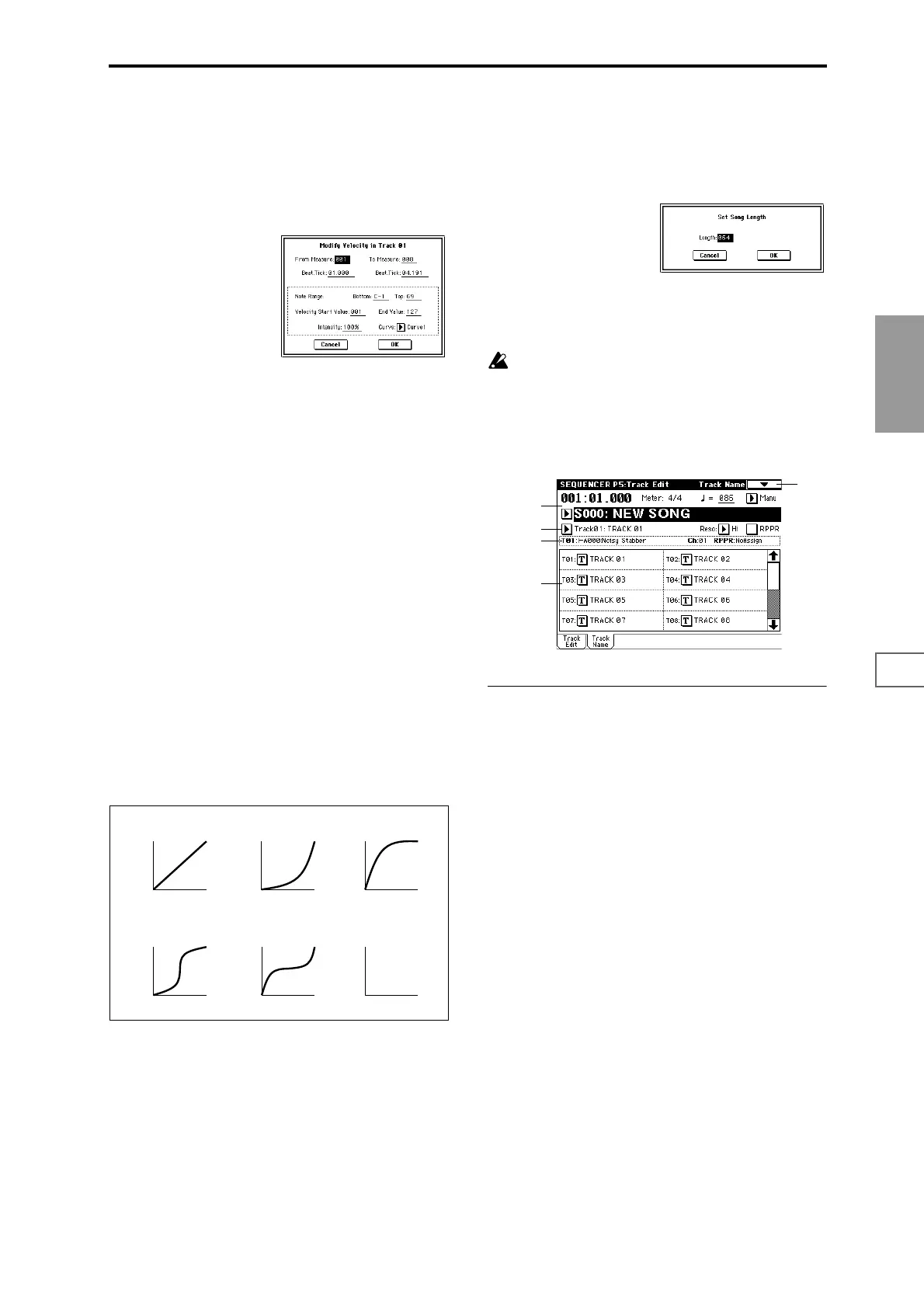75
Sequencer
P0
P1 P2 P3 P4 P5 P6 P7 P8 P9
5–1P: Modify Velocity
This command modifies the velocity values of notes in the
specified area so that they will change over time according
to a selected curve.
1 In “Track Select,” specify the track whose velocity will
be modified.
2 Select “Modify Velocity” to access the dialog box.
3 Specify the range in which note velocity will be modified.
“From Measure” and “To End of Measure” specify the
measure, and “Beat.Tick” specify the beat and clock. (By
default, “From Measure” and “To End of Measure” will
be set to the range that you specified in the Track Edit
page.)
4 Specify the range of notes that will be affected by the
Modify Velocity command. Note Range “Bottom” is the
lower limit, and “To p” is the upper limit. If you wish to
edit all notes, set “Bottom” to C–1 and “To p” to G9.
These settings can also be made by holding down the
[ENTER] key as you play a note on the keyboard.
5 In “Velocity Start Value” specify the value at which the
velocity data will start, and in “End Value” specify the
final velocity value. These settings can also be made by
holding down the [ENTER] key as you play a note on the
keyboard.
6 In “Intensity,” specify the degree to which the velocity
data will be adjusted toward the curve you specify in
7.
With a setting of 0 [%], the velocity will not change. With
a setting of 100 [%], the velocity will be exactly as
described by the curve.
7 “Curve”* lets you select from six types of curve to specify
how the velocity will change over time.
8 To execute the Modify Velocity operation, press the OK
button. To cancel, press the Cancel button.
* The six curves are as follows.
5–1Q: Set Song Length
This command changes the length of the specified song.
When it is executed, the length of the master track will
change, and the number of measures played will change.
1 Select “Set Song Length” to access the dialog box.
2 In “Length,” specify the length of the song.
3 To execute the Set Song Length command, press the OK
button. To cancel without executing, press the Cancel
button.
Be aware that if you shorten the song, data will also be
deleted from the tracks other than the master track.
5–2: Track Name
Here you can assign a name to each track.
5–2a: Track Name
Track Name [TRACK 01...TRACK 16]
Press the text edit button to access the dialog box, and input
the desired name. Up to 16 characters may be used. (☞BG
p.53, 57)
127
Velocity
1
Start
Measure
End
Measure
Curve 1
Start
Measure
End
Measure
Curve 2
Start
Measure
End
Measure
Curve 3
Start
Measure
End
Measure
Curve 4
Start
Measure
End
Measure
Curve 5
Start
Measure
End
Measure
Rndm
RANDOM
For a Start Velocity of 1 and End Velocity of 127
127
Velocity
1
127
Velocity
1
127
Velocity
1
127
Velocity
1
127
Velocity
1
5–1
0–1b
5–2a
5–1b
0–1a