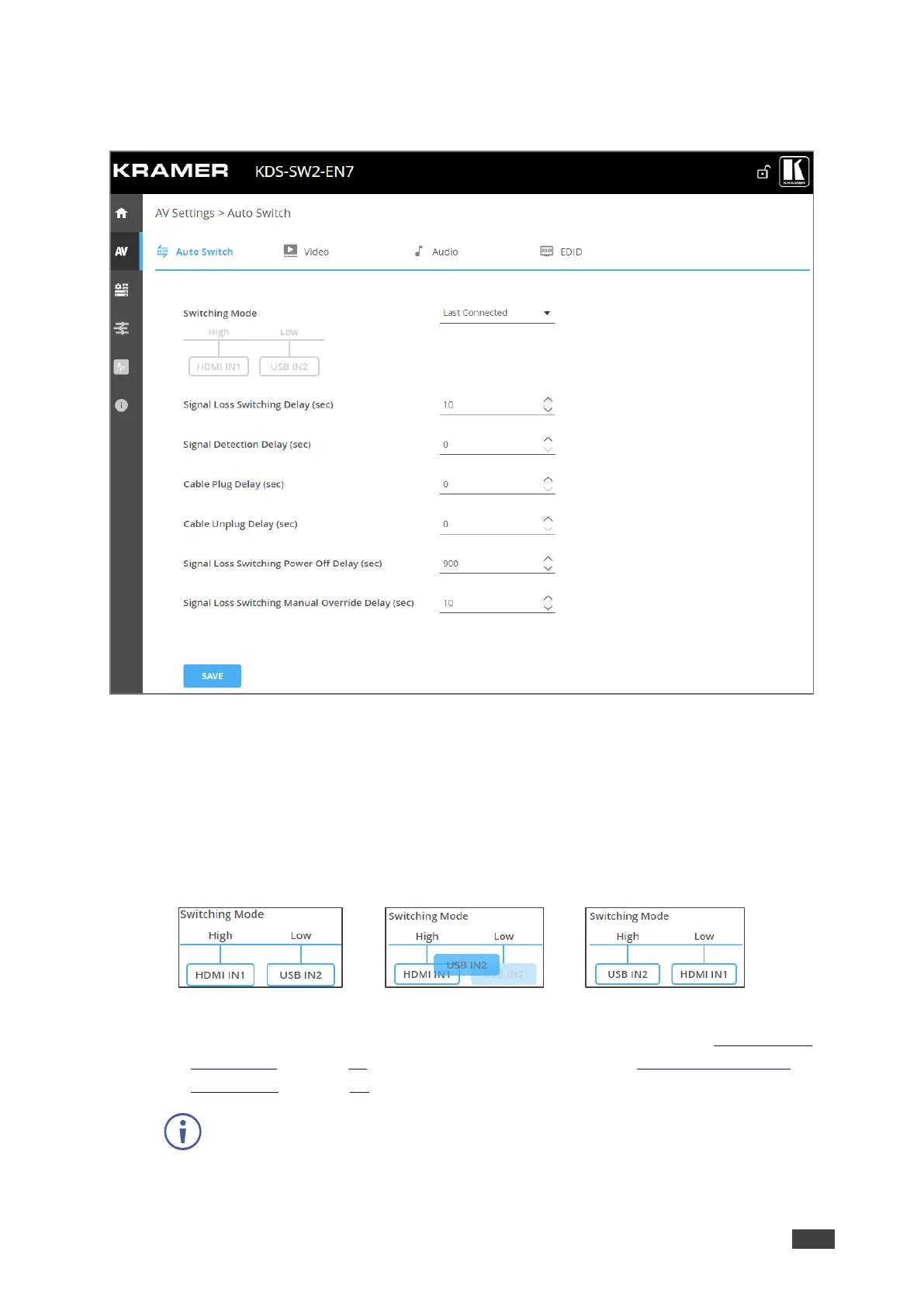To define input auto switching settings:
1. In the Navigation pane, Select AV. The Auto Switch tab in the AV Routing page appears.
Figure 13: AV Settings Page – Auto Switch Tab
2. Next to Switching mode, open the drop-down mode to select the switching mode:
▪ Last Connected (default), auto switching is set to Last Connected.
▪ Priority – Set the input priorities by holding and dragging an input to high or low/ the
input with the high priority is switched first.
In the following example, USB IN2 is dragged to the High priority location and
replaces HDMI IN1 which moves to the Low priority location.
>
>
Figure 14: Setting Priority Auto Switching
▪ Manual – Select the input manually via front panel menu button (see Selecting the
Video Input on page 11) or the embedded web pages (see Defining AV Routing
Parameters on page 20).
After changing the switching mode, if you need to reboot the device, wait at least
30 seconds before doing so. Switching mode settings will be lost if device is
rebooted within 30 seconds of the change.
