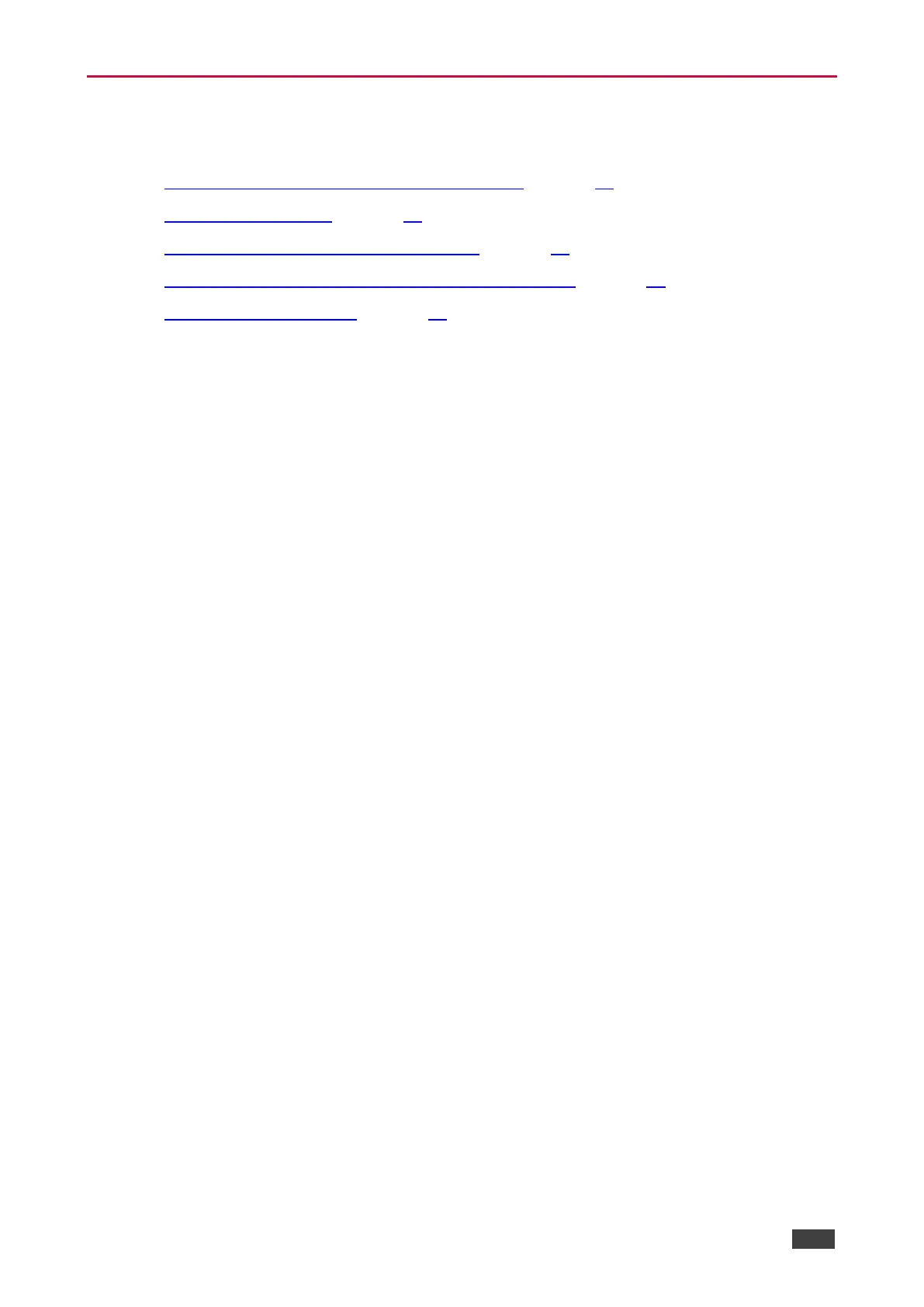Operating via Ethernet
This section describes the following actions:
• Allocating the IP Address via LCD screen menu on page 13.
• Accessing the Web UI on page 14.
• Connecting Ethernet Port Directly to a PC on page 14.
• Connecting Ethernet Port via a Network Hub or Switch on page 17.
• Configuring Ethernet Port on page 17.
Allocating the IP Address via LCD screen menu
KDS-SW2-EN7 IP default static addresses is: 192.168.1.39. By default, DHCP is enabled,
and assigns an IP address to the device. If DHCP Server is not available, for example, in case
a device is connected directly to the laptop, that device gets the default IP address. If these IP
addresses are already in use, the system searches for a random unique IP in the range of
192.168.X.Y. the allocated IP address can be identified using the LCD screen menu.
Setting Channel Number
Each encoder requires a unique channel number, and the connected decoders should be
tuned to that encoder channel. You can set the channel number via the LCD screen menu or
the embedded web pages.
To set the channel number for KDS-SW2-EN7, via LCD screen menu:
1. Connect the device to the 24V DC power adapter and connect the adapter to the mains
electricity. The ON LED lights green, and the LINK LED flashes (indicating that no
streaming activity is detected).
2. In the LCD screen menu, go to DEV SETTINGS > CH DEFINE.
3. Change/set a unique channel number using arrow buttons.
4. Press Enter to save your selection.
To set the channel number via web pages:
1. Connect the KDS-SW2-EN7 Ethernet port to the network and power the device.
2. Access the embedded web pages.
3. In the Main page:
▪ Go to AV Routing page.
▪ Select Channel ID and define the channel ID number.
By default, KDS-SW2-EN7 is DHCP-enabled. This section describes how to operate via the
Ethernet and access the IP address when DHCP is enabled and when a static IP address is
used.
