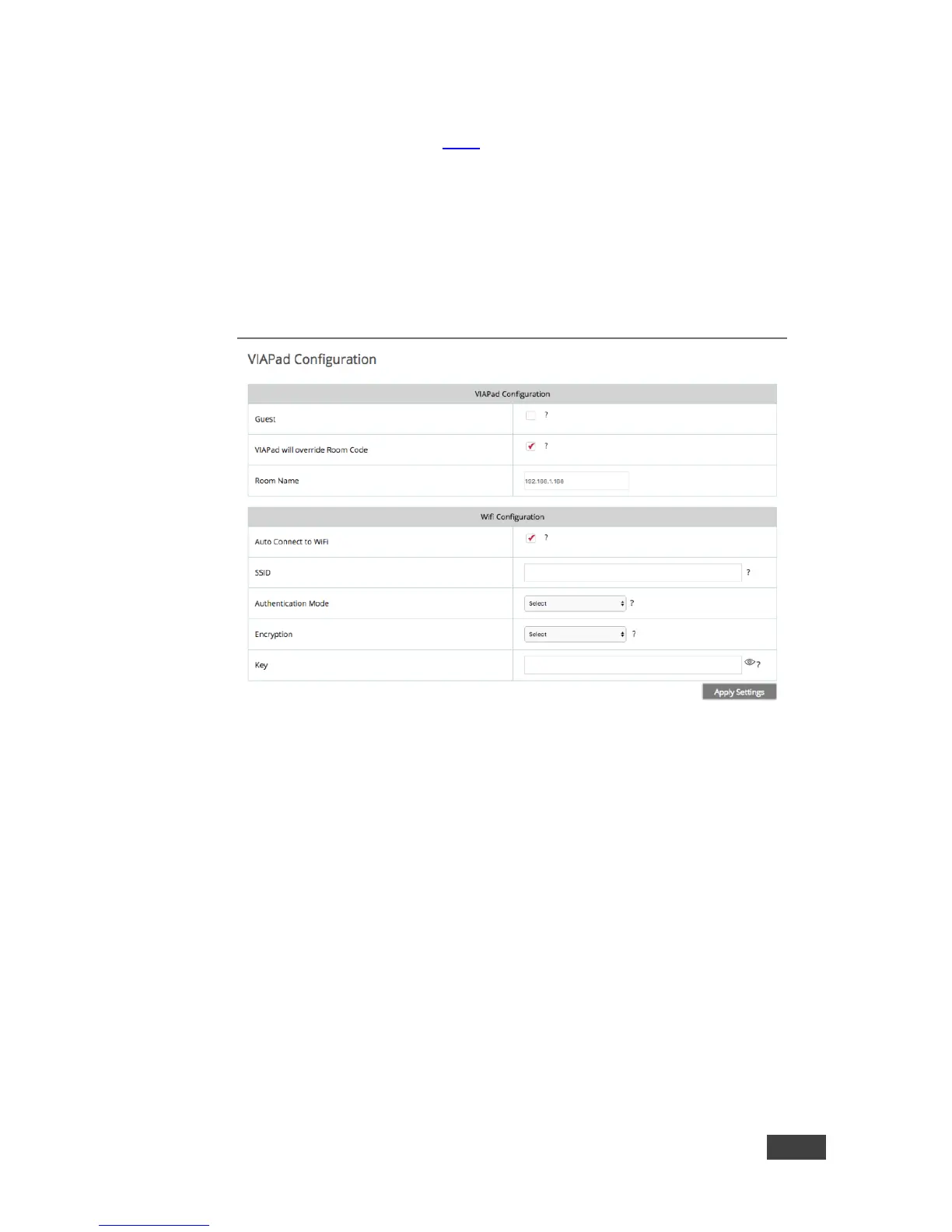4. Change the access level by selecting or deselecting options from the User
Role section (see section 7.2.2).
5. Click Update.
Settings for the user are updated and the User List tab appears.
7.2.5 Configuring VIAPad
For entities using VIA Pad, configure GO to allow it to pair the VIA Pad devices.
VIA Pad Configuration
Guest mode: Enable this mode in case you want the VIA Pad to act as a
simple “Present / Stop Presenting” touch device. No client application
shows on the user’s display.
VIA Pad overrides Room Code: Enable this feature if you want the VIA Pad
to bypass the need to type in the Room Code authentication.
Room Name: Is automatically populated; it reflects the name of VIA GO.
Wi-Fi Configuration
Auto Connect to Wi-Fi: Enable this feature if you want the VIA Pad to
connect automatically to the Wi-Fi network of the Meeting Room. You are
prompted for the following details:
