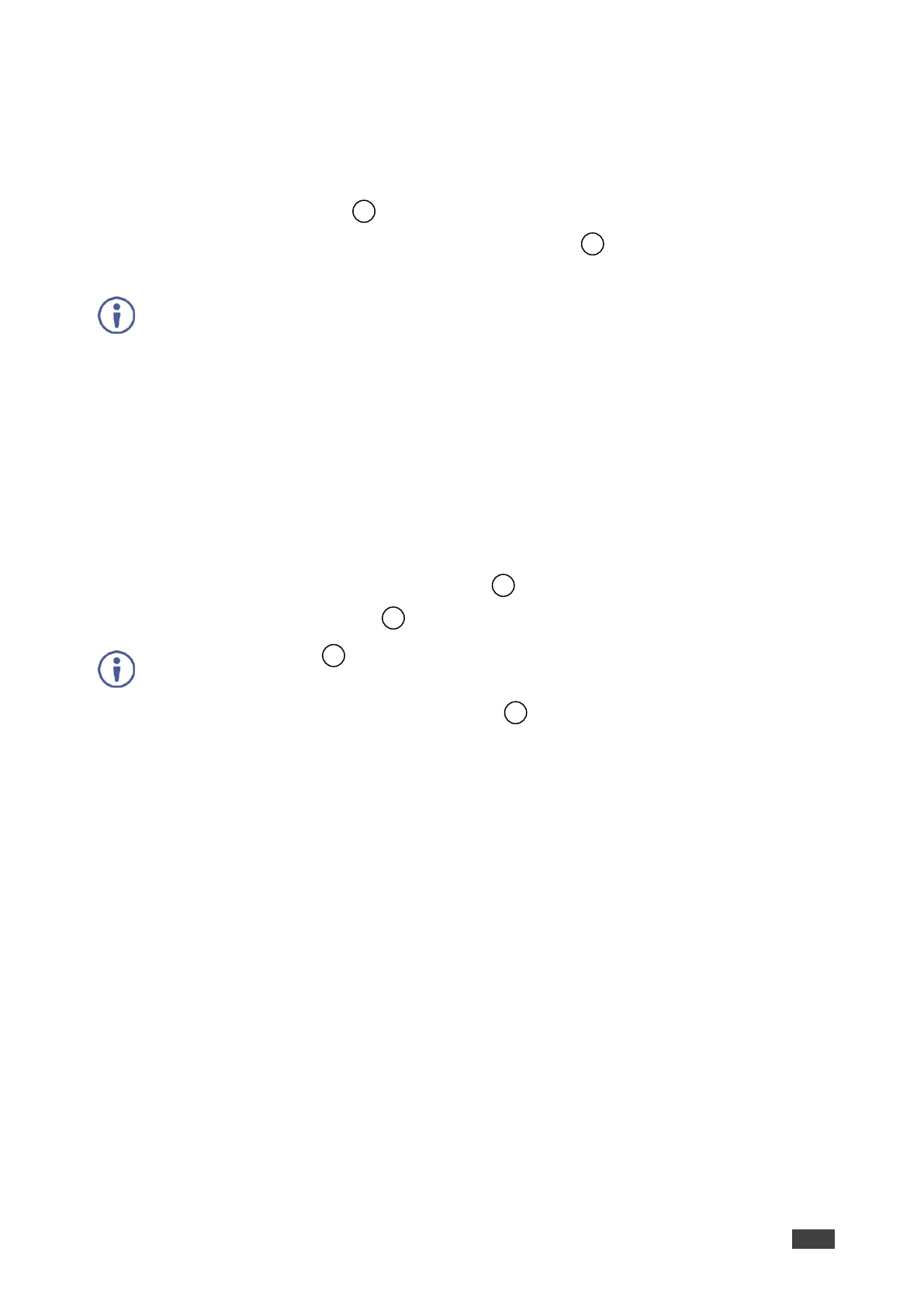VS-88H2 – Operating VS-88H2 via Front Panel Buttons
Switching Video Signal
The VIDEO button on the VS-88H2 front panel enables video routing.
To switch a video input to an output:
1. Press the VIDEO Button .
The button illuminates and the 7-segment LED Display shows the current IN-OUT
video status.
On the front panel buttons:
• An illuminated input button means that an active signal is detected on that input.
• An illuminated output button means that a display is connected to that output.
• A flashing output button means that a non-HDCP display is connected to that
output.
Note that in case an HDCP-encrypted input is routed through the matrix to a non-HDCP
screen, the video is not be presented and the non-HDCP screen turns black.
On the 7-segment display:
• A digit (from 1 to 8) shows the input number that is currently routed to the output.
• “P” under an output number indicates that a pattern is routed to that output.
• “0” under an output number indicates that the output is muted.
2. Press an OUT (MUTE) SELECTOR Button (1 to 8).
The 7-segment LED Display , under the selected output, flashes.
Press the ALL Button (instead of an output button) to route the selected input to all
the outputs. All the 7-segment display LEDs flash.
3. Press an IN (PATTERN) SELECTOR Button (1 to 8).
The selected input is switched to the selected output (or to all the outputs if ALL was
pressed instead) and the 7-segment display shows the current status.